
4.1.Add new profile ↑ Back to Top
To add a new profile
- Go to the WooCommerce Admin panel.
- On the left navigation bar, click the Lelong menu.
A Submenu appears below the Lelong menu as shown in the following figure:
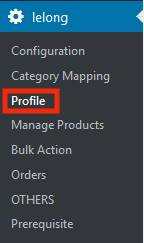
- Click Profile.
OR
In the right panel, click the PROFILE tab.
The PROFILES page appears as shown in the following figure:
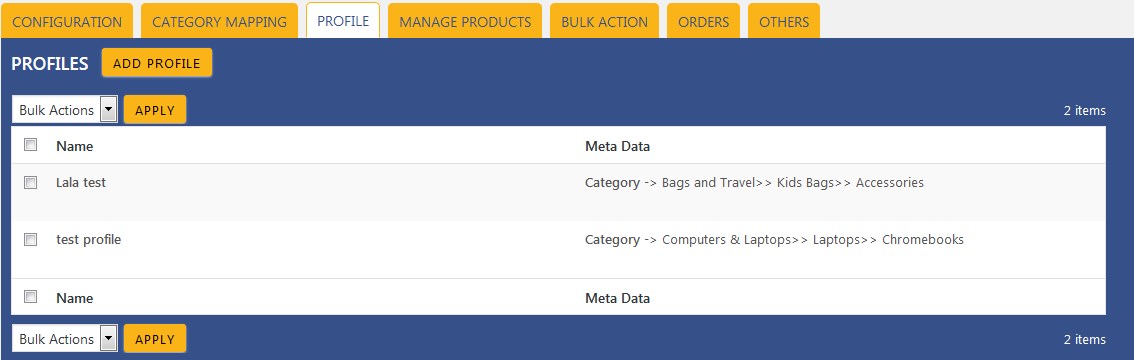
- Click the ADD PROFILE button.
The page appears as shown in the following figure:
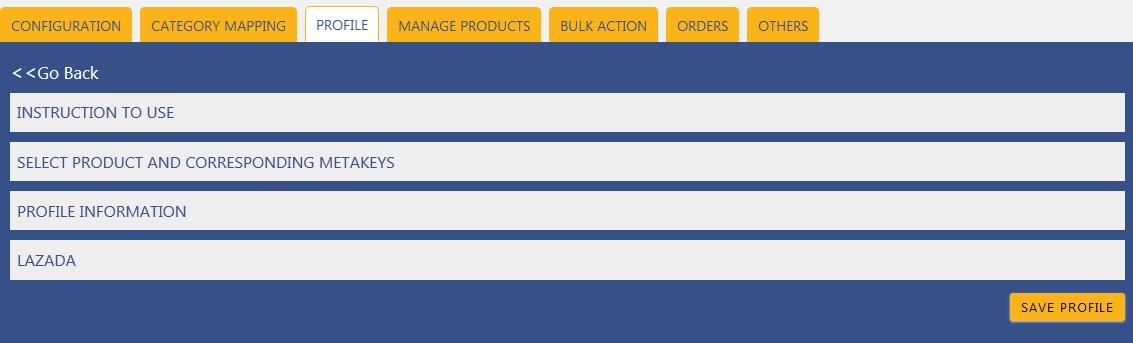
Note: Click the INSTRUCTION TO USE tab, to view the instruction. - Click the SELECT PRODUCT AND CORRESPONDING METAKEYS tab.
The section appears as shown in the following figure:
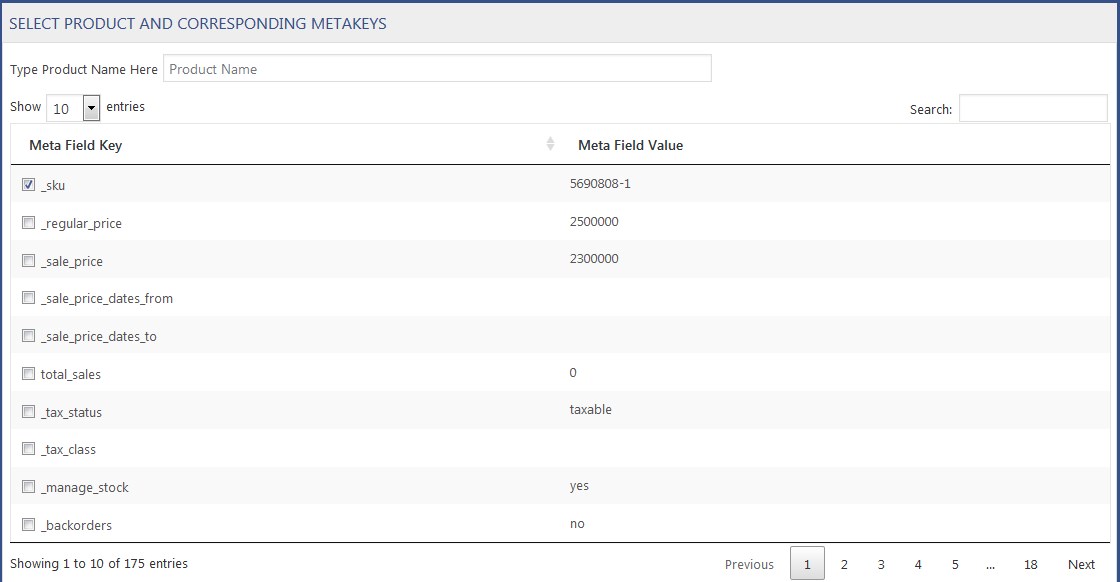
- In the Type Product Name Here box, enter the required product name to get the attributes of the entered product name.
Note: Enter the initial of the product and a list appears. Select the required one from the list. - In the Meta Field Key column, select the check boxes associated with the required meta-keys.
- Scroll down to the PROFILE INFORMATION tab, and then click the tab.
The section appears as shown in the following figure:
 Following two tabs appear:
Following two tabs appear:
- BASIC
- ADVANCE
- Under BASIC, do the following steps:
- In the Profile Name box, enter the name of the profile.
- Click the ADVANCE tab.
The page appears as shown in the following figure:
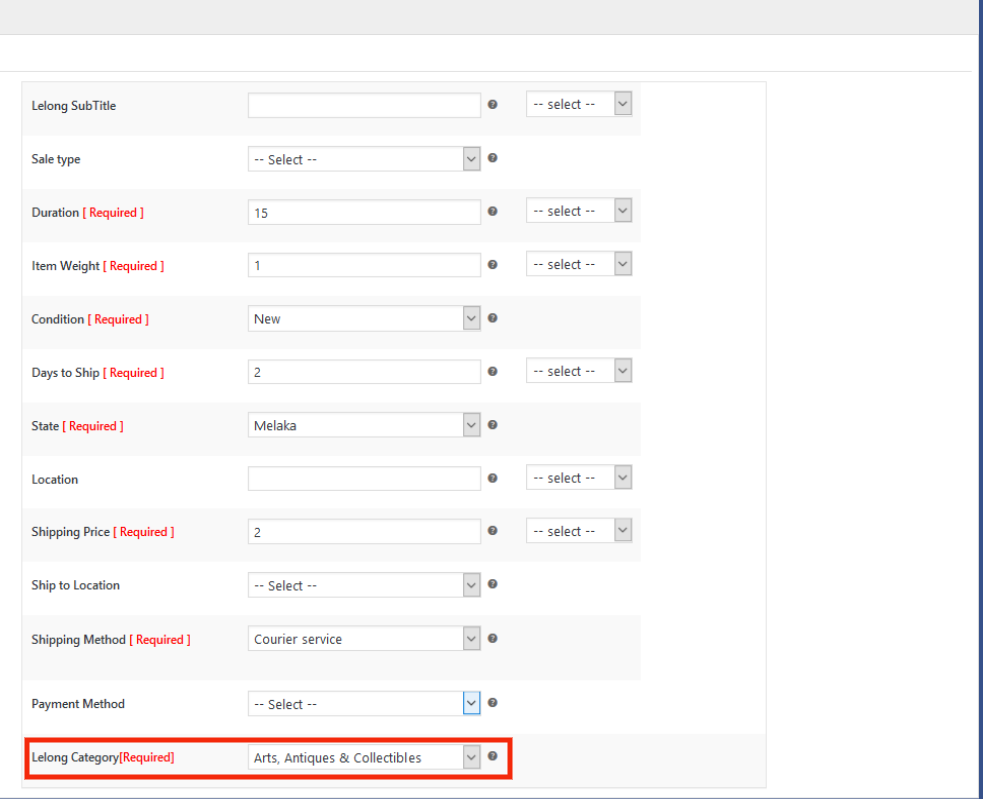
- In the Lelong Category list, click to select the required category.
- Select the required category from the list.
The selected category appears in the Lelong Category list. - Click SAVE PROFILE button.
The created profile is saved.
×












