
2.How to download the Plugin or Extension? ↑ Back to Top
To download the plugin or extension the admin must need to follow these steps mentioned here in the example discussed:
Example: Reverb Integration For WooCommerce
- On Visiting the page, you need to hit the “BUY NOW” tab as mentioned in the screenshot:
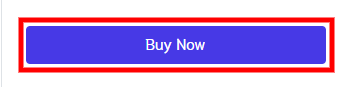
- After this, you will move the cart where you will hit the “PROCEED TO CART” tab as mentioned in the screenshot:
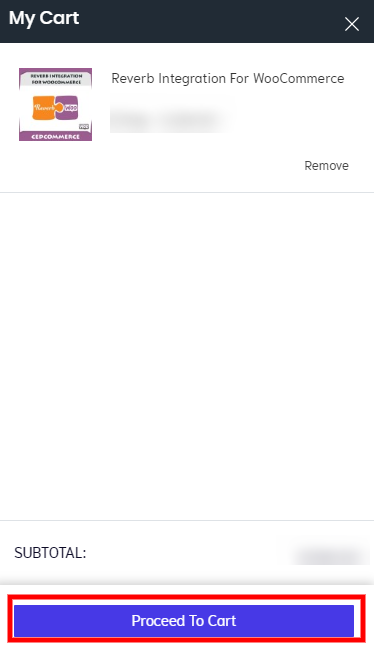
- On hitting this, you will be redirected to “PROCEED TO CHECKOUT” for completing your checkout process as mentioned in the screenshot:
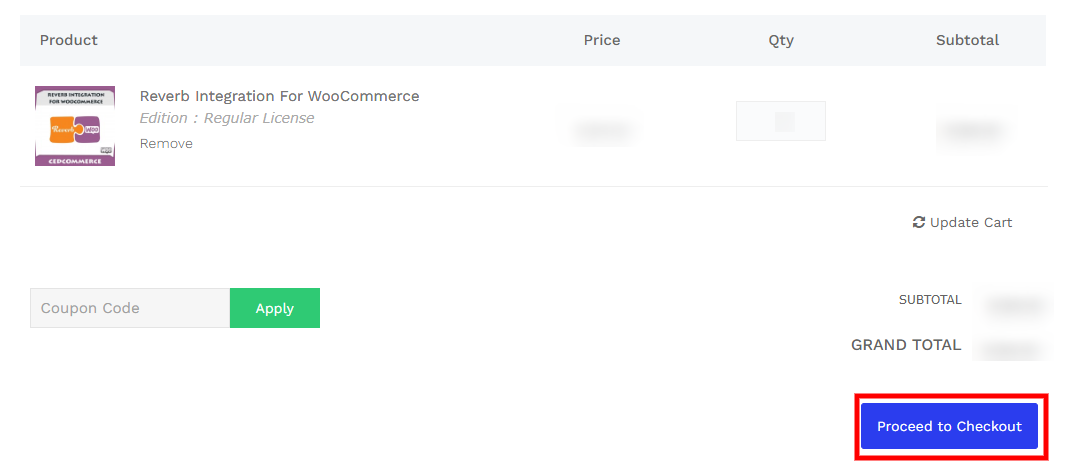
- After this, you have to fill the form as mentioned in the screenshot:
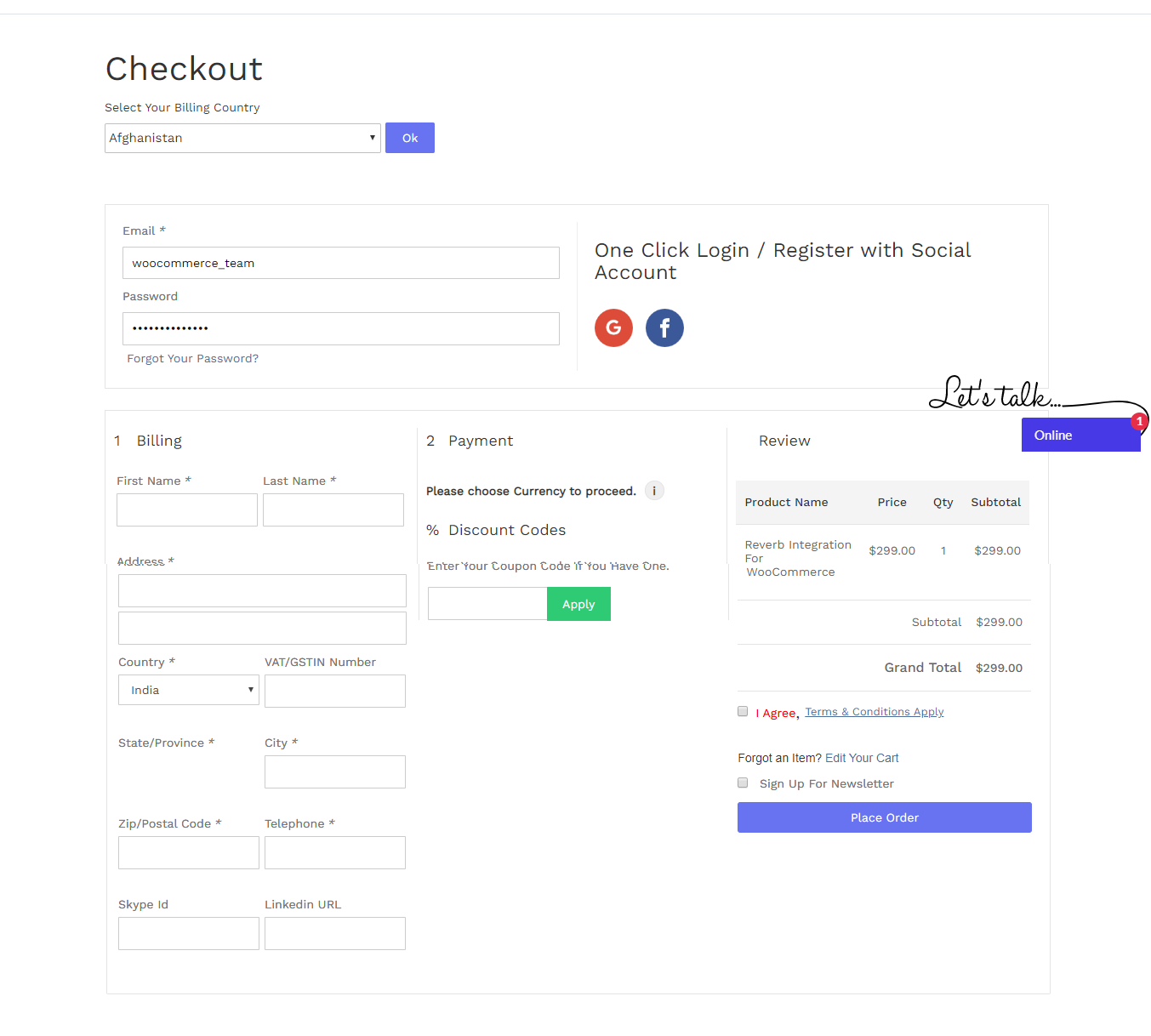
- Once you had filled the form, hit the “PLACE ORDER” tab.
- After placing the order, you have to hit the “LOGIN” tab placed at the top as mentioned in the screenshot:

- On hitting this login tab, you will proceed towards the new page where you have to “LOGIN” by entering your username and password as mentioned in the screenshot:
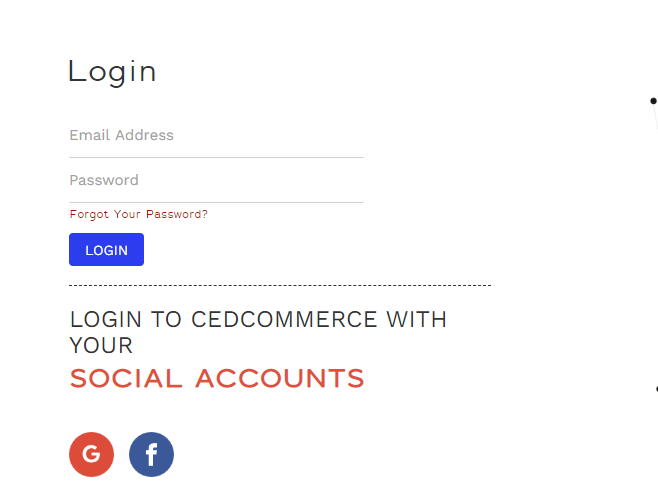
- After login, you will be redirected toward the page where you will hit the “MY PURCHASED EXTENSIONS’ as mentioned in the screenshot:
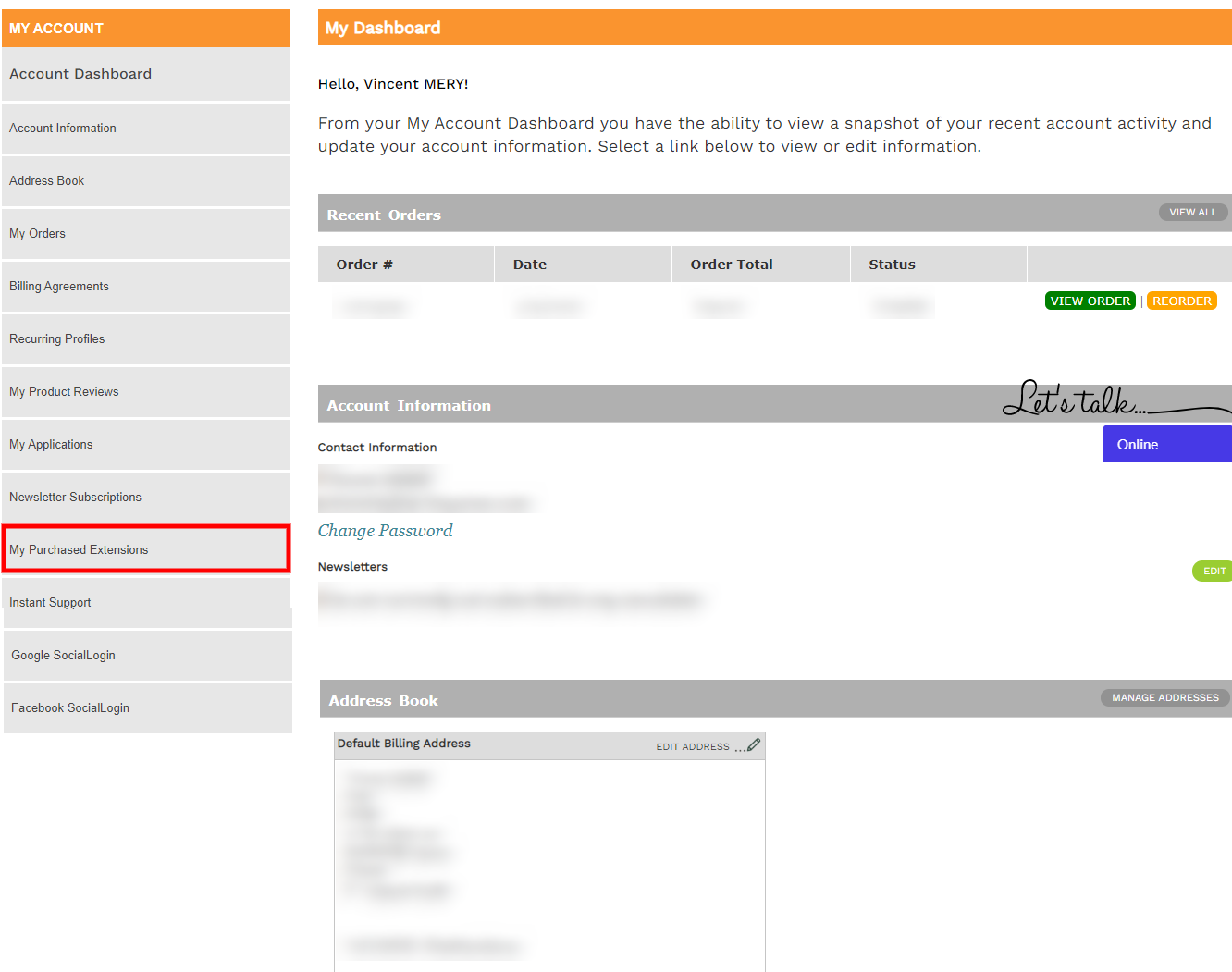
×












