
3.1.Add New Profile ↑ Back to Top
To add a new profile:
- Go to the WooCommerce Store Admin panel.
- On the left navigation bar, click the CDISCOUNT INTEGRATION menu,
The Profile page appears as shown in the following figure
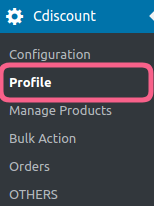
3. Click the Add New Profile button.
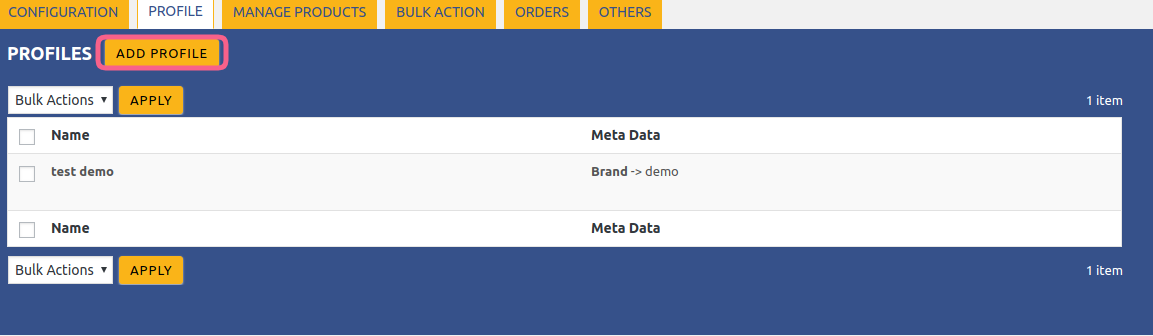
4. The New Profile page appears as shown in the following figure:
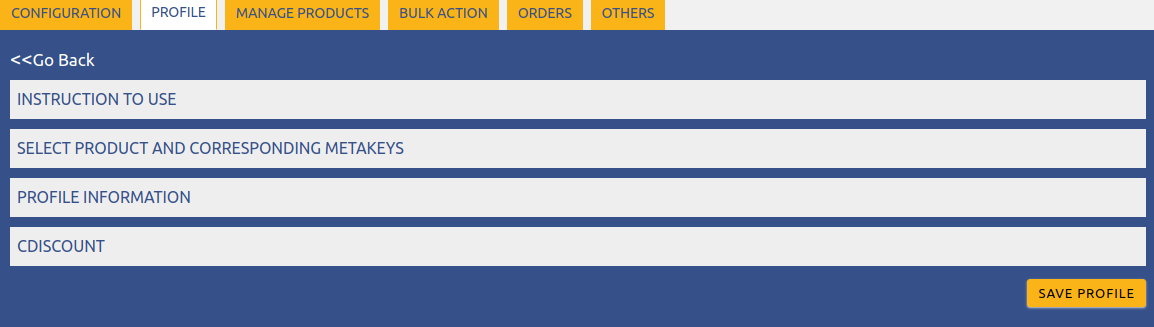
Note: Click the INSTRUCTION TO USE tab, to view the instruction.
5. Click the SELECT PRODUCT AND CORRESPONDING METAKEYS tab.
The section appears as shown in the following figure:
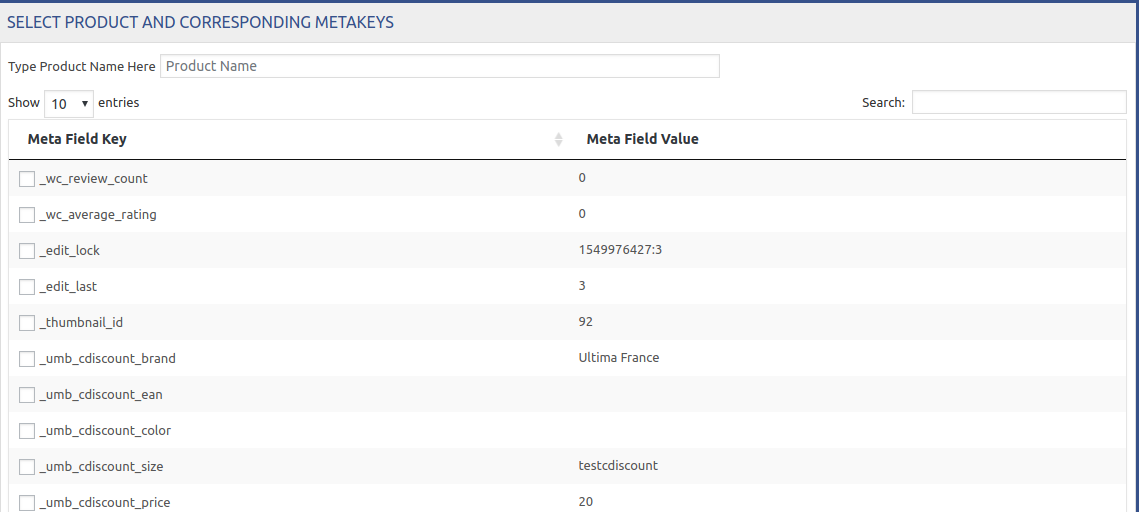
6. In the Type Product Name Here box, enter the required product name to get the attributes of the entered product name.
Note: Enter the initial of the product and a list appears. Select the required one from the list.
7. In the Meta Field Key column, select the check boxes associated with the required meta-keys.
8. Scroll down to the PROFILE INFORMATION tab, and then click the tab.
The section appears as shown in the following figure: 9. Following two tabs appear:
9. Following two tabs appear:
- BASIC
- ADVANCE
10. Under BASIC, do the following steps:
- In the Profile Name box, enter the name of the profile.
11. Click the ADVANCE tab.
The page appears as shown in the following figure:
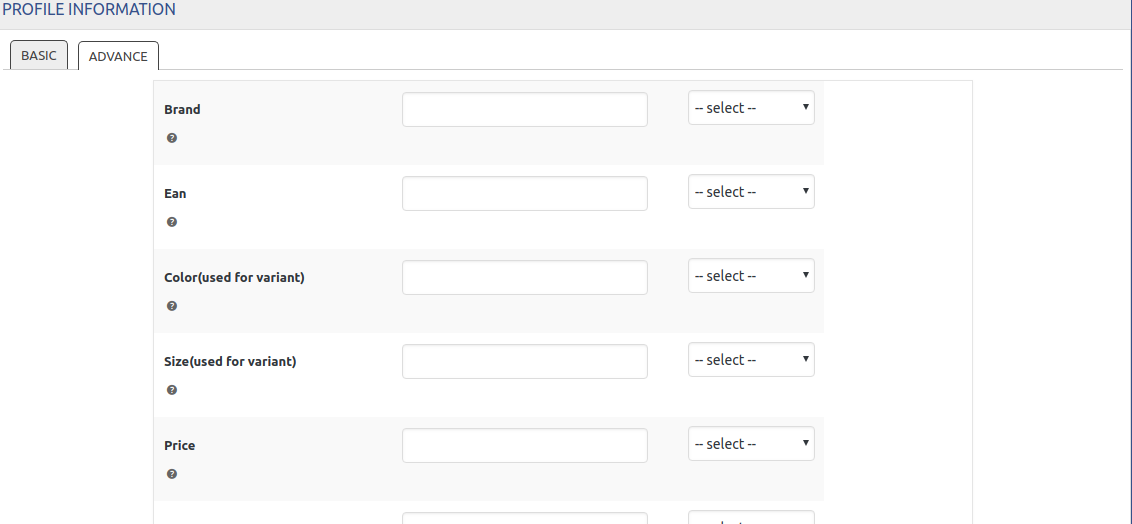
12. In the Brand, select the required value.
13. In the EAN, select the colour and size value.
14. In the COLOR, select the colour for variants.
15. In SIZE, select the size for variants.
16. In the PRICE, select the price.
After providing these and more details, click SAVE PROFILE for saving the profile.











