
3.Global Settings On Bonanza ↑ Back to Top
In this section, you will map your WooCommerce store attributes to the Bonanza attributes. For mapping the attributes or meta keys, you need to select the Meta keys and Attributes List.

In the search bar, enter the required product name to get the attributes of the search query.

Note- A list will appear once you enter the initials of the product. Select the required one from the given list.
1. In the Meta Key column, select the checkboxes related to the required meta keys.
2. Click the Save button, as shown in the screenshot below.
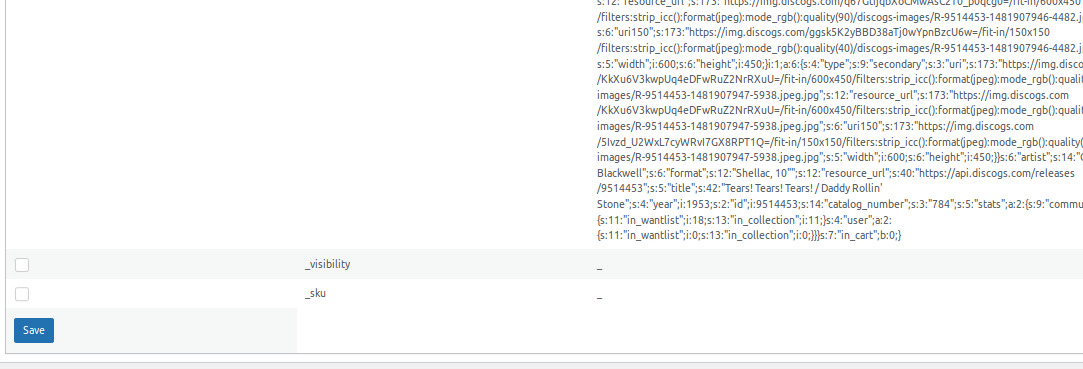
Click on the product button; the attributes are based on three categories-
- Product-specific- In this section, you need to fill the details or map with WooCommerce attributes or metakeys.
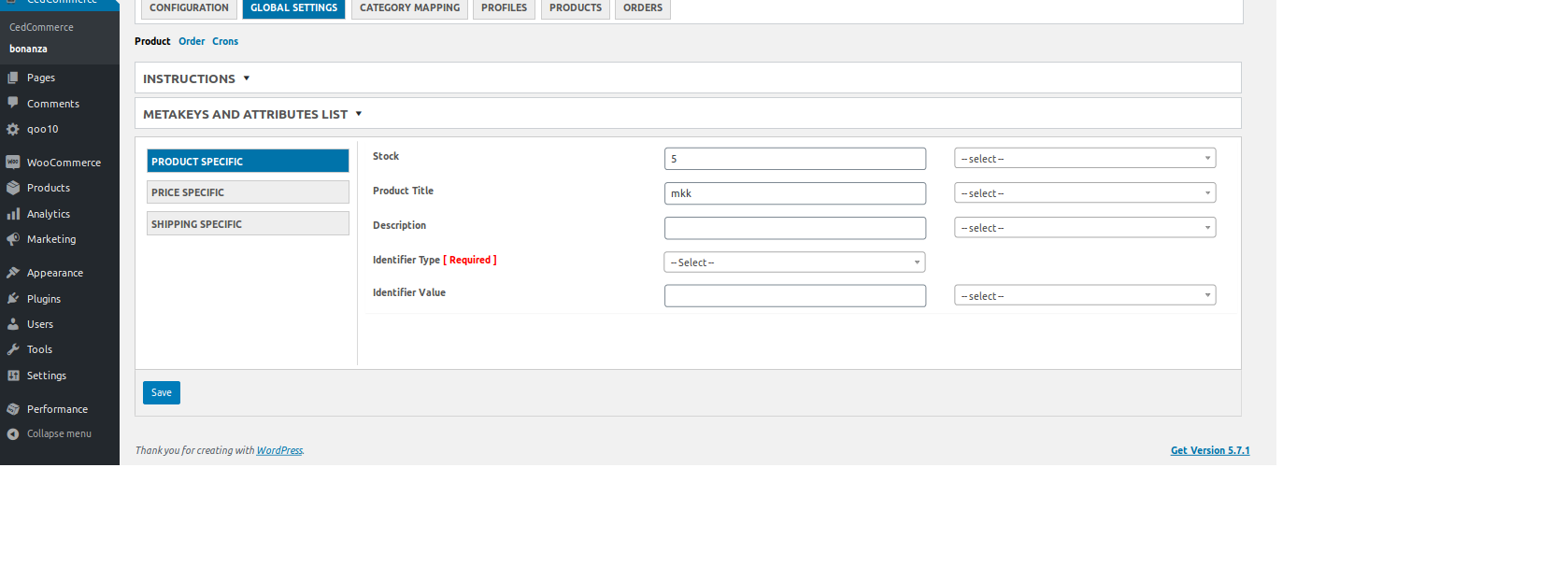
- Price specific- You can map the price of the products and then fill in the markup type and markup value.
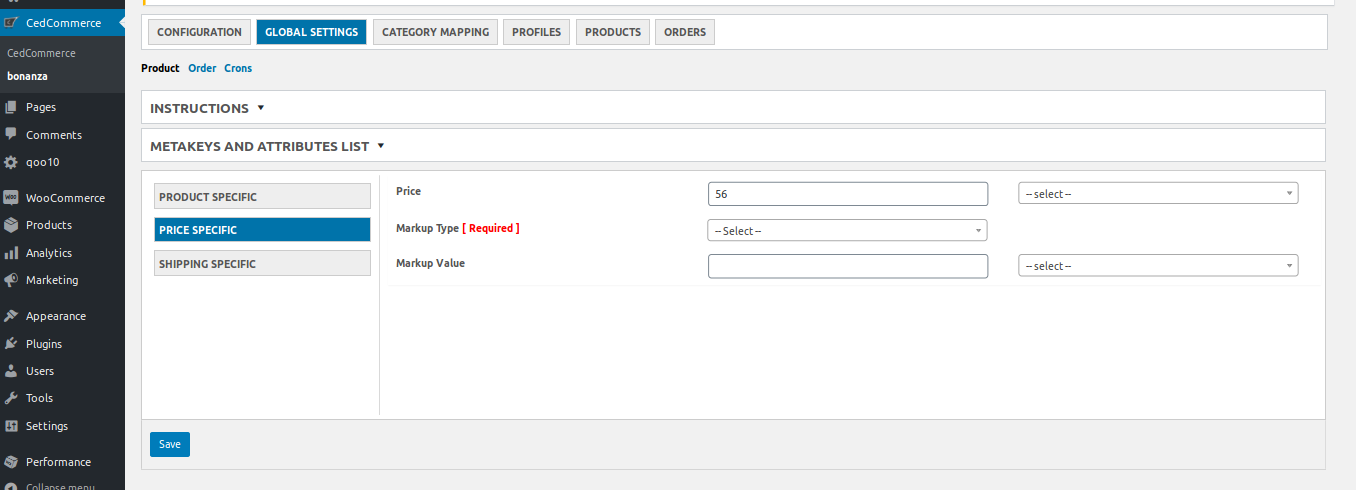
- Shipping specific- In this section, choose a calculated shipping rate based on size, weight, height, depth, and width. Also, fill the shipping and internal shipping services. Make sure to fill in all the required fields and save the settings.
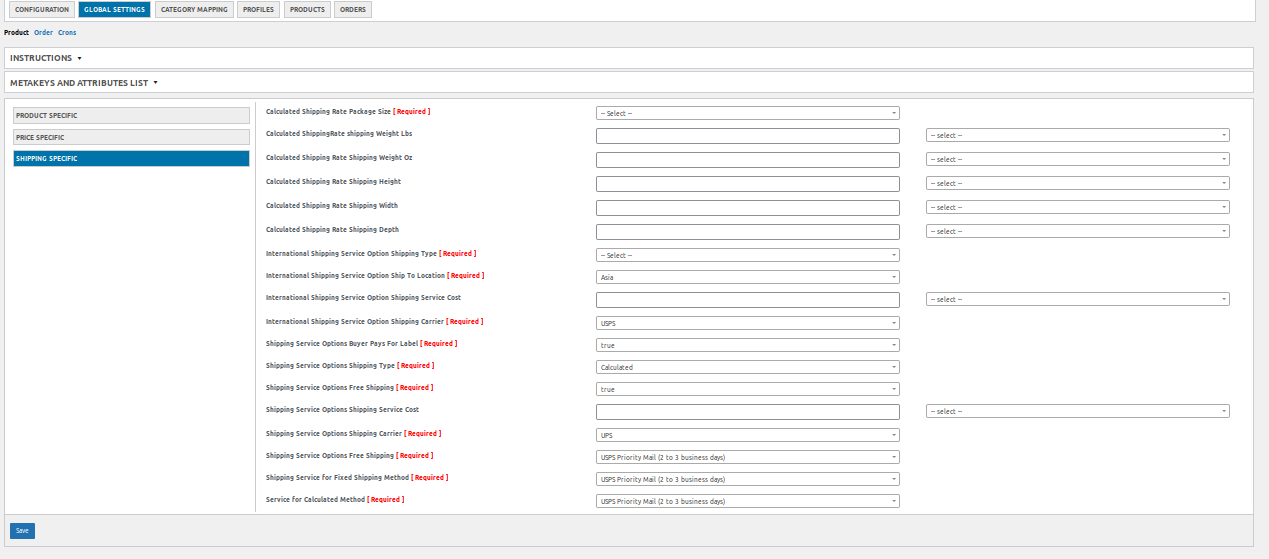
Then click on the order tab. You can restrict the emails being sent to customers for Bonanza orders. You can use the enable or disable button to do so. Save the settings.
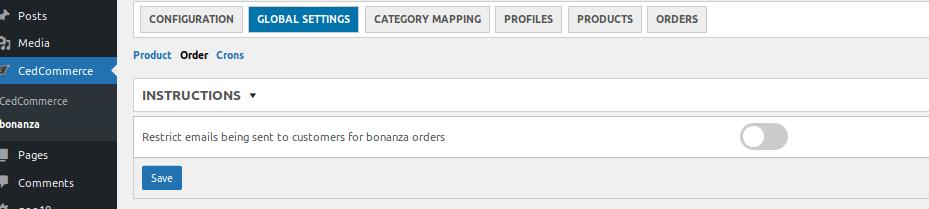
Under the cron section, you can enable or disable the auto-fetch bonanza orders and auto-update price and stock on Bonanza from WooCommerce.
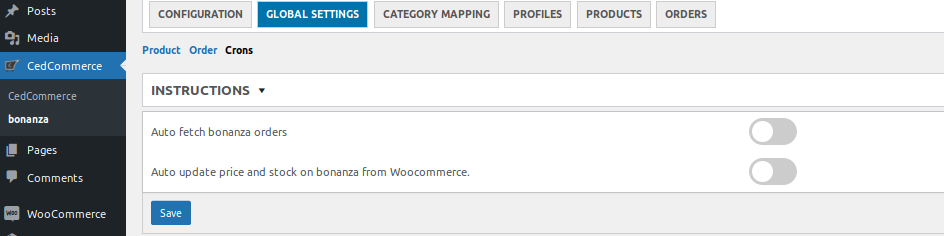












[…] For help setting up and configuring Product Lister Bonanza please visit here […]