
6.2.Bulk Product Upload ↑ Back to Top
To upload the products in bulk
- Go to the WooCommerce Admin panel.
- On the left navigation bar, click the BestBuy menu.
A Submenu appears below the bestbuy menu as shown in the following figure: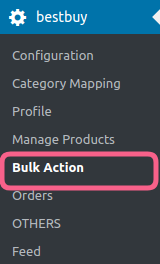
- Click Bulk Action.
OR
In the right panel, click the BULK ACTION tab, and then click the BULK PRODUCT UPLOAD link.
The Bulk Upload page appears as shown in the following figure: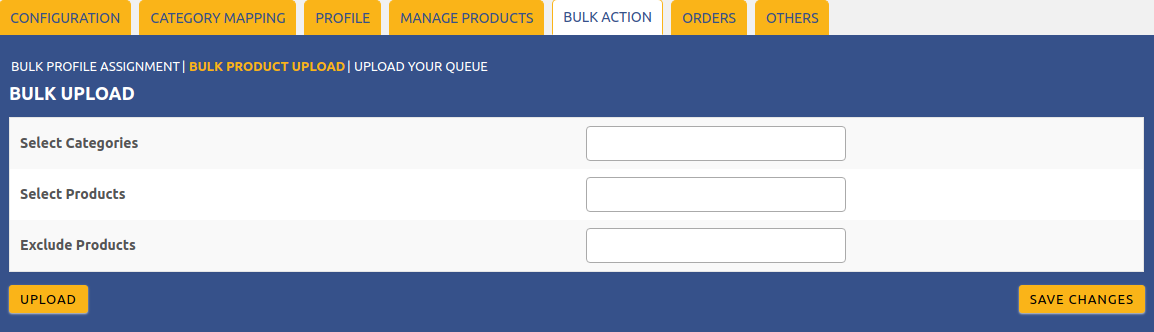
- In the Select Categories box, click to select the required categories from the list.
- In the Select Products box, click to select the required products from the list of products upload.
- In the Exclude Products box, click to select the products from the list to hold back from product upload.
- Click the SAVE CHANGES button to save the changes.
- Click the UPLOAD button to upload the selected categories and products on BestBuy.
The selected categories and the products are uploaded and a success message appears on the page.
×












