
3.Settings: Shopify Dokan Integration for WooCommerce ↑ Back to Top
- Select store location
You can only choose one store location out of multiple locations available at your Shopify store to proceed with your WooCommerce listing setup. With the ‘Get location’ option you can fetch all the inventory locations and select one out of those. Every time an order is placed on the WooCommerce platform it will deduct the respective quantities from only that specific store location.
- Update collection and reset import process
In case you have made the changes in your product listings on the Shopify store and want to reflect the same in your WooCommerce listings then just click on the ‘Update Collections’ button and reset the import process.
- Enable to import products from your Shopify store
This feature will help you to enable the product importing from your Shopify store to Dokan marketplace on complete automation.
- Enable to sync products with your Shopify store
This will assist retailers in syncing the inventory in near real-time across platforms. A proper sync from the Shopify to the WooCommerce store will help you to manage your products seamlessly without any confusion.
- Enable to export orders to your Shopify store
Using this option, vendors at Woocommerce can easily export their orders that are in processing status to their Shopify store on complete automation. As a result, exporting orders at one platform i.e Shopify (in this case) speeds up the order fulfillment process and manages inventory on the selected location.
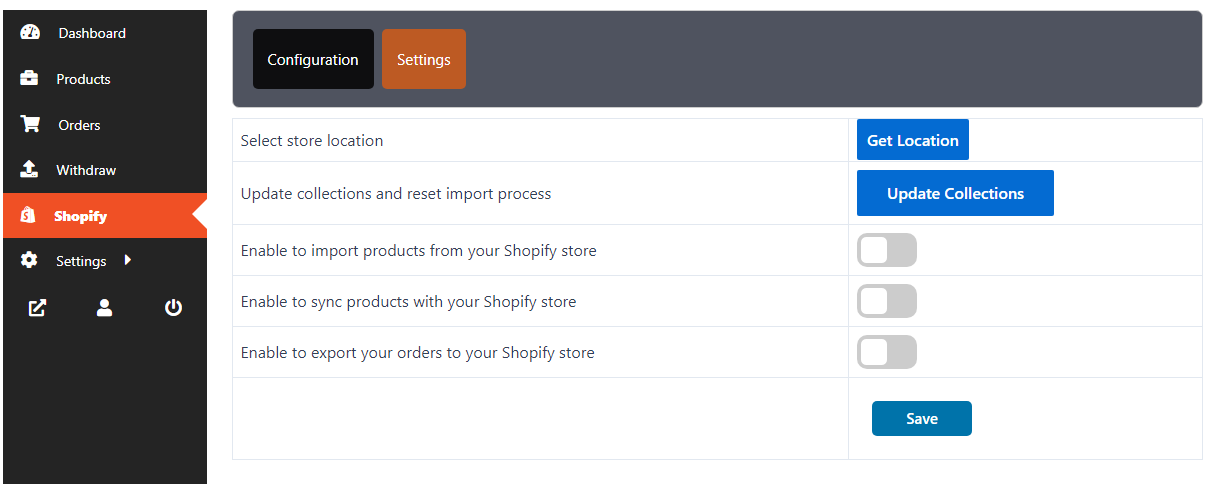
In case there is anything else you need assistance with, feel free to reach out directly to our support team.
Thanks.











