
4.Global Settings For Shopee Dokan ↑ Back to Top
To Perform Global Settings On Shopee Dokan:
- Go to the Shopee Vendor dashboard.
- Click on Configure in the accounts section as shown in the image below:
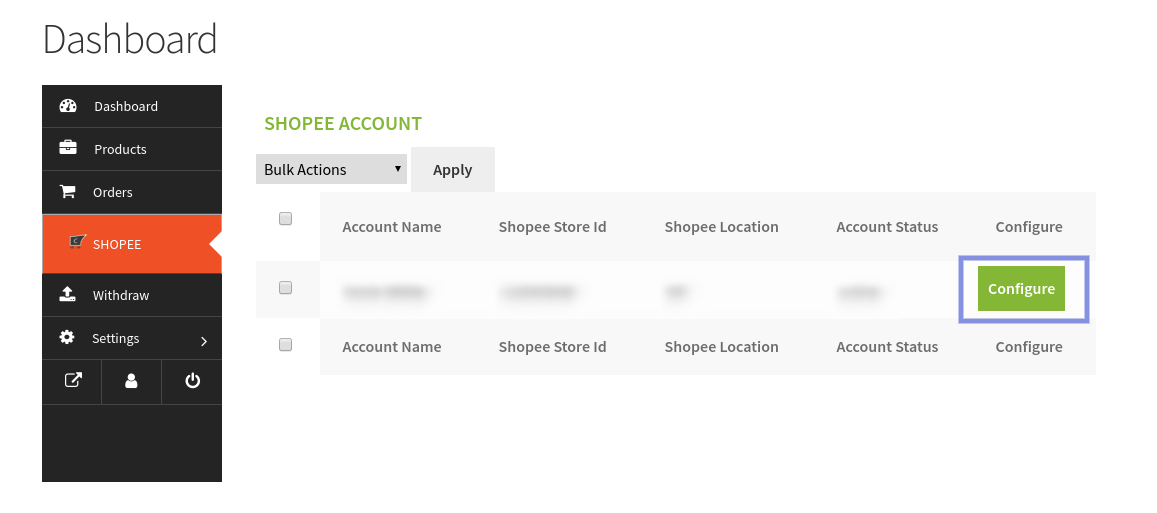
- Once you will hit the Configure tab, you will be redirected to the Global Settings tab, which will appear as shown in the image:
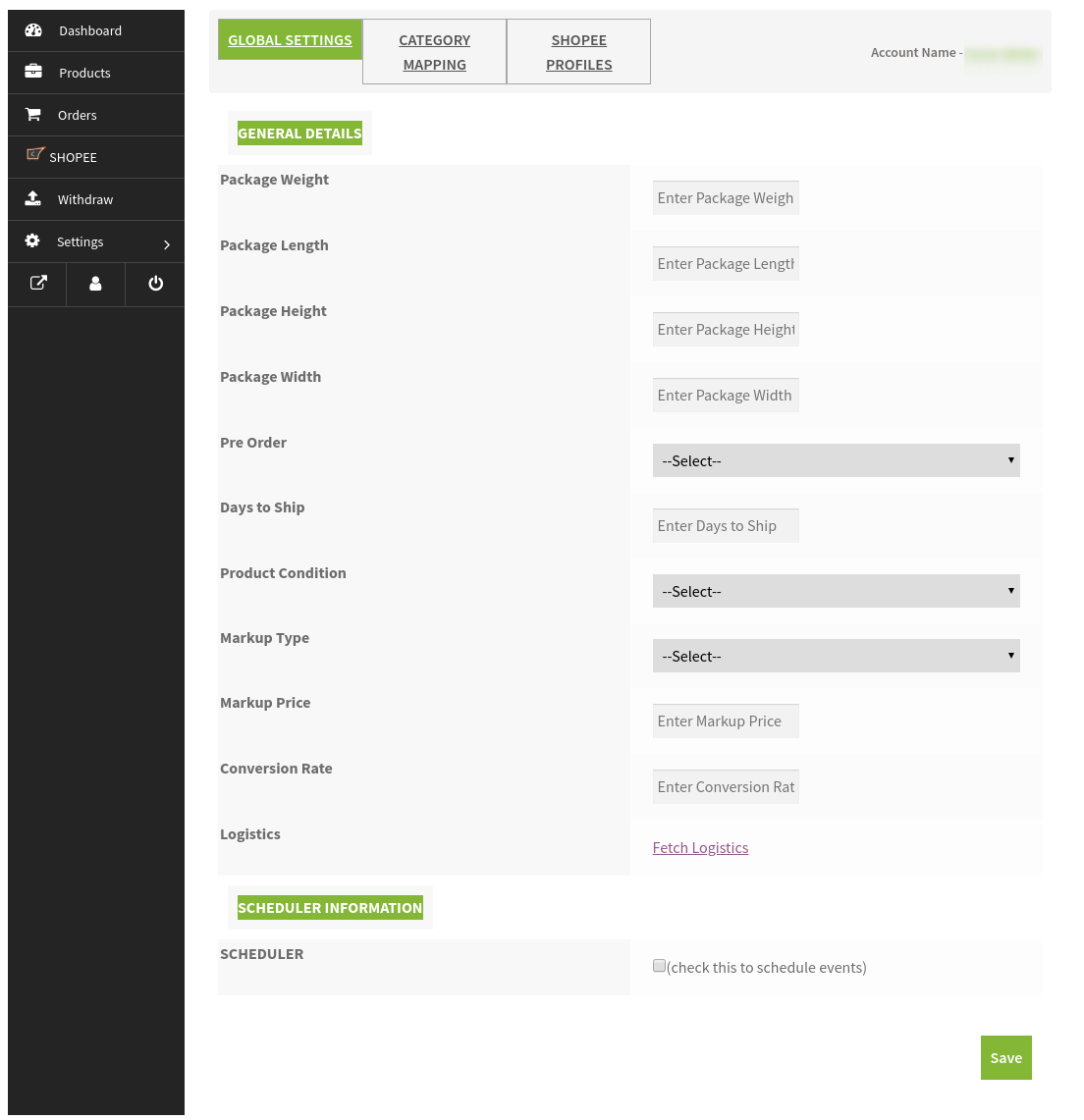
- In the Global Settings, you will see two section-
a) General Details.
b) Scheduler Information.
In the General Details tab, you have to fill some details as shown in the image below:
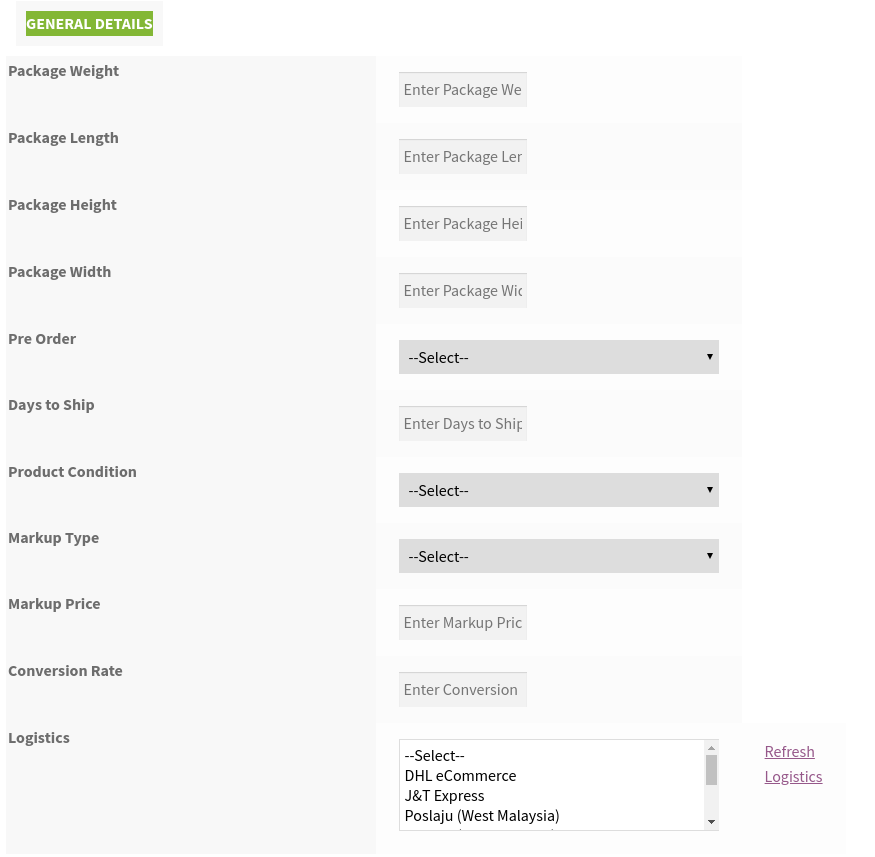
As you can see in the above image, you have to fill some details such as:
a) Package Weight (in kg)- The product weight is mandatory for it to be uploaded on Shopee and if the weight is not found at product level this is the default weight that will be used to upload a product on Shopee.
b) Package Length (in cm)- The product length is mandatory for it to be uploaded on Shopee and if the length is not found at product level this is the default length that will be used to upload a product on Shopee.
c) Package Height (in cm)- The product height is mandatory for it to be uploaded on Shopee and if the height is not found at product level this is the default height that will be used to upload a product on Shopee.
d) Package Width (in cm)- The product width is mandatory for it to be uploaded on Shopee and if the width is not found at product level this is the default width that will be used to upload a product on Shopee.
e) Pre Order – Enter your choice to take pre-orders for products not available in your inventory (and, you plan to manufacture it after receiving the order), hence you need to select ‘Yes’ option. This will mark the product as ‘Pre Order’ on Shopee.
f) Days to Ship (7-30 days) – Here specify the number of days it will take to successfully ship the pre-order product. The time period range from 7(minimum) to 30(maximum) days.
g) Product Condition – Select a suitable option either new or used based on the condition of the product.
h) Markup Type- Select a suitable option either fixed increased/decreased or percentage increased/decreased in order to send different price on Shopee.
i) Markup Price- Enter the markup price value based upon the markup type.
j) Conversion Rate- Enter the conversion value with respect to your Shopee store currency corresponding to the currency of the country you want to sell.
k) Logistics- Select the logistics from the dropdown which you want to send through your delivery.
In the Scheduler tab, you have to select the checkbox for scheduling the events where you will get two sub-parts of schedulers as shown in the image below:
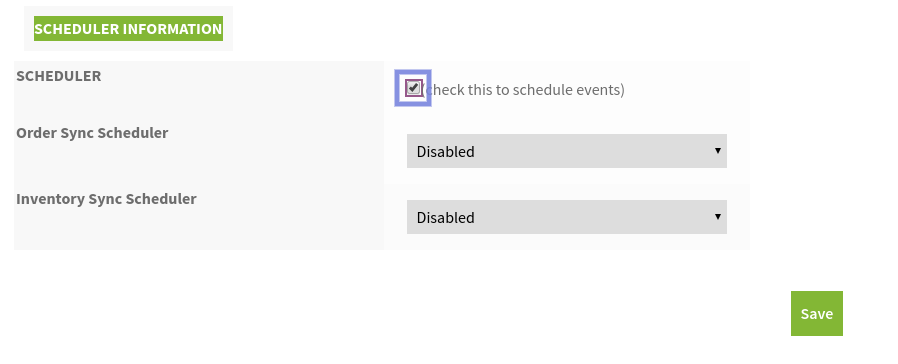
a) Order Sync Scheduler: In this, you can set the time slot to fetch your orders by scheduling the events from the dropdown.
b) Inventory Sync Scheduler: In this, you can set the time slot to update the inventory by scheduling the events from the dropdown.
Once you have performed the above steps, click on the SAVE button to save all the action you performed in this section.











