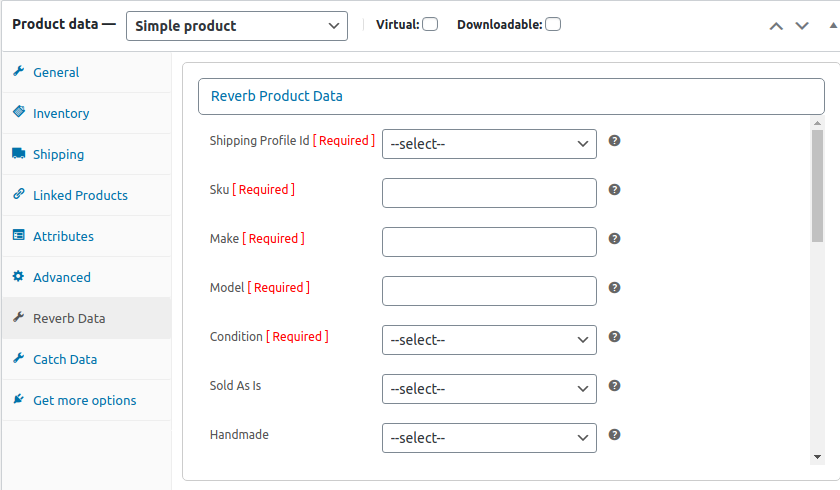7.Product Management On Reverb ↑ Back to Top
The Product section lets you perform multiple operations such as Upload/Update products from WooCommerce to Reverb marketplace.
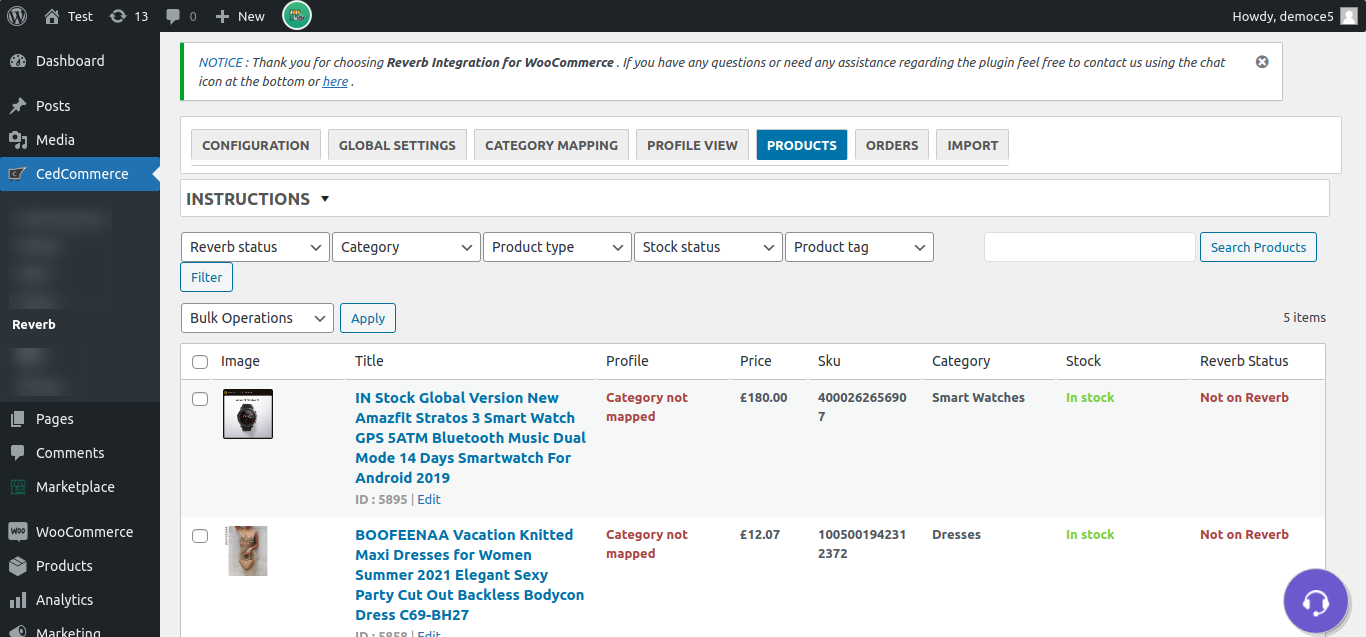
In order to perform any operation from the ‘Bulk Action’ drop-down, select the product using the check box and hit the apply button. After this, you will get a notification for each performed task.
Here the admins can perform the following task:
Upload/Update Products- Let’s you upload/update the product from WooCommerce.
Update Inventory- Let’s you update the price and stock from WooCommerce.
Remove Product- Let’s you remove the product from the Reverb marketplace.
[ Note: Only a product uploaded as a draft can be deleted ].
You can easily filter out the product using their category, type, stock, tag, and Reverb status.
The Search Product option lets you find the product using the product name.
Once the product has been successfully uploaded on the Reverb marketplace, you will be able to locate the product view link on the right.
You can easily update stock and the price of the products via Update Inventory operation from the Bulk action.
The products can be removed from the Reverb using the Remove operation from Bulk Action.
If the admin wants to send unique information from WooCommerce to the Reverb marketplace for all products, then he can fill the values in the Reverb Data section provided in the product edit section of WooCommerce. This will override all the global and profile level settings. Refer to the image below: