
6.How to Create or Edit a Category Template ↑ Back to Top
Creating a new template is easy. Remember to fill in the details carefully.
Let’s see how to create a new template.
Template Name: Begin with naming your template per your listings requirements.

Select Logistics: Select and define your logistics based on the dimensions and weight of your products.
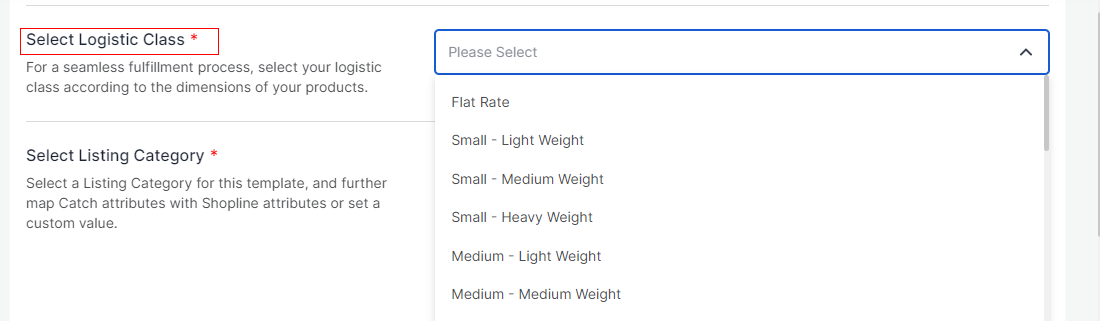
Select Listing Category: Search or select your Category from the drop-down.
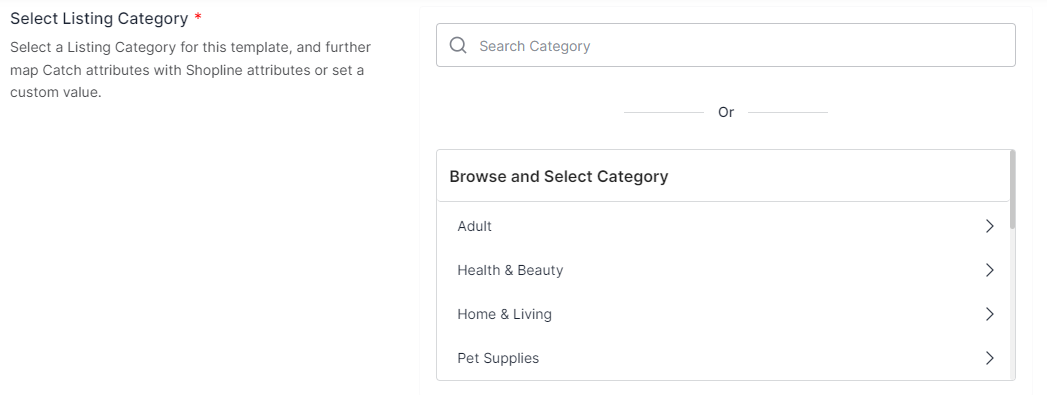
Attribute Settings: Map Catch attributes with Shopline attributes for seamless syncing of products on Catch. You select between Catch’s recommended attributes or create custom attributes. Moreover, to enhance your listings, you can also map optional attributes.
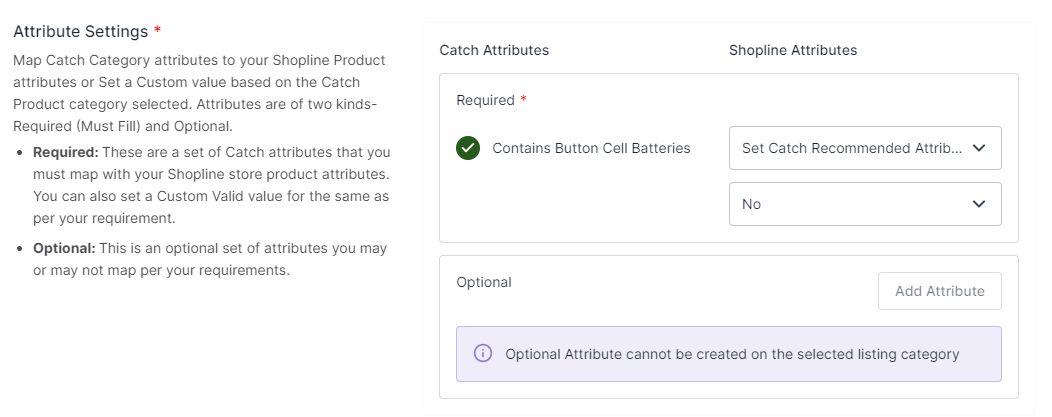
There are three kinds of attributes:
- Required Attributes: These are a set of attributes that you must fill in. You can also set valid custom values for the same as per your requirements.
- Catch Recommended Attributes: If you don’t have any relevant attributes on Shopline to map with Catch, you can choose to go with recommended attributes that Catch provides.
- Optional Attributes: You can also add optional attributes for better listing enhancements.
- Note*: Based on your listing category, you may or may not get optional attributes to map.
Setting Rule Groups: In order to apply specific conditions to certain products using a particular template, rule groups are crucial.
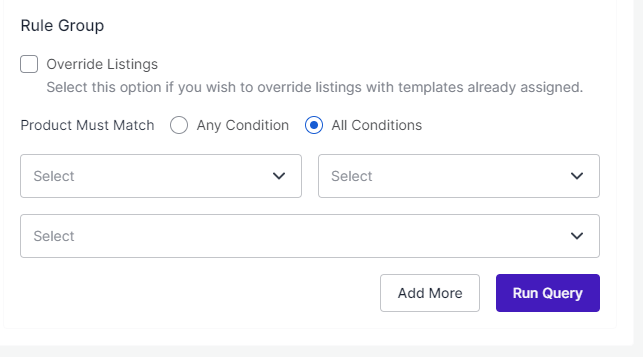
To retrieve products that meet certain conditions, you can
- Select “Any Condition” to fetch products that meet at least one of the conditions created.
- Select “All Condition” to fetch products that meet all conditions.
- You can add multiple conditions to the Rule Group by clicking “Add More.”
- To retrieve the number of products based on the Rule Groups created, click on “Run Query.”
Override Listings: Enabling the “Override Listings” option allows the app to assign a specific template to products that already have a template assigned. This means that if this option is enabled for a particular template, a product may have multiple templates assigned to it.
Once done, just click on Save on your top right.
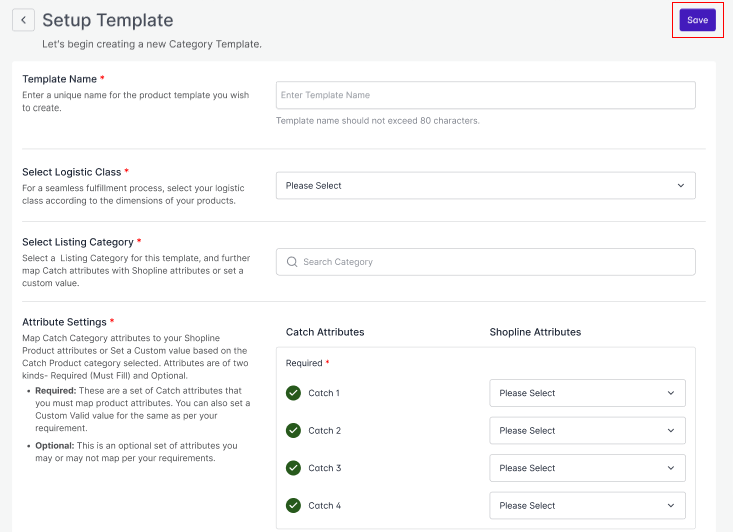
Once you are through creating a template, you will find it added to the main Category Template window.
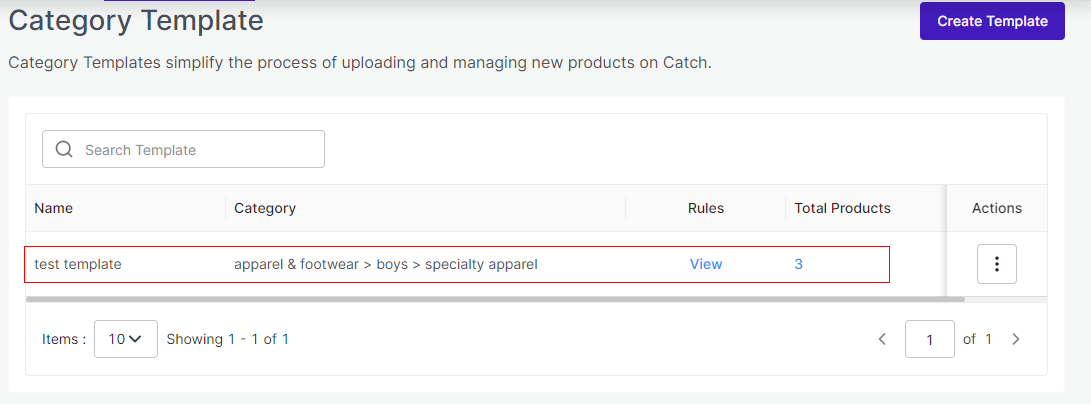
You can click Actions from there to delete or edit your existing template.
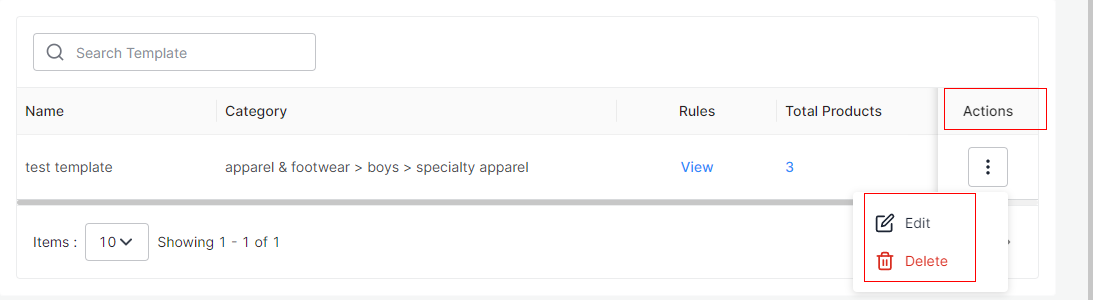
Once you are through creating a template, you can easily upload your products on Catch through Product List tab.











