- Overview
- Getting Started
- How To Install the Walmart Integration App
- How to get Walmart API keys?
- Configuration Setup
- Dashboard of the App
- Profiling
- How to assign SKUs to shipping templates?
- Product
- Product Feeds
- Manage Promotional Price
- Orders
- Import and Export Product CSV
- Activities
- Help
- Analytics
- Settings
- User profile
- Pricing plan
- Contact CedCommerce
- Schedule a meeting

17.3.Walmart order management ↑ Back to Top
Order configuration
The order management section helps you manage and configure order-related settings for your Walmart products. To configure order management, go to the Walmart Integration app and click Order management under the Settings menu. The following page opens up:
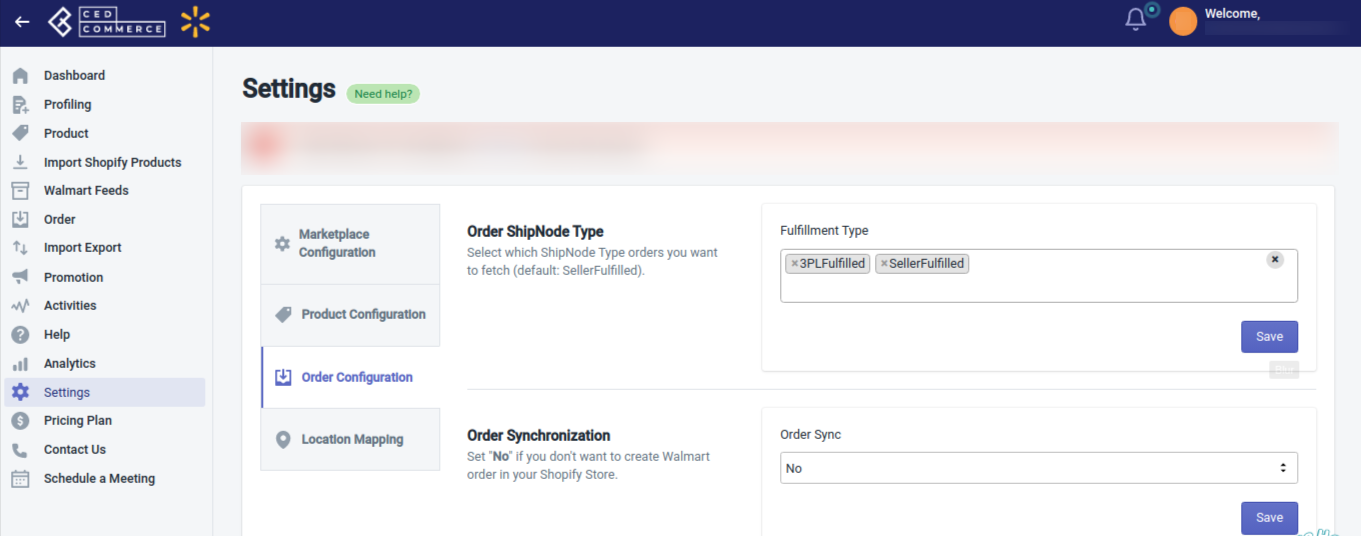
- Order ShipNode type: Here you can select the fulfillment method for your Walmart products. You can select either 3rd party fulfilled, WFS fulfilled, and or Seller fulfilled method. By default, the Seller fulfilled option remains active, and you can change it as per your preferred fulfillment method.
- Order Synchronization: Here you can enable order synchronization with the Shopify store. This will lead to the automatic creation of Walmart orders in your Shopify store from where you can easily ship them.
- Allow Partial Order: Here you can enable the settings for partial orders. To create partial orders in the Shopify store, select Yes. With this feature, say if you got an order with 3 different SKUs and you don’t have one of them, then, in that case, you can easily ship the order for the available 2 SKUs and the third one will be automatically canceled.
- Order shipment: If you want to sync shipment data from Shopify to Walmart, select Yes here, or else No.
- Auto cancel order: The order gets failed when you have insufficient inventory. For such a case, you can select Yes from here so that the failed orders get automatically canceled. If you don’t want order cancellation to occur automatically because of insufficient inventory, select No from here.
- 2 Day Shipping: If you are offering 2-day shipping options on Walmart, select Yes here so that the shipping partner Deliverr recognizes the products that you can deliver in two days.
- Carrier mapping: Here you can map the name of the Walmart carrier with the other alternate carrier name.
- Auto cancel order on Shopify: If you want to cancel those orders on Shopify that are canceled on Walmart, select Yes here.
- Force order create: The order fails when a product SKU doesn’t exist in the Walmart Integration App, and it goes under the Failed orders section. If you want to create such orders forcefully on Shopify, select Yes, and click the Save button.
- Order notes: If you want to add any note to your Shopify orders, write that note here and that note will get added to all of your Shopify orders.
- Order tags: Enter the tags here that you want to add to your Shopify orders.
Once the above configuration settings are done, click the Save button. The settings will get saved.
Note: All information saved in the Walmart configuration settings will be applied to all the products available in the app.
×












