- Overview
- Getting Started
- How To Install the Walmart Integration App
- How to get Walmart API keys?
- Configuration Setup
- Dashboard of the App
- Profiling
- How to assign SKUs to shipping templates?
- Product
- Product Feeds
- Manage Promotional Price
- Orders
- Import and Export Product CSV
- Activities
- Help
- Analytics
- Settings
- User profile
- Pricing plan
- Contact CedCommerce
- Schedule a meeting

9.1.6.View Product ↑ Back to Top
To view the product details on Walmart, follow the steps given below:
- Go to the Walmart Integration App.
- Click the Product menu.
- Click Manage Products. The following page opens up:
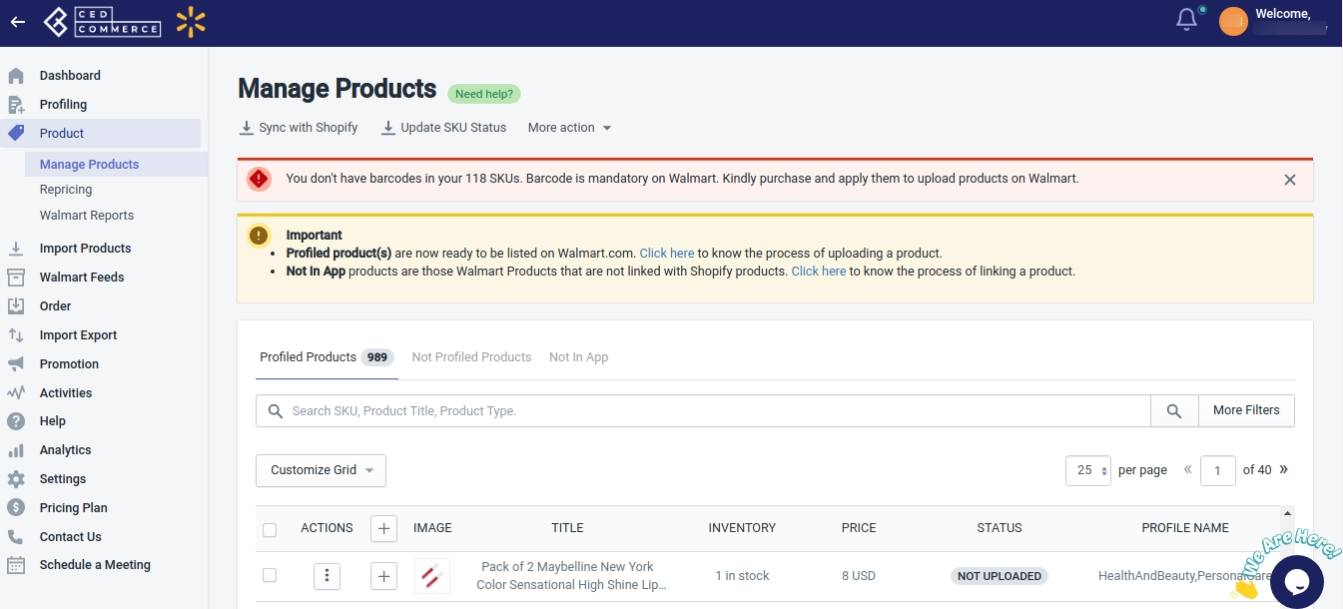
- Click three dots under the Action column and then click View. The following page opens up, from where you can view the product data from Walmart.com.
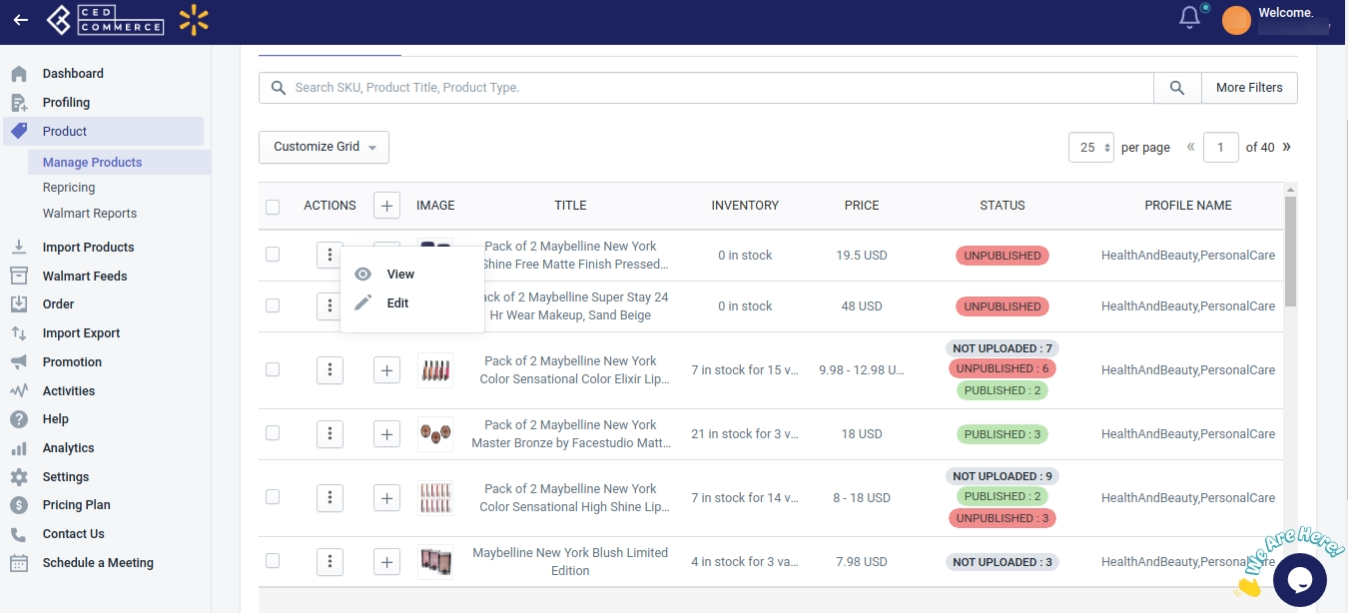
- Here, you will be able to view the following details of your products:
- SKU
- UPC
- GTIN
- Product Name
- Shelf
- Product Type
- Price
- Published status
- Lifecycle Status
- Inventory
Note: If the product is not uploaded on Walmart, then you will get an error message “SKU not present on Walmart.”
To view the product details on the Shopify store, follow the steps given below:
- Go to Walmart Integration App.
- Click the Product menu.
- Click Manage Products. The following page opens up:
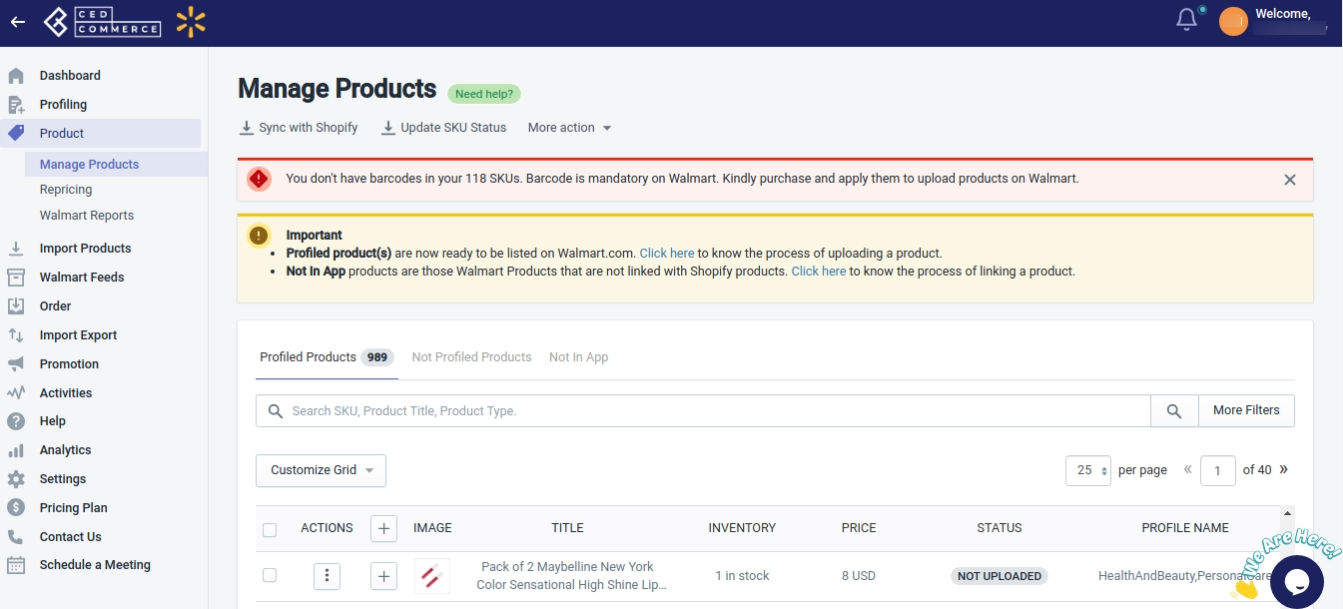
- Click view under the Action column, the following page opens up:
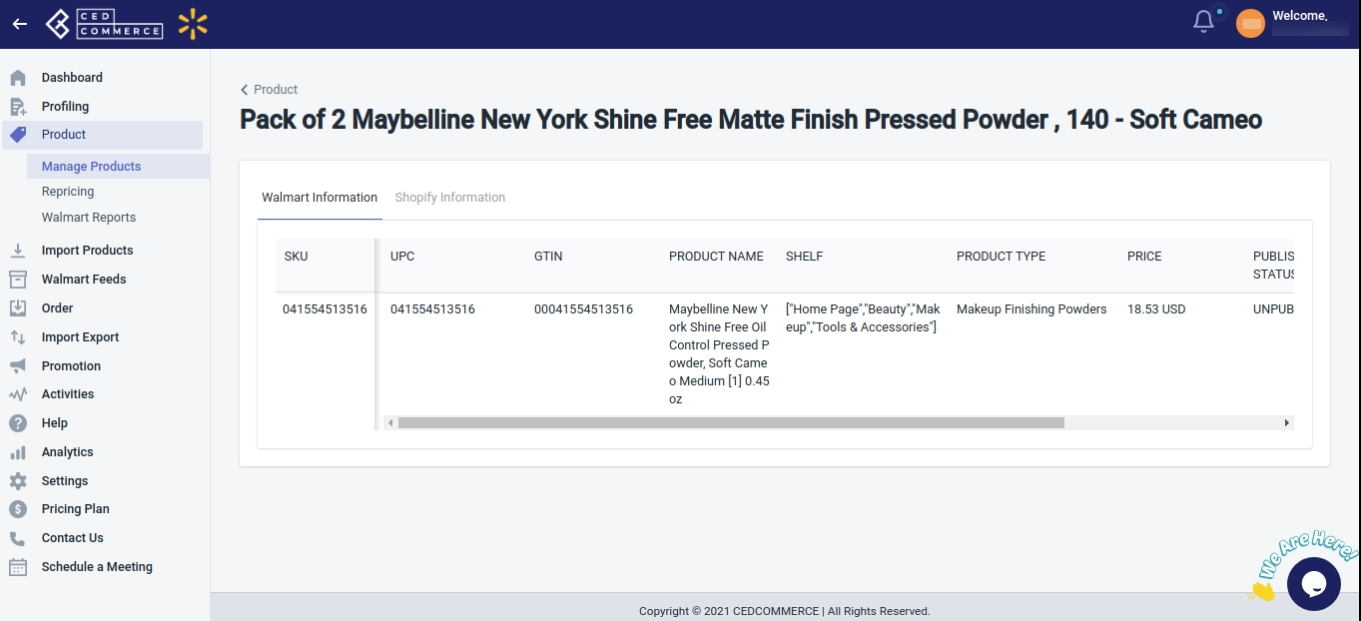
- On this page, click on “Shopify Information“. The following page opens up from where you will get the data from your Shopify store.
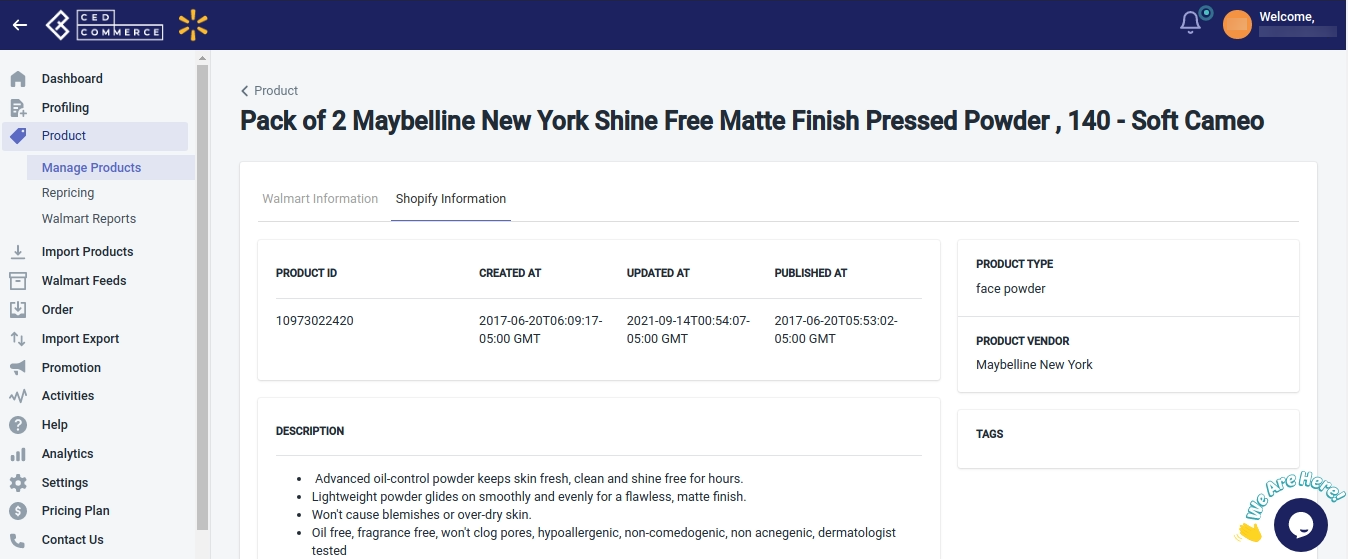
- You will be able to view the following details from here:
- Product ID
- Created at date
- Updated at date
- Published at
- Product type
- Product Vendor
- Description
- Tags
- Images
- Variants of the product
Note: Even if the product is not uploaded on Walmart, you can view the product details from the Shopify store.
×












