- Overview
- Getting Started
- How To Install the Walmart Integration App
- How to get Walmart API keys?
- Configuration Setup
- Dashboard of the App
- Profiling
- How to assign SKUs to shipping templates?
- Product
- Product Feeds
- Manage Promotional Price
- Orders
- Import and Export Product CSV
- Activities
- Help
- Analytics
- Settings
- User profile
- Pricing plan
- Contact CedCommerce
- Schedule a meeting

13.2.Update Inventory using CSV ↑ Back to Top
Inventory update
From here, you can update inventory for multiple locations.
Note: If you have enabled multi-locations in the app, then only you can use this feature of inventory update.
How to update Inventory
Follow the steps given below to update inventory for multiple Shopify locations:
- Go to the Walmart Integration App
- Click Import Export
- Click Inventory Update. Clicking the inventory update opens up the following page:
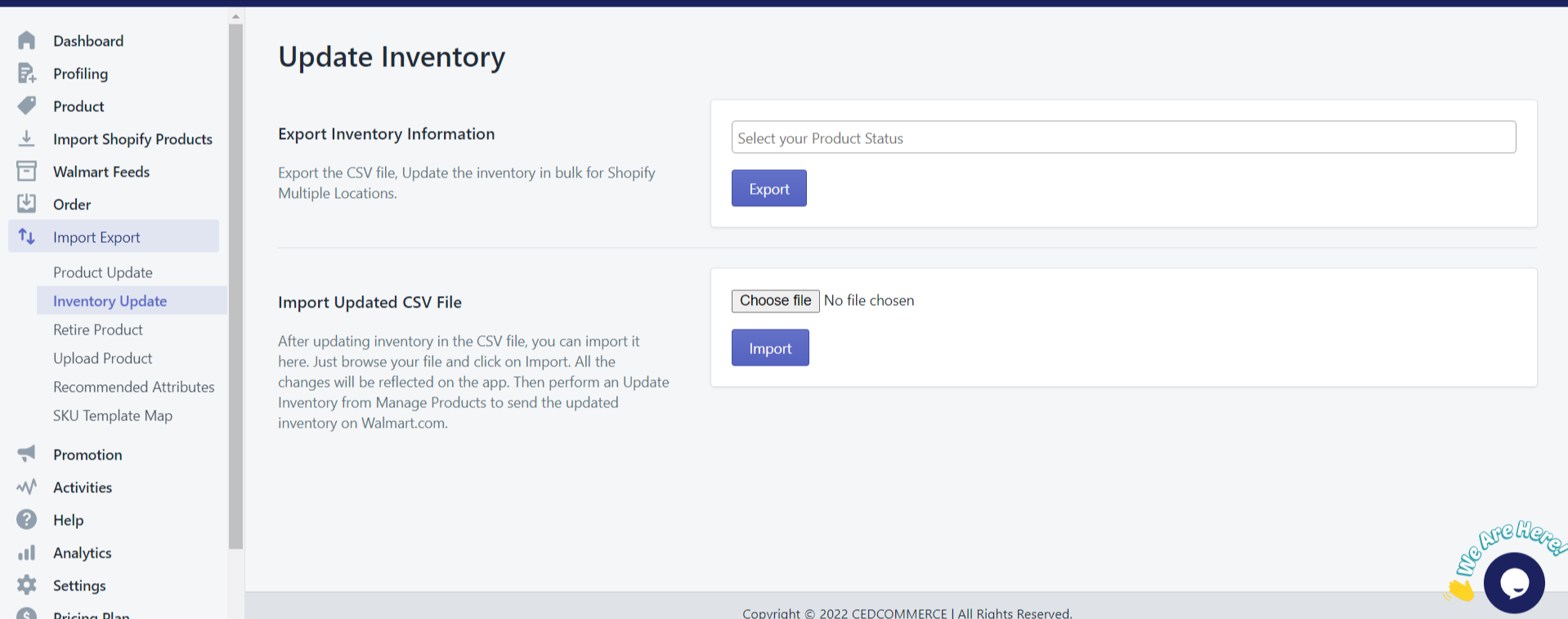
Now there are two options:
- Export Inventory Information
- Import Updated CSV File
Export Inventory Information
Select the products from the dropdown, for which you want to perform an inventory update, and then click Export. A CSV file gets downloaded. Perform inventory update in bulk for multiple Shopify locations in the CSV file.
Import Updated CSV File
Once you have performed an inventory update in the exported CSV file, choose the updated file and click Import. Then perform Update Inventory from Manage Products to send the updated inventory to Walmart.com.











