- Overview
- Getting Started
- How To Install the Walmart Integration App
- How to get Walmart API keys?
- Configuration Setup
- Dashboard of the App
- Profiling
- How to assign SKUs to shipping templates?
- Product
- Product Feeds
- Manage Promotional Price
- Orders
- Import and Export Product CSV
- Activities
- Help
- Analytics
- Settings
- User profile
- Pricing plan
- Contact CedCommerce
- Schedule a meeting

13.1.Product Update ↑ Back to Top
The Shopify store owner can make changes in the product details such as updating the title, description, barcode, or any other details from here.
Upload all product changes on the product database
To upload changes in the products data, follow the steps given below:
- Go to the Walmart Integration App.
- Click the Import/Export menu.
- Click Product Update. The Update Product Information page appears as shown in the following figure:
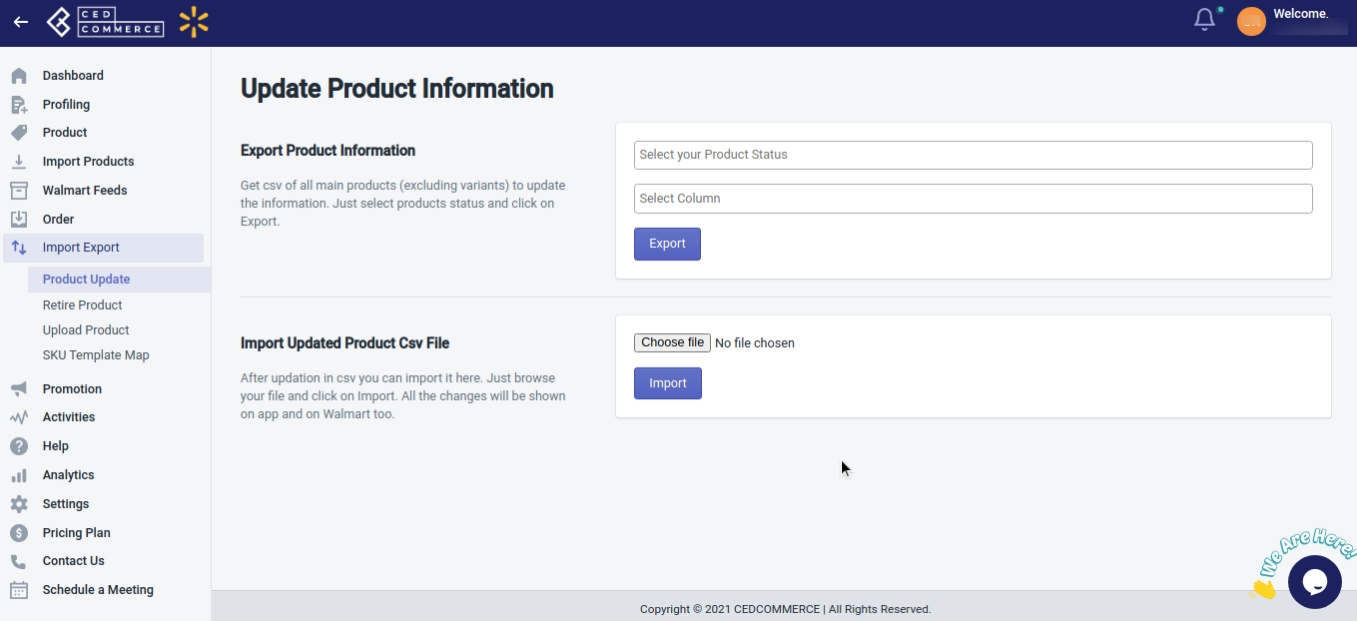
- In the Export Product Information area, perform the following steps:
- In the select your product status field, select the status (published/unpublished/stage/not uploaded/item processing) of the product from the dropdown menu.
- In the select column field, select the product data(title/description/barcode/price/inventory/weight, etc.) that you want to upload.
- Click the Export button.
The product export execution status appears as shown in the following figure:
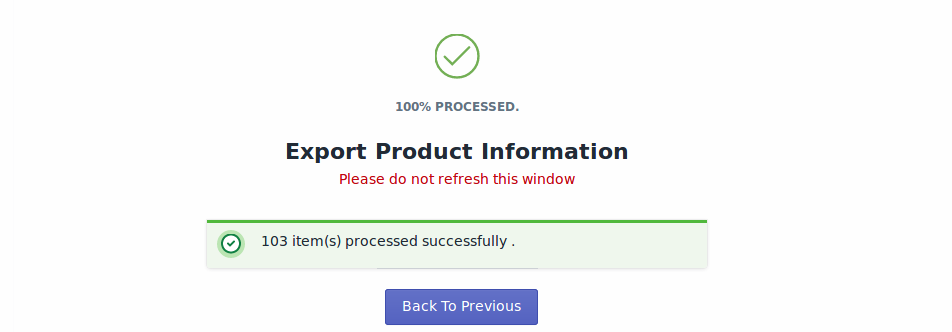
- On clicking Back to Previous, a dialog box appears that asks you to save the CSV file. Select the Save File option, and then click the OK button.
The CSV file gets exported and is saved at the selected location of the local system. - Make the required changes in the required fields, and then save the CSV file.
NOTE: Do not make changes in the Product ID and SKU of the products.
- In the Import Updated Product CSV File area, perform the following steps:
- Click the Choose File button, and select the required CSV file that you have just updated.
- Click the Import button.
The Product Update is executed through CSV import and the status appears as shown in the following figure:
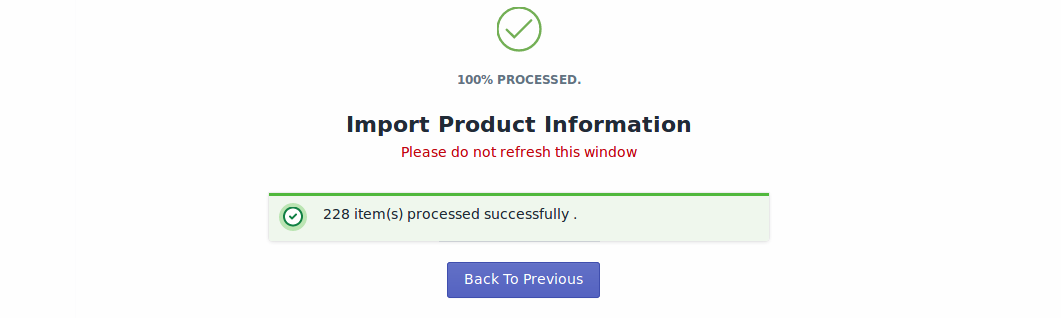
- Click the Back To Previous button to go back to the Update Product Information page.
- Performing these actions will import all the changes to the Walmart Integration App. (In order to make these updates on Walmart Marketplace, you need to upload the product.)
×












