- Overview
- Getting Started
- How To Install the Walmart Integration App
- How to get Walmart API keys?
- Configuration Setup
- Dashboard of the App
- Profiling
- How to assign SKUs to shipping templates?
- Product
- Product Feeds
- Manage Promotional Price
- Orders
- Import and Export Product CSV
- Activities
- Help
- Analytics
- Settings
- User profile
- Pricing plan
- Contact CedCommerce
- Schedule a meeting

9.1.10.Retire Products ↑ Back to Top
To retire products on walmart.com, follow the steps given below:
- Go to the Walmart Integration App.
- Click the Product menu.
- Click Manage Products. The Manage Product page appears as shown in the following figure:
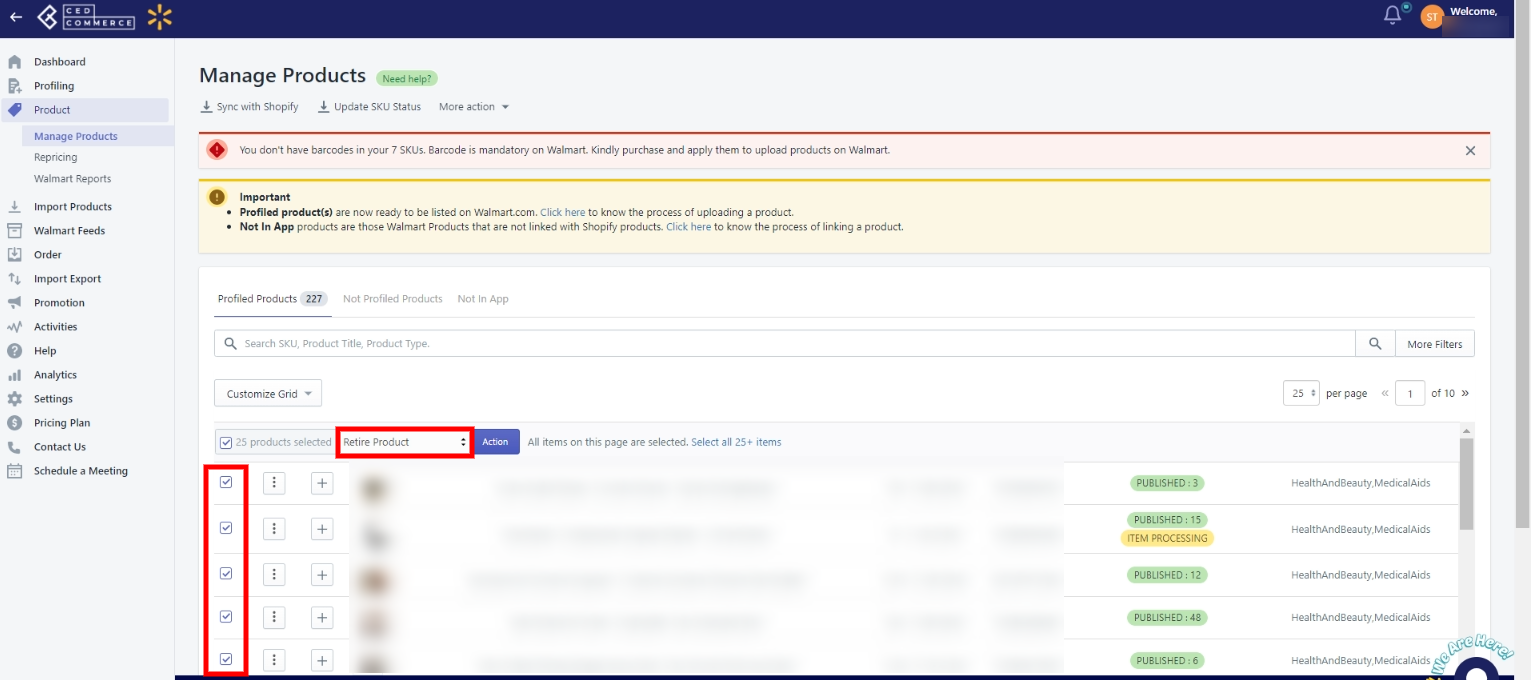
- For a few products, select the checkbox on the left side of the product grid corresponding to the products you want to retire/remove from walmart.com. If you want to select all the products and retire them from Walmart.com, then click “Select all 25+ items“.
- After selecting the products, select “Retire Product” from the “Select bulk action” drop-down.
- Click on the Action button. The Product Retire page appears as shown in the following figure:
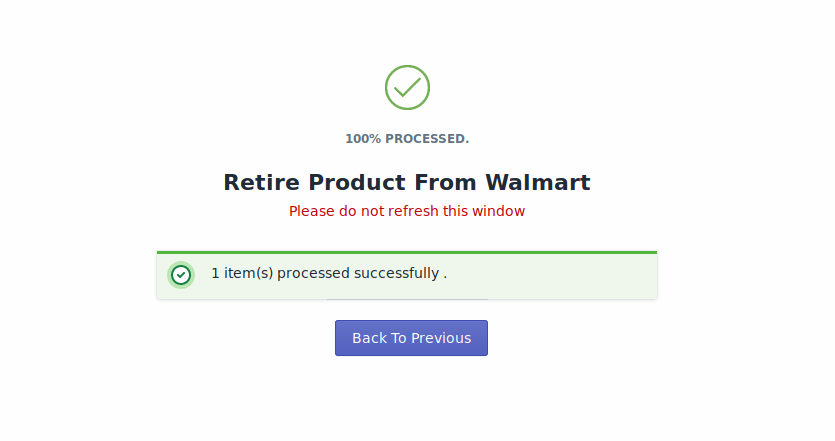 The product retirement process is executed.
The product retirement process is executed.
Note: If there is an error in the product retirement process, it appears on the page. Otherwise, a success message appears with the process status.
×












