- Overview
- Getting Started
- How To Install the Walmart Integration App
- How to get Walmart API keys?
- Configuration Setup
- Dashboard of the App
- Profiling
- How to assign SKUs to shipping templates?
- Product
- Product Feeds
- Manage Promotional Price
- Orders
- Import and Export Product CSV
- Activities
- Help
- Analytics
- Settings
- User profile
- Pricing plan
- Contact CedCommerce
- Schedule a meeting

10.2.Price Feed ↑ Back to Top
To view the Price feed, follow the steps given below:
- Go to the Walmart Integration App.
- Click Walmart Feeds menu. The following page opens up:
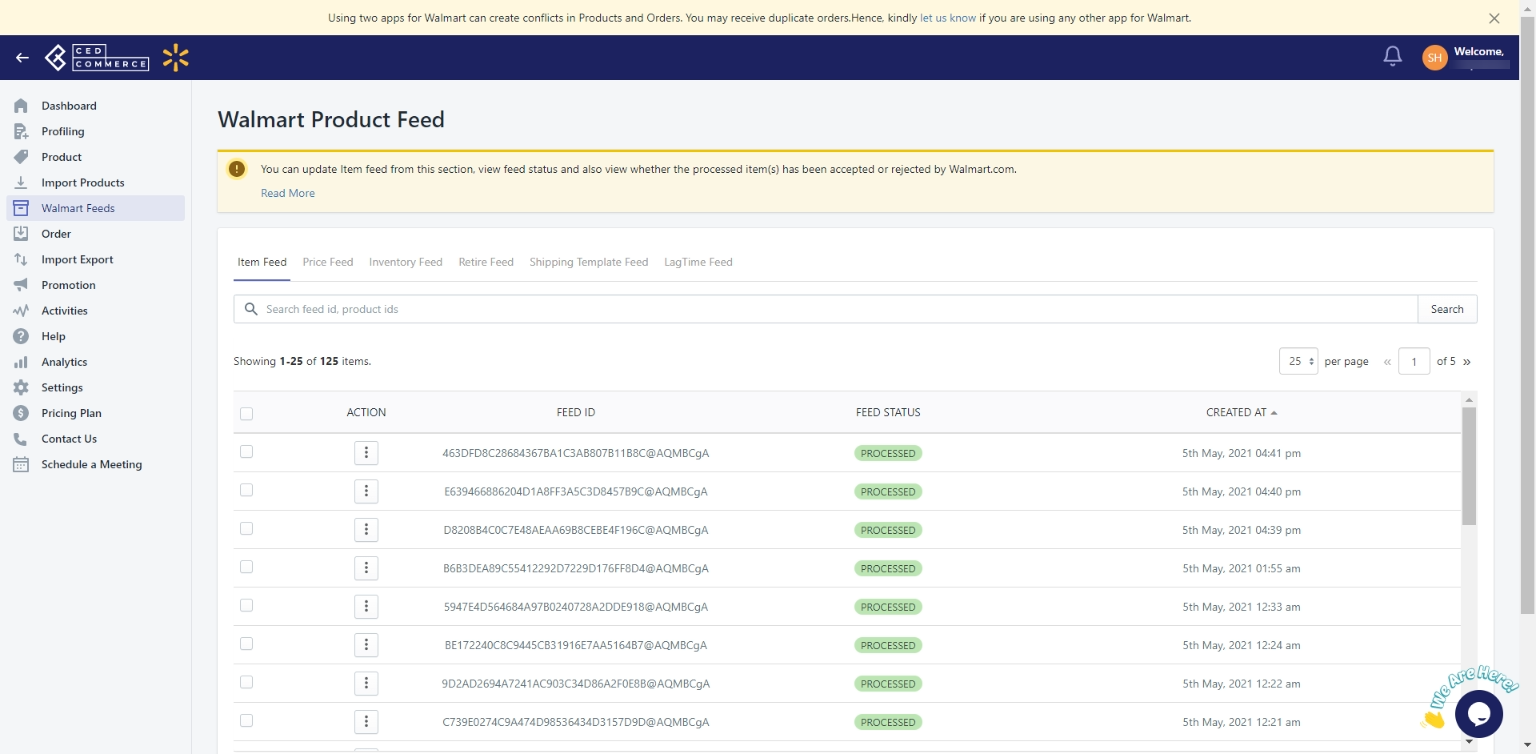
- Then clicking on Price Feed, the Price feed page opens up as shown in the following figure:
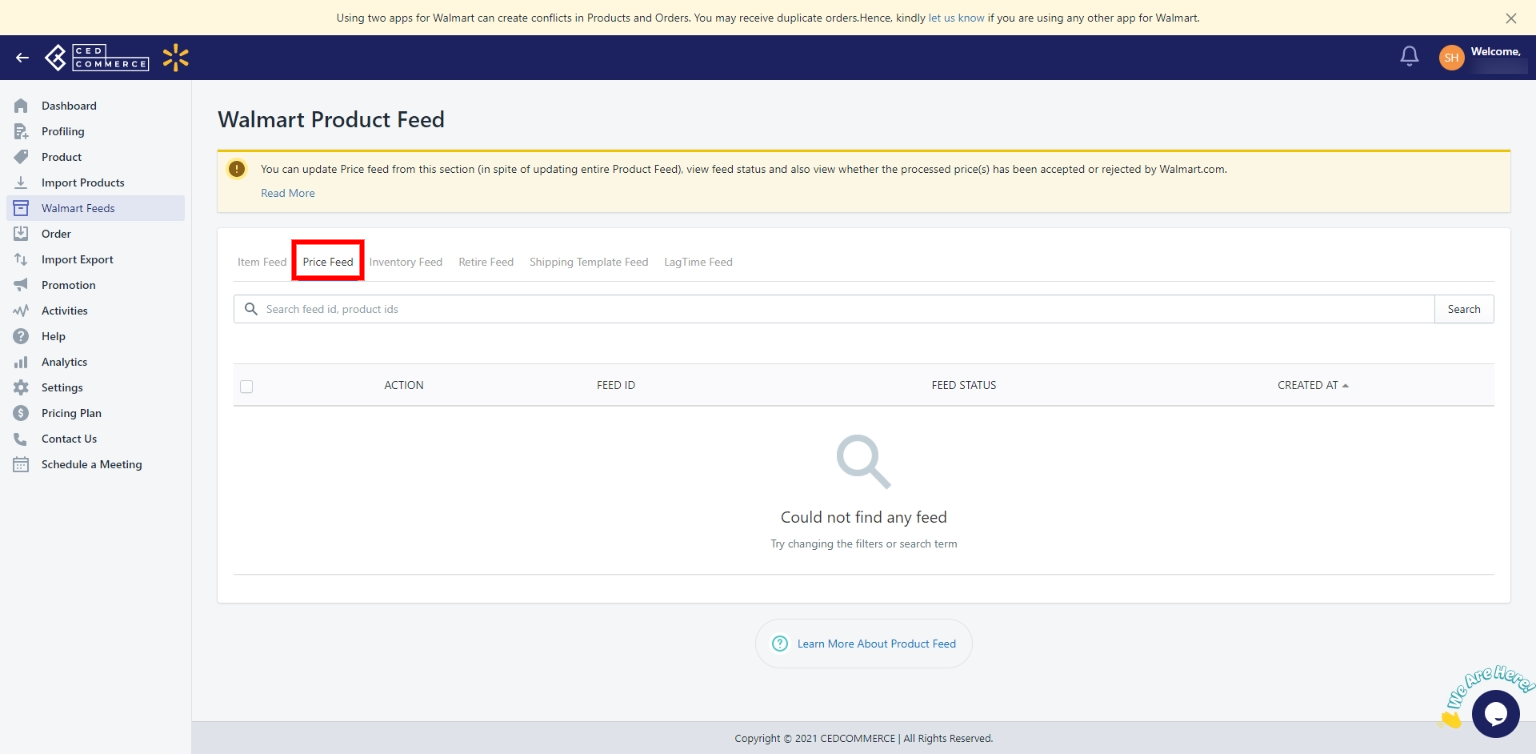
- Select the checkbox given on the left-hand side of the Action button, and then click Action to Update Feed Status in bulk. To perform individual updation of the feeds, select the checkbox corresponding to the feed and click the Action button. The feed status will be updated.
Note: The seller can view the items sent in the feed and can also download the XML data.
×












