- Overview
- Getting Started
- How To Install the Walmart Integration App
- How to get Walmart API keys?
- Configuration Setup
- Dashboard of the App
- Profiling
- How to assign SKUs to shipping templates?
- Product
- Product Feeds
- Manage Promotional Price
- Orders
- Import and Export Product CSV
- Activities
- Help
- Analytics
- Settings
- User profile
- Pricing plan
- Contact CedCommerce
- Schedule a meeting

17.1.Marketplace configuration ↑ Back to Top
Marketplace Configuration Settings
There are two sections in the marketplace configuration settings-
- Connect with Walmart (Access Token-based authentication)
- Inventory and Price syncing.
Connect with Walmart (Access Token-based authentication)
Here you need to complete the settings to connect your store with the Walmart marketplace. So follow the steps below for that:
- Go to the Walmart Integration app and click the Settings menu. The following page opens up:
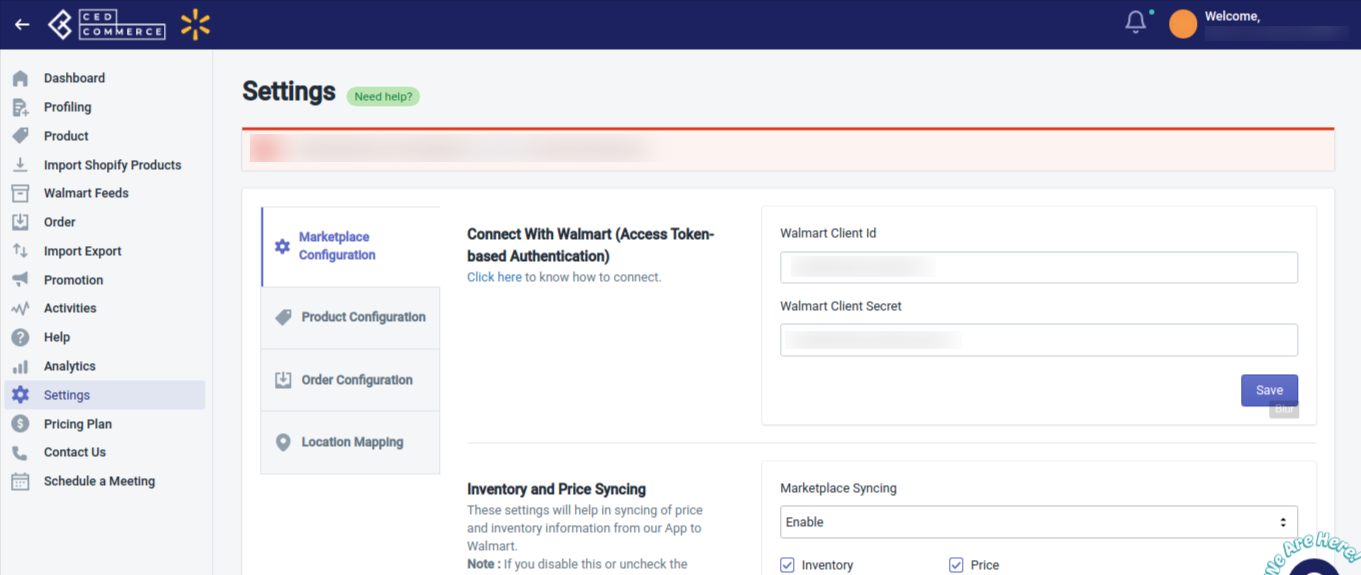
- Enter Walmart Client Id and Walmart Client Secret in the given boxes.
- Click Save. Your store will now get connected with Walmart.
Note: To know how to generate Walmart API keys (Walmart Client Id and Walmart Client Secret), visit the section How to get Walmart API keys.
Inventory and Price syncing
- To sync inventory and/or price between your store and Walmart, click Enable. By enabling this syncing, the price and/or inventory will get synchronized between your store and Walmart, and the same inventory and/or price will reflect both on your store and Walmart. However, if you don’t want to sync inventory and/or price between your store and Walmart, you can Disable syncing from the dropdown.
- Next click Save. The settings will get saved.
×












