
12.2.Product configuration ↑ Back to Top
This section helps you to manage your product-related settings for Walmart Canada. On clicking the Product Configuration under the Settings menu, the following page opens up: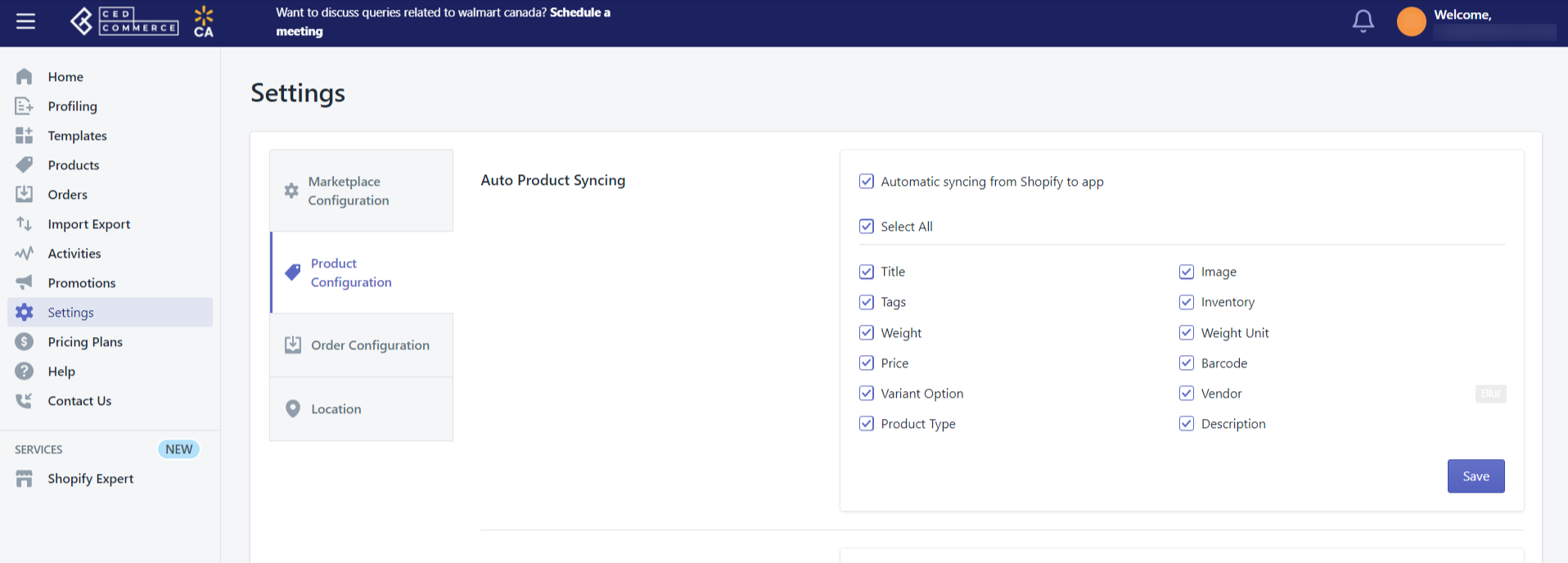
The product configuration section consists of the following sub-sections:
Auto product syncing
Select the checkboxes associated with the required product attributes on the app that you want to synchronize with the Shopify store, and click Save. If you want different prices on Shopify and Walmart Canada, disable the setting for that particular field and then update the details in the app accordingly.
SKU syncing
Select Yes if you want to sync SKUs from your Shopify store to Walmart Canada. Then click Save.
Upload products as simple
If there are variants in your products, then you can decide whether you want to upload them as separate simple products or want to upload products with all the variants within the product itself. So if you set Yes here, the product variants will be listed as single products, and with No, the product variants will be listed within the product as its variants on the Walmart Ca marketplace. Then click Save.
Product creation
Ticking the checkbox here helps to create products on the Walmart Canada Integration app. You can create only published products or set a custom option on the basis of product type or product vendor to create products on the app.
Manage Taxcodes
Enter the product taxcode in the field and click Save. This setting will help when all your products fall under the same category. In such cases, you don’t need to apply the taxcode for each category. You can assign taxcode here at once for all the products.
Custom pricing
The Custom pricing feature helps you offer different product prices on Walmart Ca from your Shopify store. Turning ON this feature by setting the Product Custom Pricing feature as Yes, you can increase or decrease Shopify products’ prices by a fixed value OR percentage and click Save.
Fulfillment Lag Time
Fulfillment Lag Time defines the time you take to fulfill orders from Walmart Ca. By default, you can set it as 0 or 1. But if you want to set it more than 1, you need approval from Walmart CA.
Inventory management
This section helps you in inventory management. From here:
- You can set a threshold limit for your inventory on Walmart Ca so that if the inventory reaches below or equal to that level, your products are displayed as out of stock on Walmart Ca.
- You can specify any other maximum limit in the Max inventory quantity if you want to continue selling items on Walmart Ca even when you run out of stock.
Currency converter
This converts the Shopify currency to the required currency. If your Shopify currency is USD, with the help of Currency converter, USD will get converted to CAD.
Swatch image
Tick the checkbox to enable the swatch bulk action. This will be applicable in the case of variant products.











