
4.Dashboard of the App ↑ Back to Top
Dashboard of the App
You are ready to explore the app when you are done with the Configuration settings. Starting from the Dashboard of the App on the left navigation menu bar, the App dashboard appears as follows: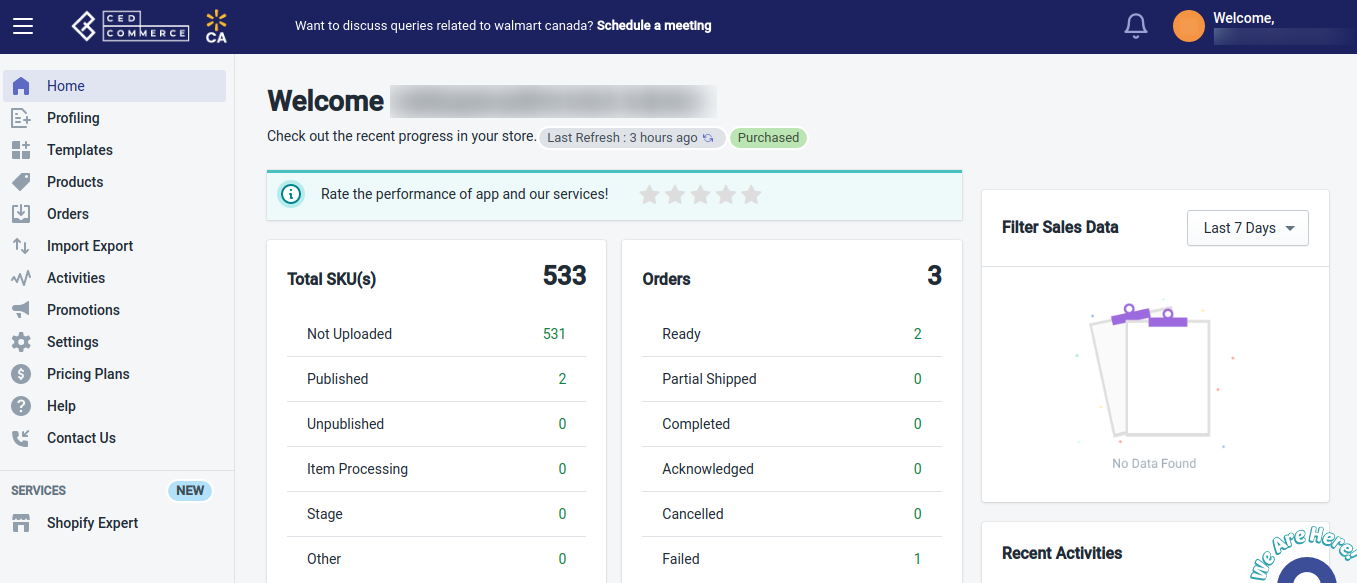
App dashboard displays the following information:
-
- Total SKUs: This section shows you complete information about SKUs. It shows you the total number of SKUs you have. It also displays the number of Not uploaded, Published, Unpublished, Item processing, Stage, and Other SKUs. Let’s understand each:
- Not Uploaded: When any of the products are not imported on the app, their status will be Not uploaded, which means the products are not uploaded on Walmart yet. Also, if your products are already uploaded on Walmart, you need to update their status.
- Published: Once your products get LIVE on the Walmart CA panel, the status of the products will become Publish.
- Unpublished: When the seller’s product lies in the prohibited category or the seller retires the products, their status will be Unpublished.
- Item Processing: After importing the products on the app, when you upload them to Walmart Ca marketplace, their status becomes Item processing. It means products are under review from Walmart’s end.
- Stage: This status of the products is for a new seller whose account is not LIVE yet, such that all the “Launch Checklist” is not completed on the seller panel.
- Other: If products uploaded on Walmart contain some error, the seller can check the reason from the Walmart Seller panel.
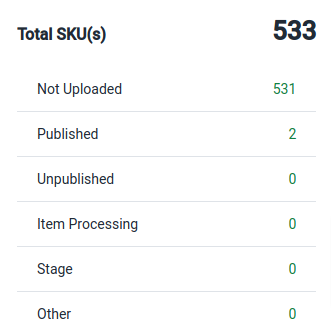
- Orders: This section shows you complete information about all the orders you are getting from Walmart Ca. It shows you the number of ready, partially shipped, completed, acknowledged, canceled, and failed orders.
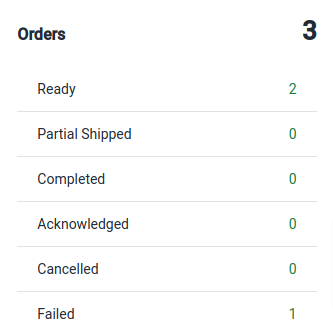
- Filter Sales Data: This section helps you filter data. You can set the filter for Yesterday, the Last 7 days, or the Last 30 days, or set a custom date range to fetch for that specified time period.
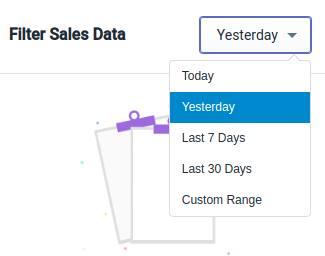
- To Do: The To Do section informs you about the errors that might have occurred while updating prices, inventory, or fetching orders.
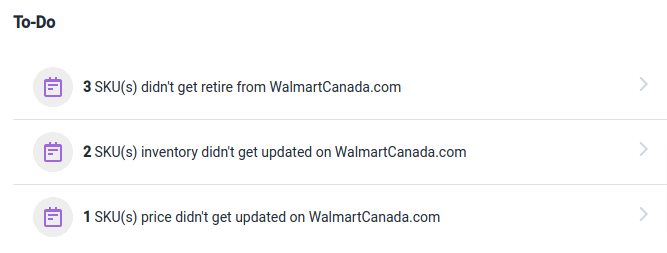
- Recent Activities: This section shows you the list of recent automatic activities performed by the app for your orders and products on Walmart Ca.
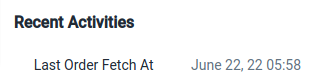
- Account Info: This section provides information about your account. You can view your app subscription status and the remaining number of days left in your subscription. Also, SKU Import and Upload limit and the Order Import limit can be viewed here.
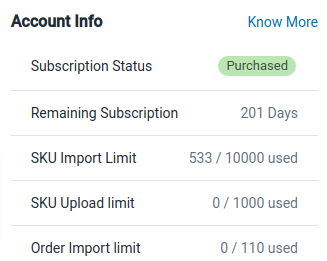
- Trending Integration Apps: In this section, you can view the Trending Integration Apps offered by CedCommerce.
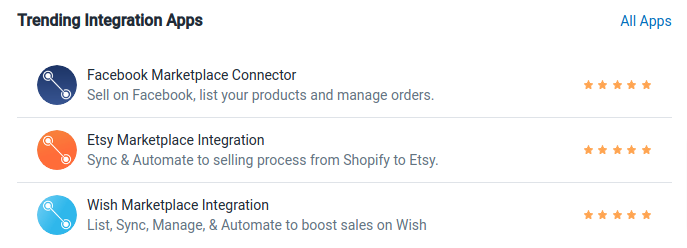
- Announcements: This section displays important announcements by the Walmart Marketplace, Shopify, and CedCommerce.
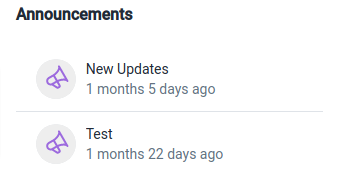
- Social Links: From this section, you can easily redirect to the official social pages of CedCommerce on Twitter, Facebook, LinkedIn, and YouTube.
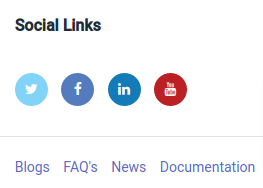
- Total SKUs: This section shows you complete information about SKUs. It shows you the total number of SKUs you have. It also displays the number of Not uploaded, Published, Unpublished, Item processing, Stage, and Other SKUs. Let’s understand each:
×












