
7.2.2.Upload Products on Tophatter ↑ Back to Top
To upload the products on tophatter.com
- Go to the Tophatter Marketplace Integration App.
- On the top navigation bar, click the Products menu.
The menu appears as shown in the following figure:
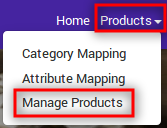
- Click Manage Products.
The Manage Products page appears as shown in the following figure:
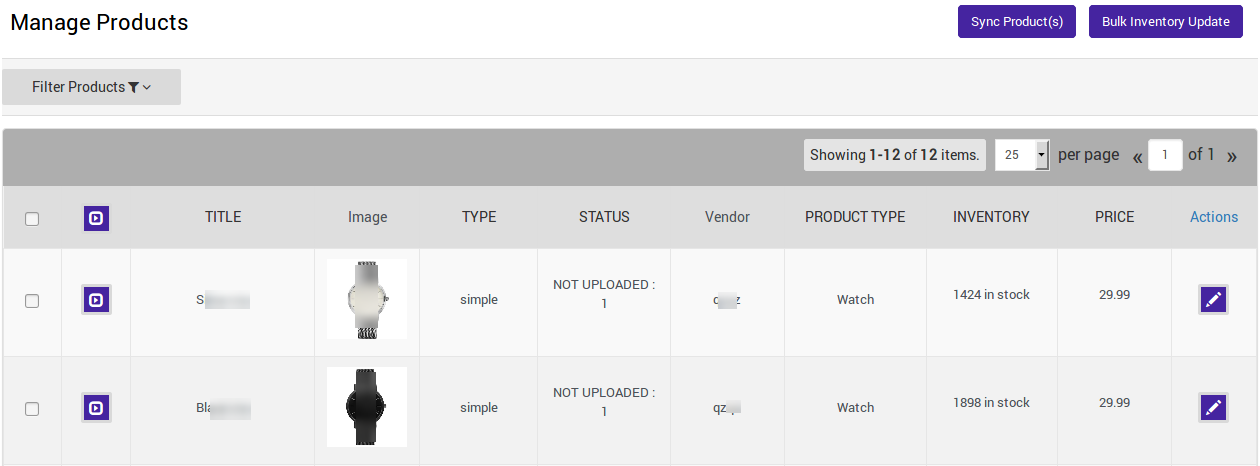
On this page, all the products are listed with all the details. - Select the Checkbox on the left side of the product grid corresponding to the products that you want to list on tophatter.com, for selected products.
- When you will select the product you will see the change on the page as shown in the following figure:
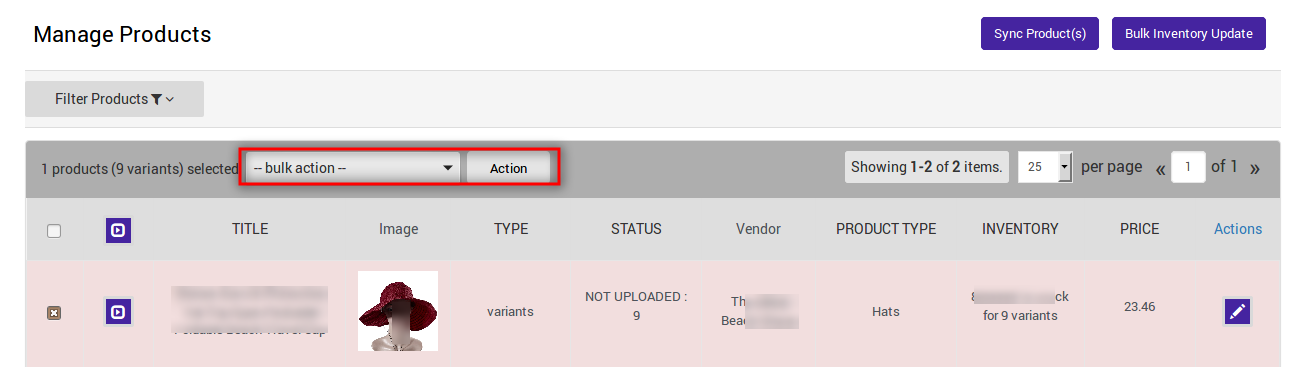
- If you want to select all the products of the page to upload to Tophatter then click on the checkbox corresponding to SKU.
- After selecting the products, select one of the following options from the “Select bulk action” drop-down.
- Upload Products: Upload products for catalog only that is for Buy Now.
- Upload Products for Auction: Upload the products for Buy Now as well as for Auction.
- Enable Products: Make Catalog only products available for Auction.
- Click on Submit button.
The Product Upload page appears as shown in the following figure:

The product upload process is executed and the status appears.
Note: If there is an error in the product upload process, then it appears on the page. Otherwise, a success message appears with the process status.
×












