
7.2.1.Edit Product Information ↑ Back to Top
To edit the product information
- Go to the Tophatter Marketplace Integration App.
- On the top navigation bar, click the Products menu.
The menu appears as shown in the following figure:
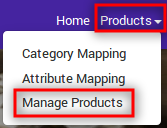
- Click Manage Products.
The Manage Products page appears as shown in the following figure:
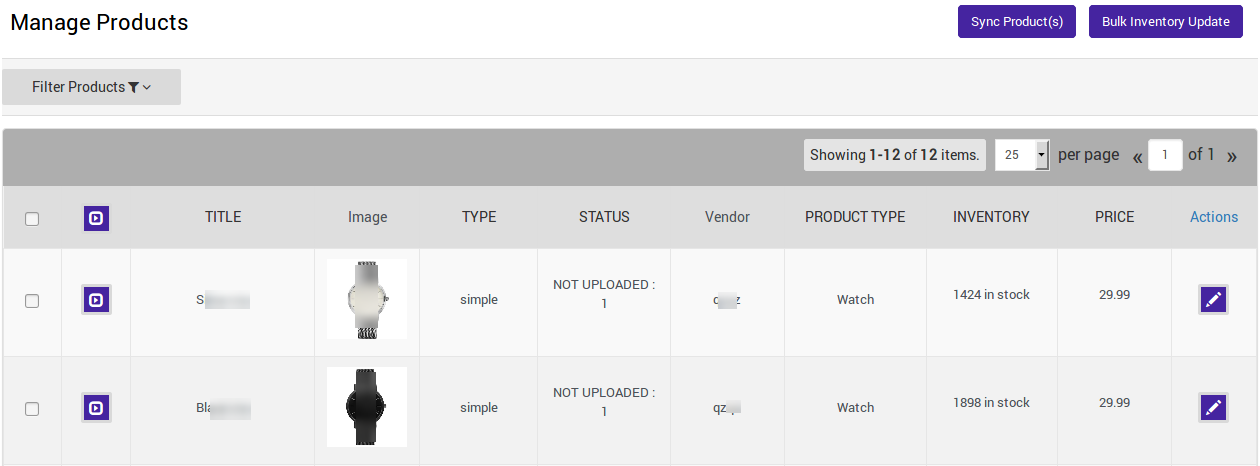
On this page, all the products are listed with all the details except those whose Product Type is not mapped to the Tophatter Category. - Scroll down to the required product.
- In the Action column, click the corresponding Edit
 icon.
icon.
The page appears as shown in the following figure:
Note: Before making changes in the product information, kindly disable the syncing of that particular information from the app settings
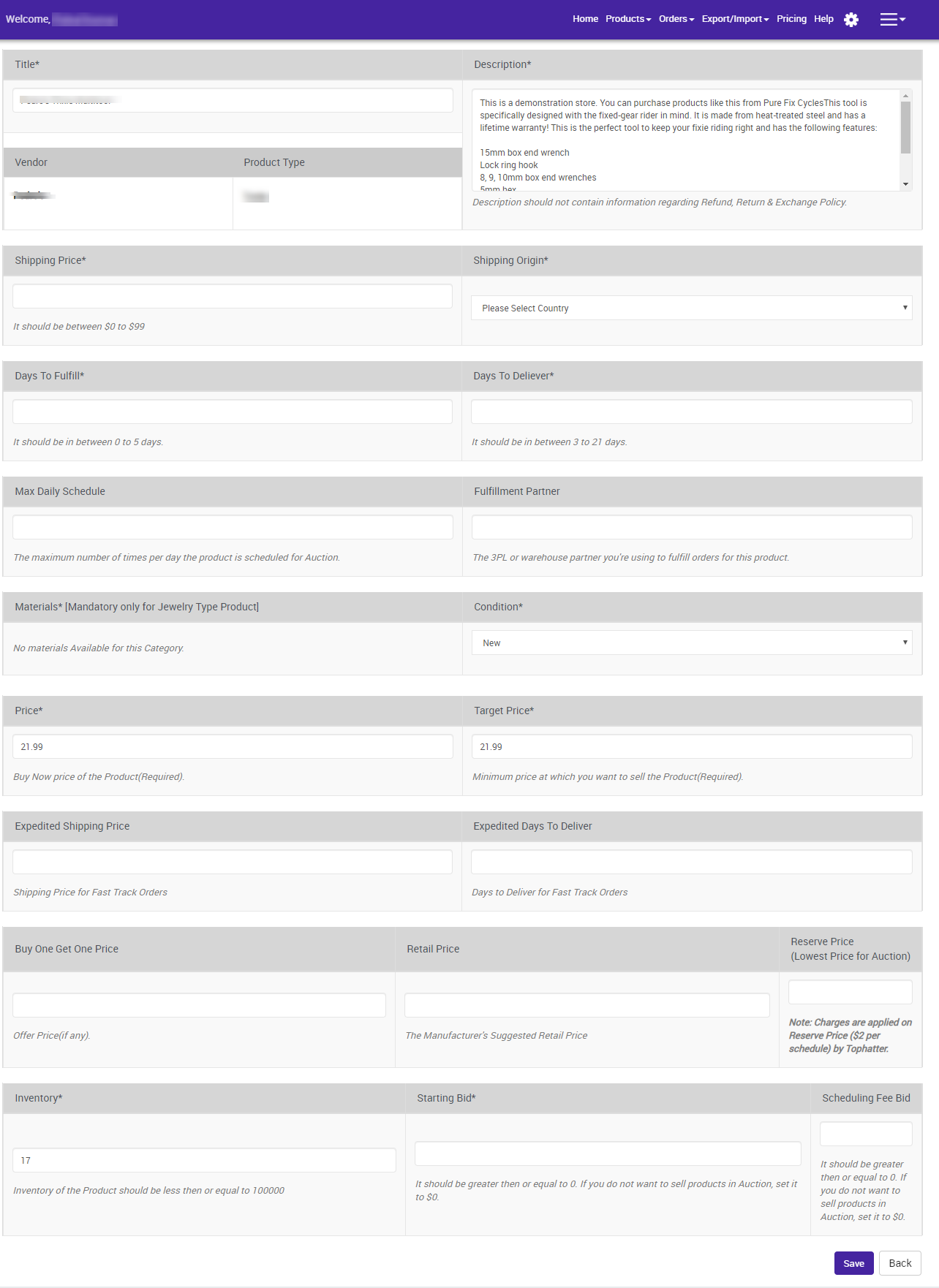
- You can make the following changes from here:
- Update the product title.
- Update the product description.
- Shipping price and shipping origin.
- Update the price and inventory of the product.
- Days to fulfill and Days to deliver.
- Max Daily Schedule, Starting Bid, Scheduling Fee Bid.
- and Reserve Price.
- Click on SAVE button to save the updates done.
×












