
4.Category Template ↑ Back to Top
The category template is used to map AliExpress product attributes with those of your Shopify products. This mapping allows you to make bulk modifications and edits to all products within a specific category template. Utilizing a category template, you can apply a predefined set of rules and customizations to your products. This feature enables you to automate the process of mapping products to those sets of rules. So, when new products in the same category or those meeting specific conditions (as defined in the category template) are added in the future, they will automatically be mapped to the corresponding template.
To manage category templates, go to the ‘Category Templates’ section from the left navigation menu.
Create a category template
To create a new category template, follow these steps:
1. Go to the Category Template section from the left side menu & click on the “Create Template” button located in the top right corner.
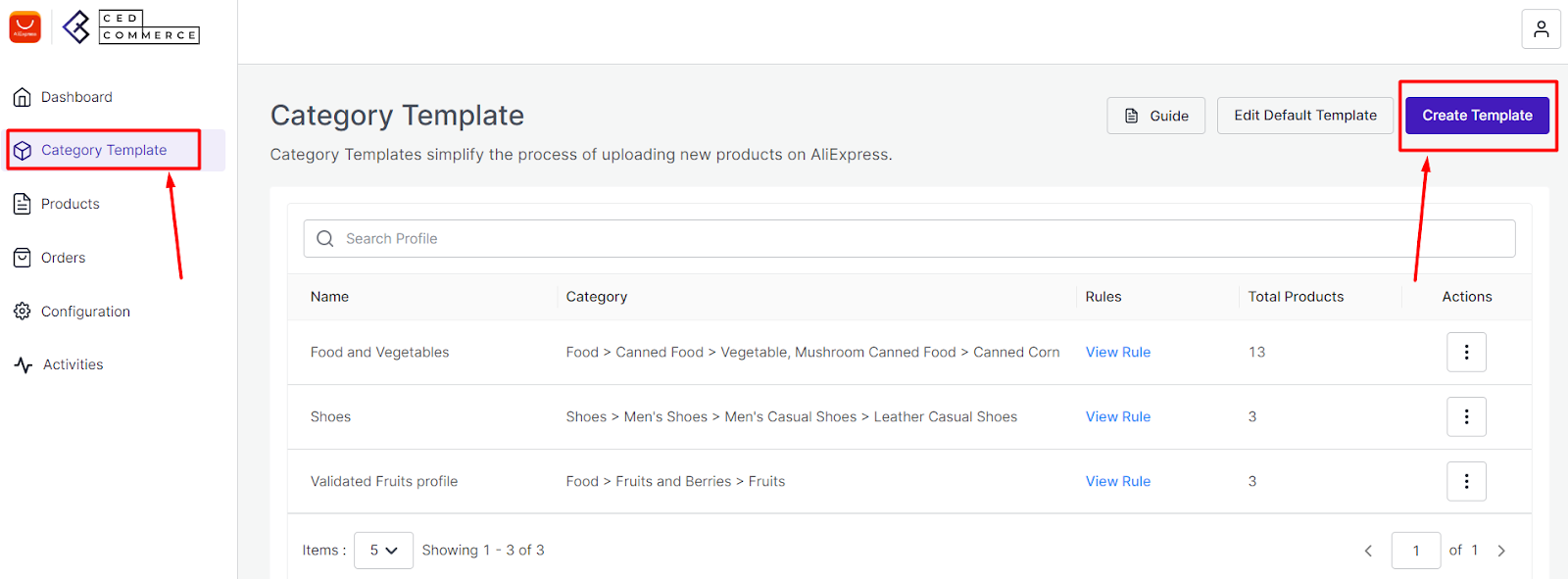 2. Give a unique name to your category template within 80 characters. Make the name easily identifiable.
2. Give a unique name to your category template within 80 characters. Make the name easily identifiable.
3. Further, you need to create rule group(s) to fetch a similar set of products.
Product Match: The rule is based on ANY and ALL conditions that define whether you want all the selected conditions to be fulfilled or any one of them to be true.
4. You can filter & fetch products based on various entities such as title, SKU, brand, and product type, or all (if you select ‘All Conditions’ in the ‘Product Must Match’ section).
5. Now provide the value.
6. Once you have entered all values, click on “Run Query”. A list of all products containing the mentioned value will be fetched & displayed.
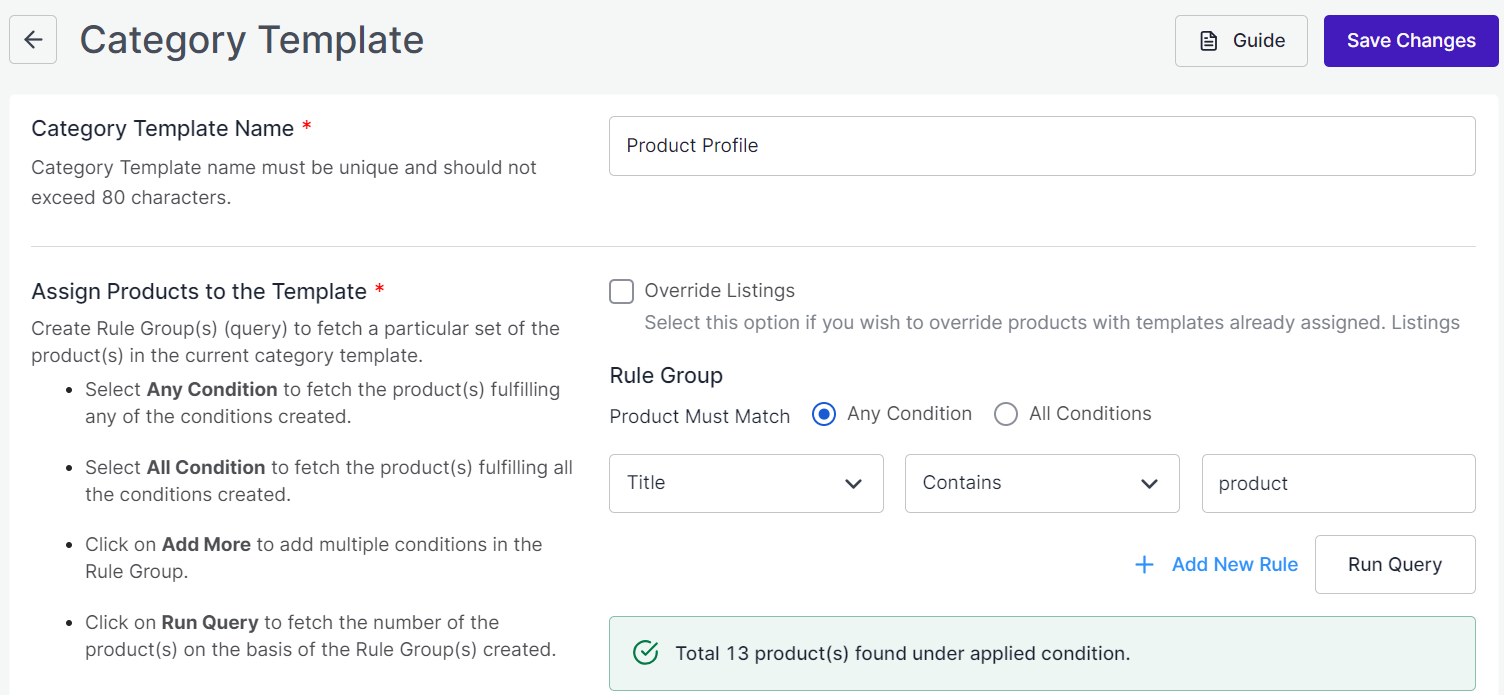
7. Now select the most relevant product category for the listed product.
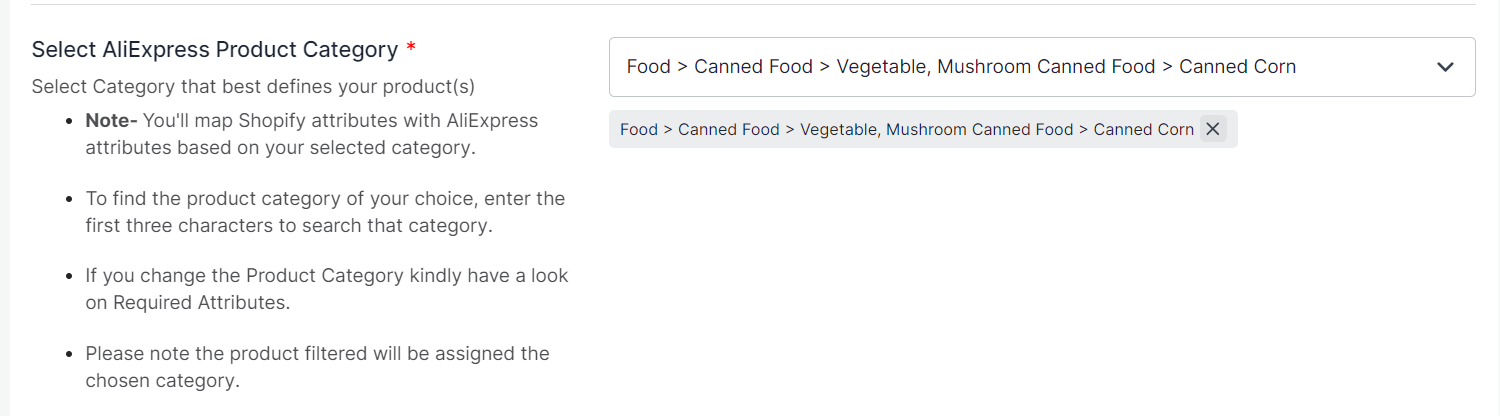
8. Based on the selected category, you need to map Shopify attributes with AliExpress attributes. You are required to map two kinds of attributes- ‘Product Attributes’ and ‘Variation Attributes’.
8.1 Product Attributes include mandatory attributes that must be selected to map Shopify attributes with AliExpress attributes. The section also includes recommended attributes that are not mandatory but will help your product rank better on AliExpress and help buyers understand the product better.
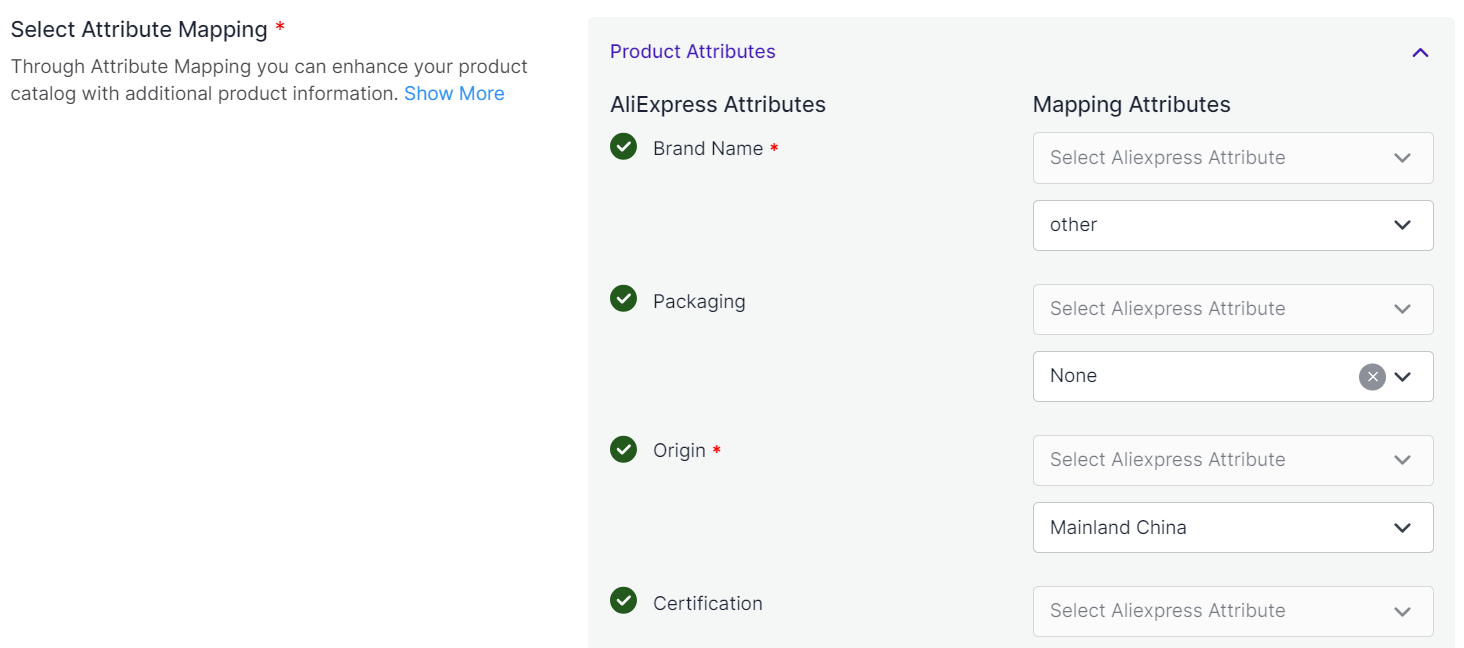
8.2 Variant Attributes are mandatory if your products have variants. These attributes include colors and other specifications.
8.3 You might require value mapping as well. It lets you link the attribute values of your Shopify products with those accepted by AliExpress. This mapping process exclusively alters the attribute values for AliExpress, leaving your Shopify store’s attributes unchanged. This feature offers a smooth and efficient way to quickly map the necessary attributes to meet the requirements of the AliExpress marketplace. You can only employ this feature for categories that have variants.
For example, if your Shopify store uses ‘S’ to represent the ‘Size’ attribute, while AliExpress requires ‘Small’ for the ‘Size Name’ attribute, you can utilize a template to map Shopify’s ‘Size’ attribute and AliExpress’s ‘Size Name’ attribute. With the ‘Value Mapping’ feature, you can then link their respective values, meaning you map ‘S’ to ‘Small.’ This process ensures that your product listings adhere to AliExpress’s specific standards without making any changes to your original Shopify store data. To start with value mapping:
- Click on the “Map Attribute Values” button.
- Once you open the value mapping section, you will see a list of Shopify attributes based on available variables.
- For each Shopify attribute, the corresponding AliExpress attribute values will be shown on the right side of the screen:
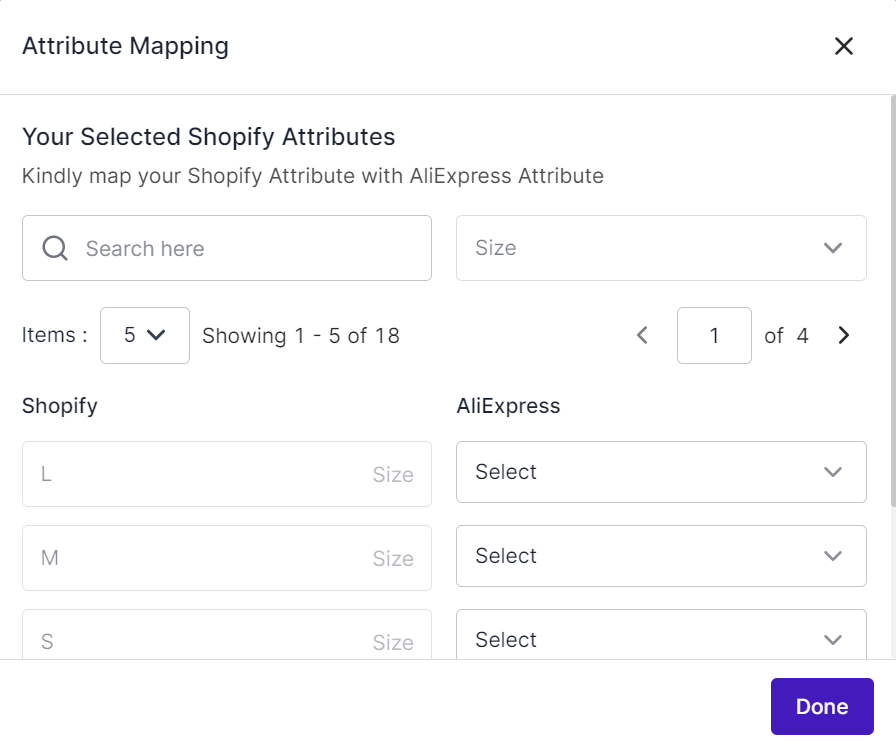
- Clicking on a Shopify attribute will open a dropdown menu with a list of standard AliExpress-acceptable attribute values.
- Take your time to carefully assess the available AliExpress attribute values and select the one that best matches your Shopify attribute value.
- After mapping all the Shopify attribute values, review your selections to ensure that each Shopify attribute value is correctly paired with the most suitable AliExpress attribute value.
- If you are satisfied with the mappings, click the “Save” button to confirm and save the mapping.
9. In the next step, optimize the product’s titles included in this template for improved SEO and visibility. You can use information from various entities such as the title, brand, product type, etc., or input custom relevant keywords to make it more customer-friendly.
You can preview how your customized title will appear on AliExpress. For example, if your product title is “V15-ABA GEN3 Laptop,” the brand is Asus, and the RAM is 8GB, it will be displayed as “Asus V15-ABA GEN3 Laptop 8GB” on AliExpress.
?Tip: You can also drag and drop product details to set your preferences for title inclusion.
10. Lastly, set custom pricing for the category template. You can set a fixed or percentage and the products will be uploaded to AliExpress with the updated price rule.
Save the settings, and the category template is created successfully. You can view or edit this template from the ‘Category Template’ section.











