
5.1.Manage Order ↑ Back to Top
Order Status
- Ready: When the seller placed an order on Walmart CA, then the order will be in Ready state.
- Acknowledge: Once that order by seller or any third-party app (like Walmart Canada integration app).
- Created Label: All the orders listed under this section for which the label has been created.
- Completed: This is the last status of an order when the order gets fulfilled or completed.
If the seller received any order and due to any reason order not created on the app, the seller can manually fetch all the order (which is in a ready state) from Walmart Canada Marketplace to the app.
Follow the steps given below to manually fetch the orders:
- Go to SWW.
- Click on Manage Order under the Order section.
- Click on the Fetch Order button to get the orders from Walmart CA to the app.
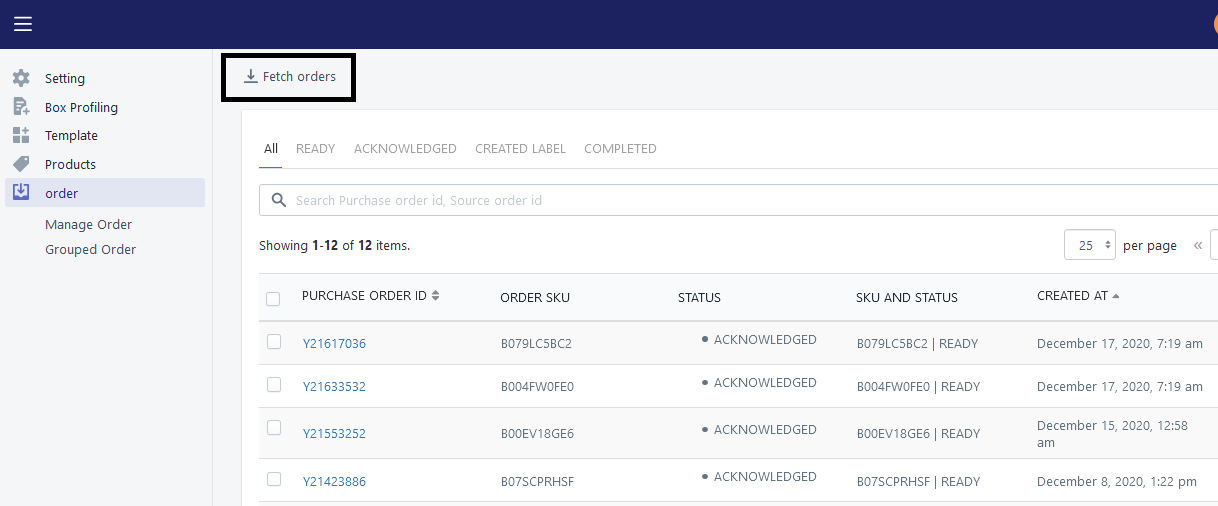
(Refer to the image given above).
Walmart Canada Integration app provides the following features to the SWW sellers:
- Create a Label : When you receive a new order , then you need to create Label for that
- Download Label: Once label created then you need to download it from app.
- Group Order: If you have received bunch of orders in a day then you can group them and ship all order once in a day. You can do this by select all the orders that you want to grouped and click on Group Order.
- Ship Order: Then only order need to be shipped .
Sellers only need to follow the given steps:
- Go to the SWW section
- Click on Manage order under the Order.
- Select the orders for which you want to “Create Label” or “Download Label” or “Group Order” or “Ship Order“.
- Choose your option from the drop-down.
- Click on the “Action” button.
×












