
5.2.Inventory Template ↑ Back to Top
“Inventory Template” is the place where you can provide the details related to the setting of the inventory rules on reverb.com. You can further apply the template to the products that fall under a specific profile.
To create a New Inventory Template, you need to click on the “Add New Inventory Template” button which will lead you to the following window:
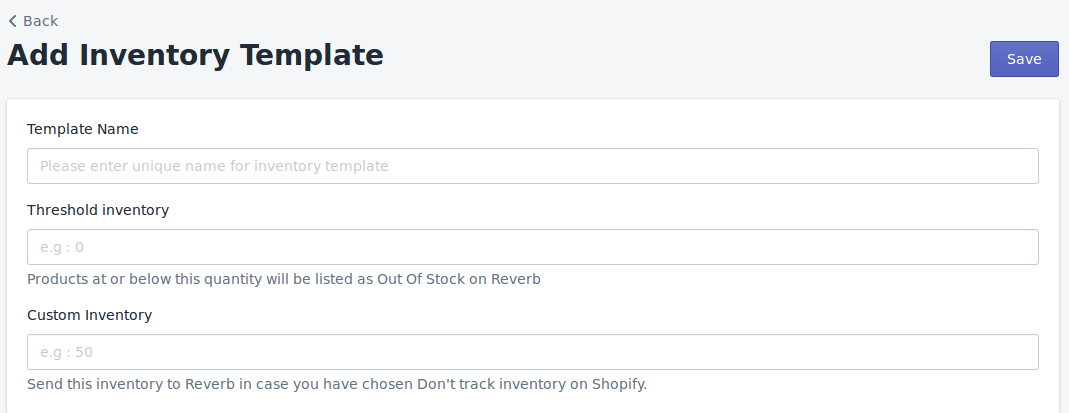
-> Template Name – Provide the name of the template you want to assign accordingly.
-> Threshold Inventory –Set the quantity limit at which the product will get out-of-stock on the Reverb.
-> Custom Inventory – In the case of Shopify “Don’t Track Inventory“, the value set in the Custom Inventory field will be sent on Reverb Marketplace. In case you chose to track inventory, the exact value in this field will be sent on Reverb if the quantity in Shopify is more than this value. Once the quantity becomes less than this value, the actual inventory of the product on Shopify will be sent to Reverb.











