
3.Registration Process For Pricefalls Products ↑ Back to Top
Once the Pricefalls Marketplace Integration app is successfully installed in the Shopify store and the admin has to follow the Registration process and set up the configuration settings to establish the connection between the Shopify store and Pricefalls.
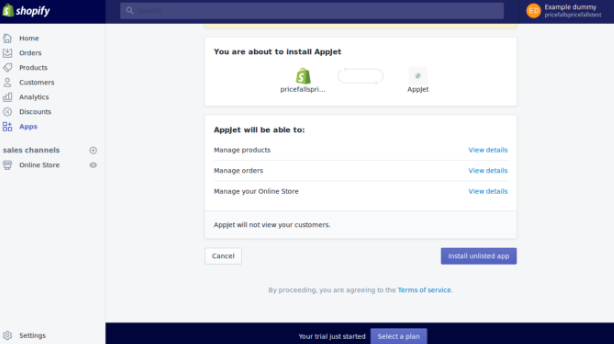
To follow the registration process
- Go to the Shopify store admin panel.
- Click The Installed Unlisted App button.
After clicking the Install button the next step is the Registration Process.
The Step 1: Registration page appears as shown in the following figure:
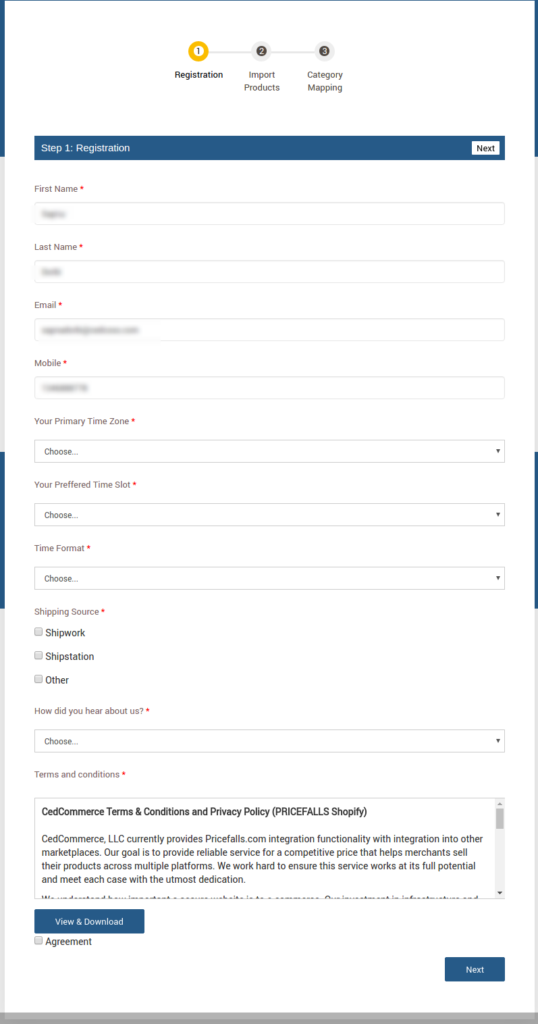
The information Merchants already given on Shopify store is automatically get filled in the Pricefalls marketplace registration form.
The first four details First and Last Name, Email and Mobile are automatically filled but can be editable. Enter the following information in the respective fields:
- First Name: First Name of the Store Owner.
- Last Name: Last Name of the Store Owner.
- Email: Email Id of the Store Owner.
- Mobile: Mobile number of the Store Owner.
- Your Primary Time Zone: Choose the Time Zone
- Your Preferred Time Slot: Choose the preferred time slot
- Time slot: Choose your preferred time format A.m or P.m
- Shipping Source: Select the checkboxes associated with the required shipping source.
Note: If not Shipwork or Shipstation, then select the checkbox associated with the Other option.
- How did you hear about us?: Select the required option from the available list.
- Under Terms and conditions, read the content and then select the checkbox associated with the I Accept Terms & Conditions text.
- Select the Agreement Checkbox.
- Click the Next button.
The Step 2: Import Products page appears as shown in the following figure:
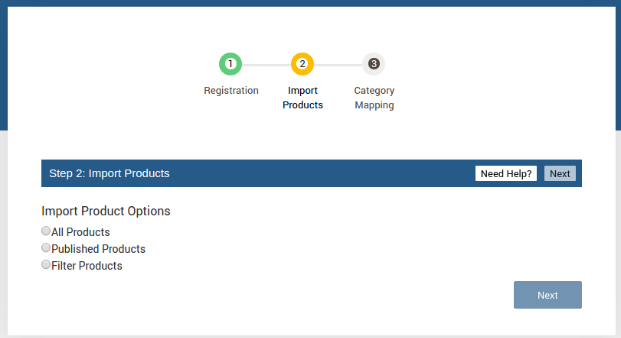
In the Import Product Options list, select one of the following options:
- All products: It enables the store owners to import all the Shopify store products in the app.
- Published Products: It enables the store owners to import only those products which are available at the Shopify store front-end.
- Filter Products: If you choose the Filter products option then it shows you two options for import products: 1. Product Type 2. Product vendor
The products are already defined on Shopify store.
If selected the All Products or the Published Products option, then the page appears as shown in the following figure:
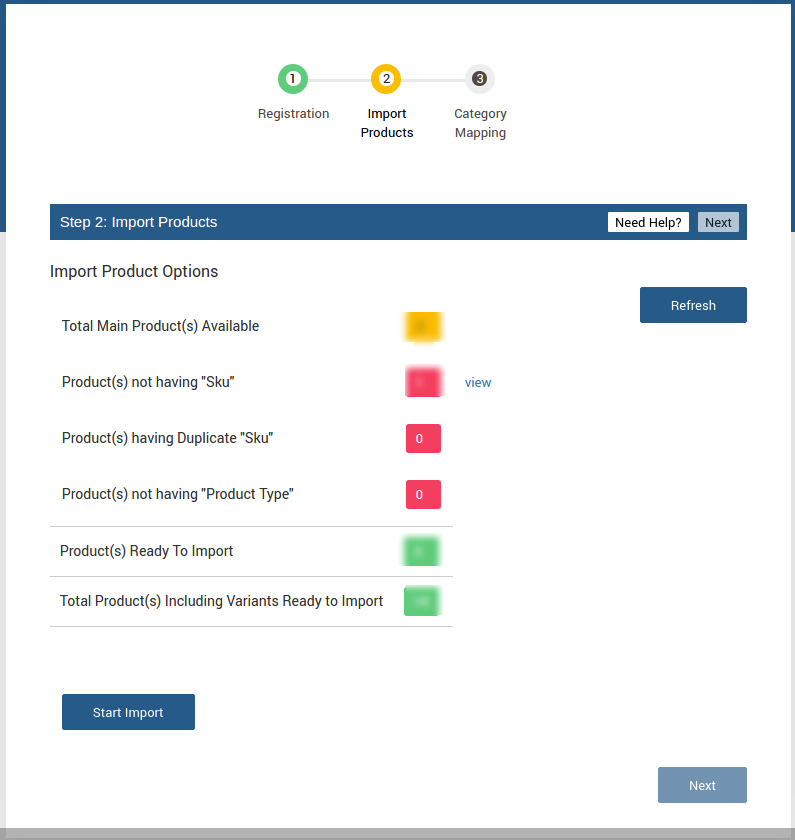
Click the Start Import button.
The Product Import Status section appears as shown in the following figure:
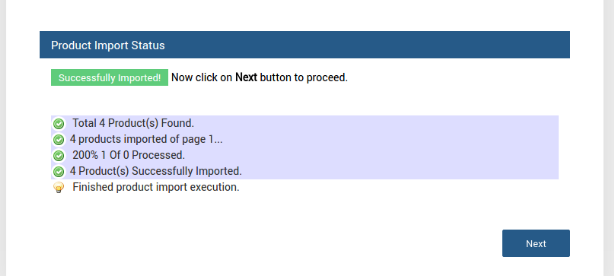
OR
If selected the Select Filter Products option, then the page appears as shown in the following figure:
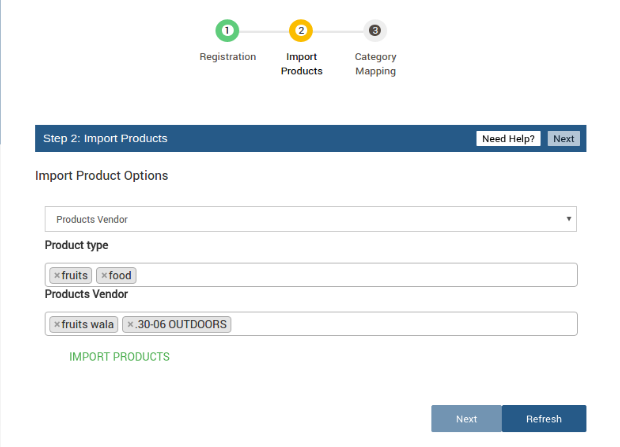
- Scroll down to the Start Import button and then click the button.
- Do one of the following steps:
- Select All ProductsOr
- Select according to your requirement
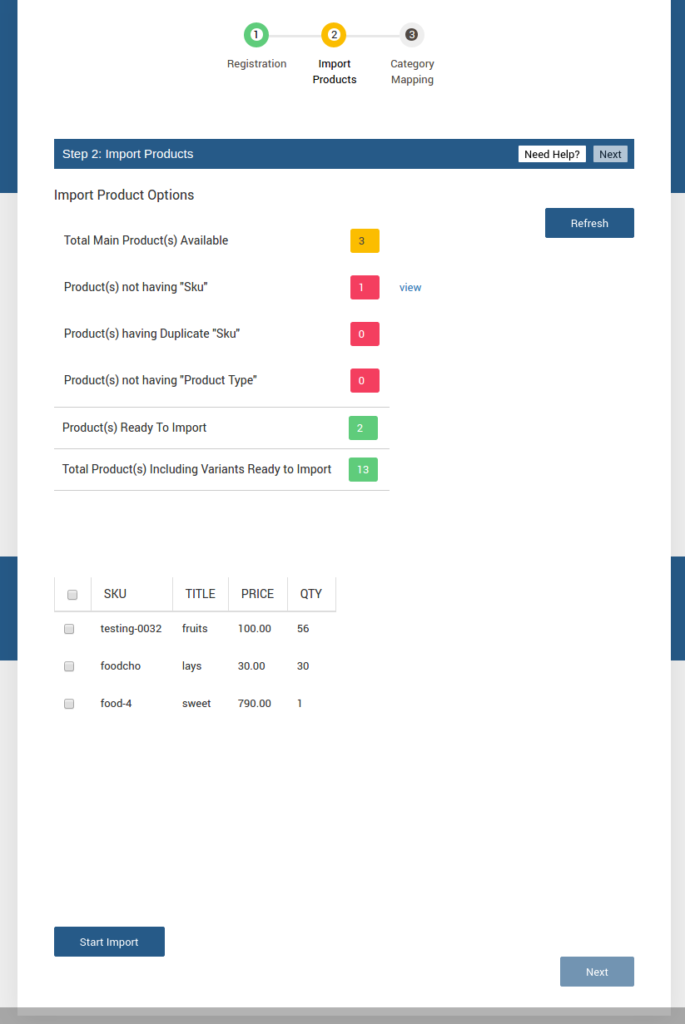
The Step 3: Category Mapping page appears as shown in the following figure:
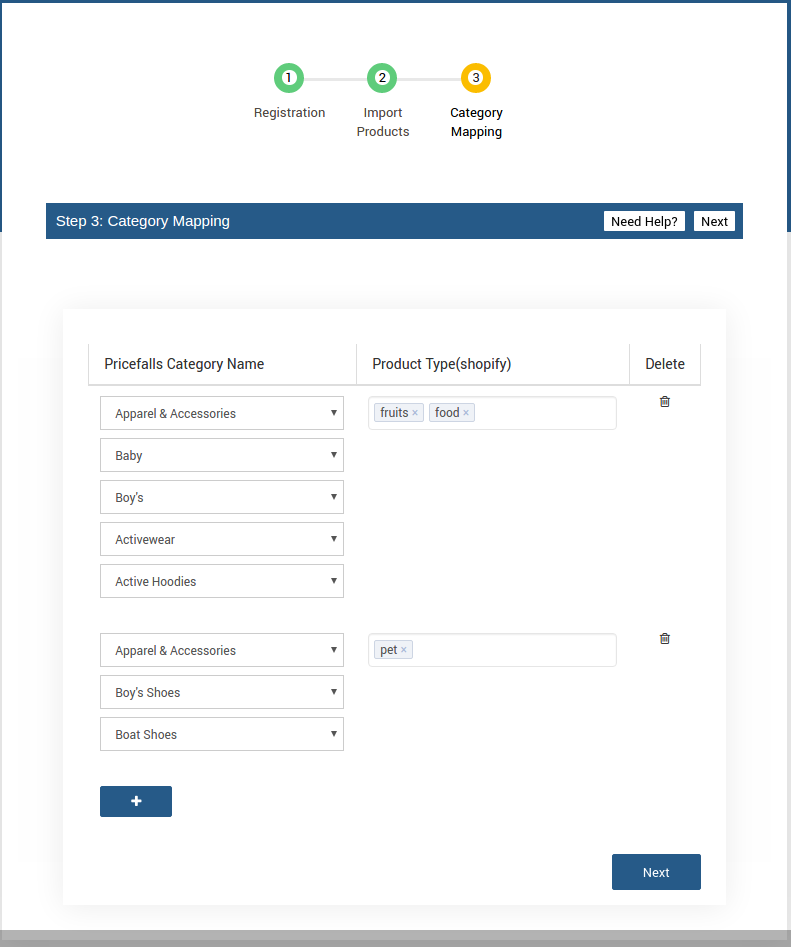
Scroll down to the required Product Type. Choose the Categories of the product according to your requirement.
Click the Next button.











