
4.1.Marketplace Settings ↑ Back to Top
After clicking on the settings tab on the menu. First, you have to go to the Marketplace Settings tab. The page appears when you click on Marketplace settings is Marketplace configurations as shown below in the image:
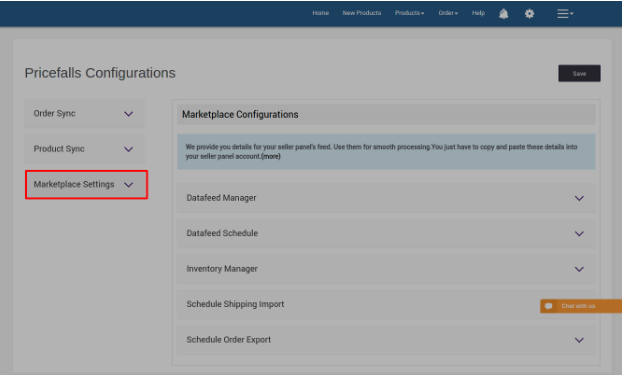
1. First, go to the Data feed Manager’s Tab:
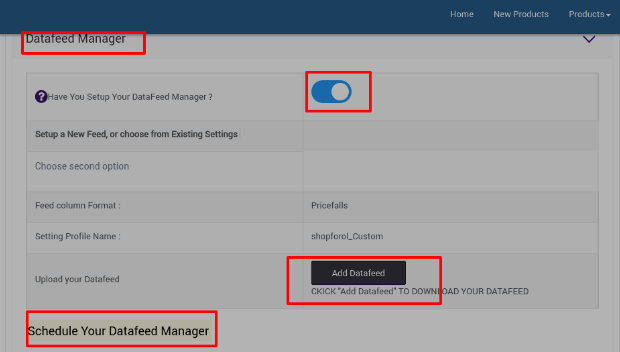
After clicking the Data feed Manager the above page appears. You just have to Copy the details of Feed Column Format, Setting Profile Name and Download the CSV sheet of your Data feed by Clicking on ADD Data feed. Do not forget to Swipe the blue button to Right. It will set up your Data Feed Manager.
Now If you Copied all the details then Click on the Schedule Your Data feed Manager Link. It will redirect you to Your Marketplace Panel. Login to your panel and paste all the details in the marketplace panel.
2. Now go to the Second Tab Data feed Schedule:
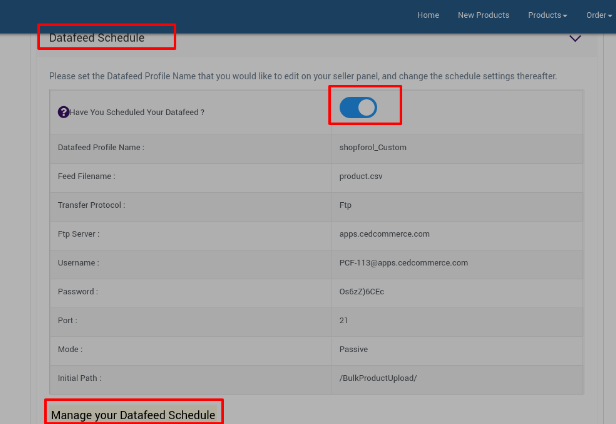
After clicking the Data feed schedule tab the Details appear are shown above. Copy all the details and Click On the Link Manage your Data feed Schedule. It will Redirect you to the Pricefalls Bulk lister Schedule Page. Now paste all the details there and Click Save Schedule. Do not forget to Swipe the blue button to Right. It will Schedule your Data feed.
3. The next tab is Inventory Manager tab:

By clicking on the Inventory manager tab the following details appears on the screen. Copy all the details of this tab and Click on The Link Schedule Inventory Update Settings. This Link will redirect you to the Bulk lister Manager Inventory Page where You can Paste all the details and Save all the details. Do not forget to Swipe the blue button to Right. It will Setup Your Inventory Manager.
4. Now the next settings tab is Schedule Shipping Import:
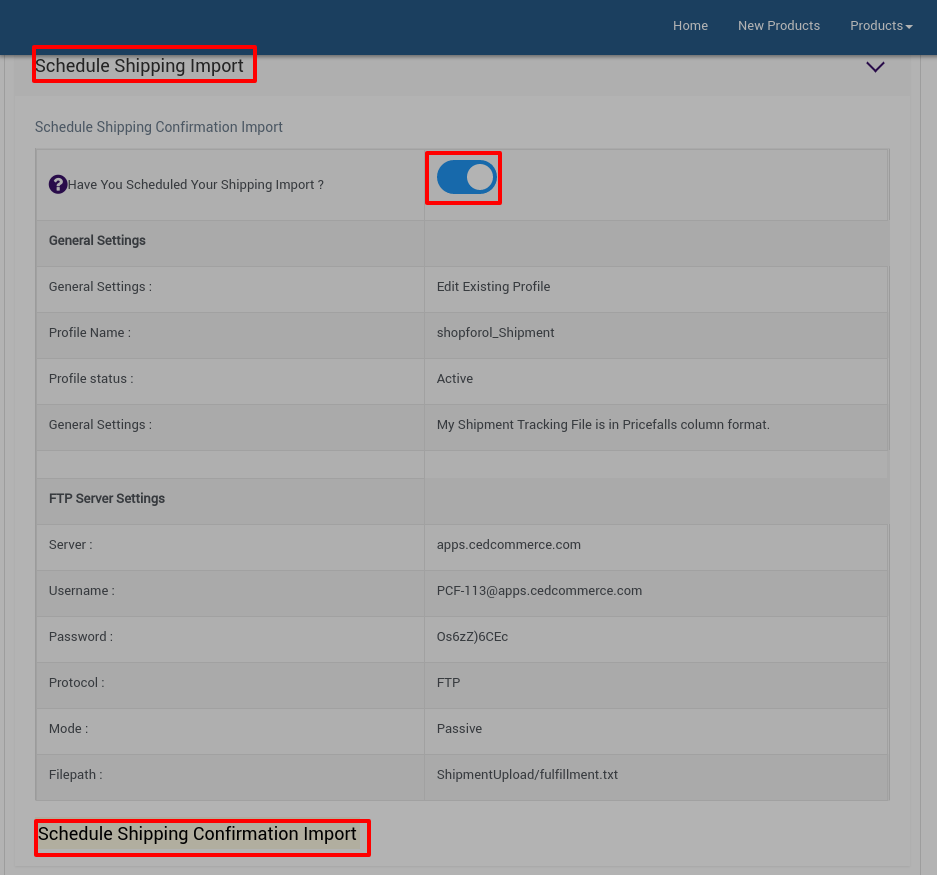
By clicking on the Schedule Shipping import the above page appears. Copy all the General settings and FTP server settings and Click On the Link Schedule Shipping Confirmation Import. It will redirect you to your store’s batch process page. Then paste all the general and FTP server settings details there and Click save. Do not forget to Swipe the blue button to Right. It will Schedule Your Shipping Import.
5. The last tab of Marketplace settings is Schedule Order Export tab:
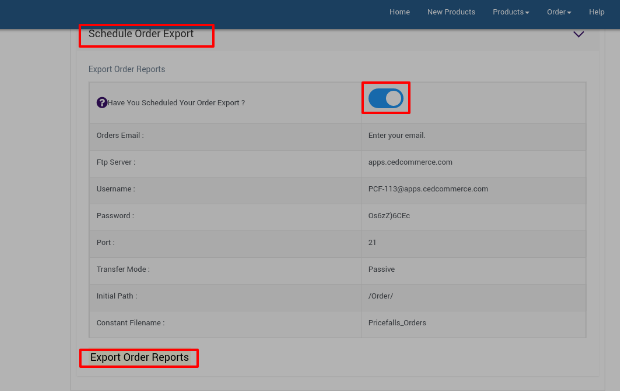
By Clicking on the Schedule Order Export the above-shown page appears. Now copy all the details of Export Order Reports and Click on the Below Link Export Order Reports. This link will redirect you to the Your store’s export orders scheduler settings. Paste all the details of Export Order reports and Click Save Button. Do not forget to Swipe the blue button to Right. It will Schedule Your Order Exports.
Click the Save button.











