
6.Newegg Canada App Dashboard Display ↑ Back to Top
When you are done with all the Configuration settings now you are ready to explore the app.
Starting from the Dashboard of the App, i.e., Home on the top navigation menu bar. The Dashboard of the app looks like the following:
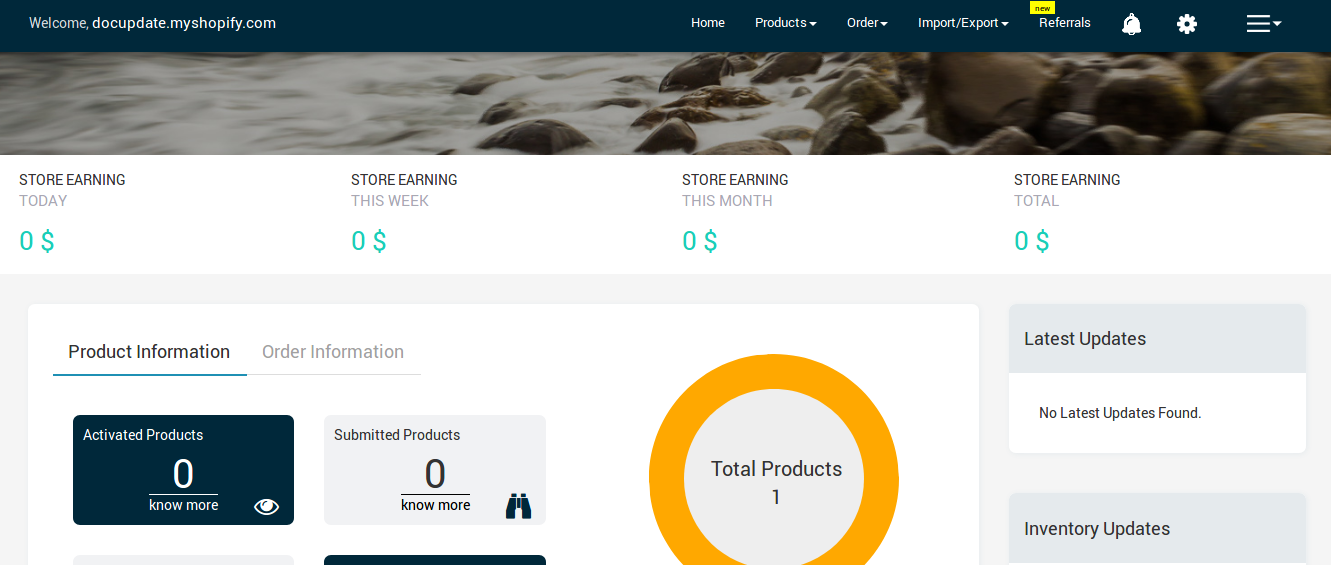
App Dashboard will display the following information:
- Total Earning: Total revenue generated by the seller from Newegg on the basis of day, a week, a month and a year. As shown in the following figure:

- Product Information: Total count on your products on the store, Activated product count on newegg.ca, Submitted products on Newegg, total products that are not uploaded on Newegg yet and the products that are uploaded with Error. As shown in the following figure:
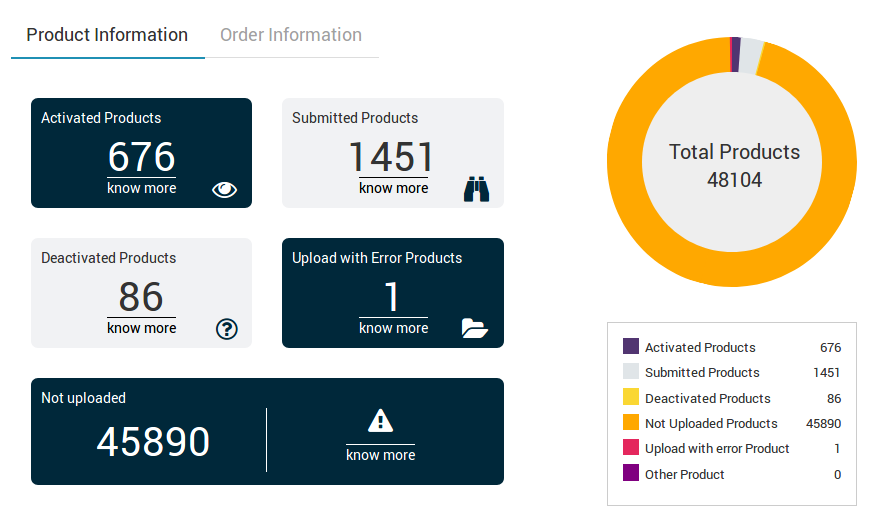
- Order Information: Total count on your orders from the Newegg Marketplace, Shipped order count, Unshipped Orders, Cancelled Orders, Failed orders, Invoiced Orders and total Orders on Newegg. As shown in the following figure:
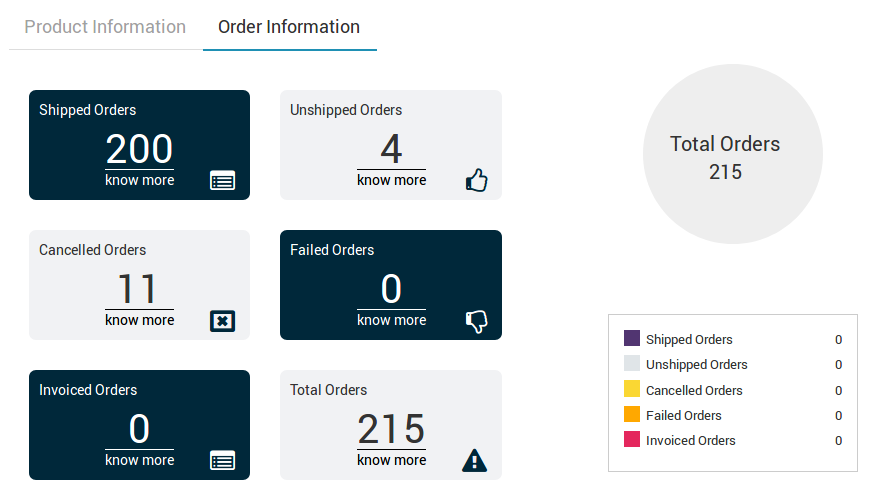
- Latest Updates: All the major updates from the Newegg Marketplace and the updates done in the app as enhancement will be displayed here. As shown in the following figure:
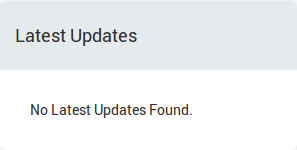
- Inventory Updates: If you set threshold limit in the Walmart Configuration Settings under Product Settings, then all the products having that number of inventory or less than that limit will be listed here. As shown in the following figure:
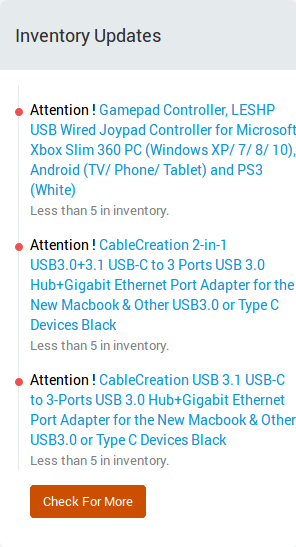
- Support Section: Footer is a place from where you can contact us for instant help. You have 4 modes of communication i.e; Create a Ticket, Send us an email, Connect with us on Skype, or call us at our toll-free number.

×












