
12.3.Return Orders ↑ Back to Top
Admin can perform the following tasks on the Return Orders page:
- View all the listed Return orders
- Reset Filter
- Get Return Status
- Fetch Jet Return
- View current Order Return Status on Jet
- Update Current Return Order on Jet.com
To manage Return orders
- Go to the Shopify Jet Integration App.
- On the top navigation bar, click the Orders menu.
The menu appears as shown in the following figure:
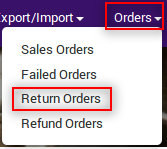
- Click Return Orders.
The Return Orders page appears as shown in the following figure: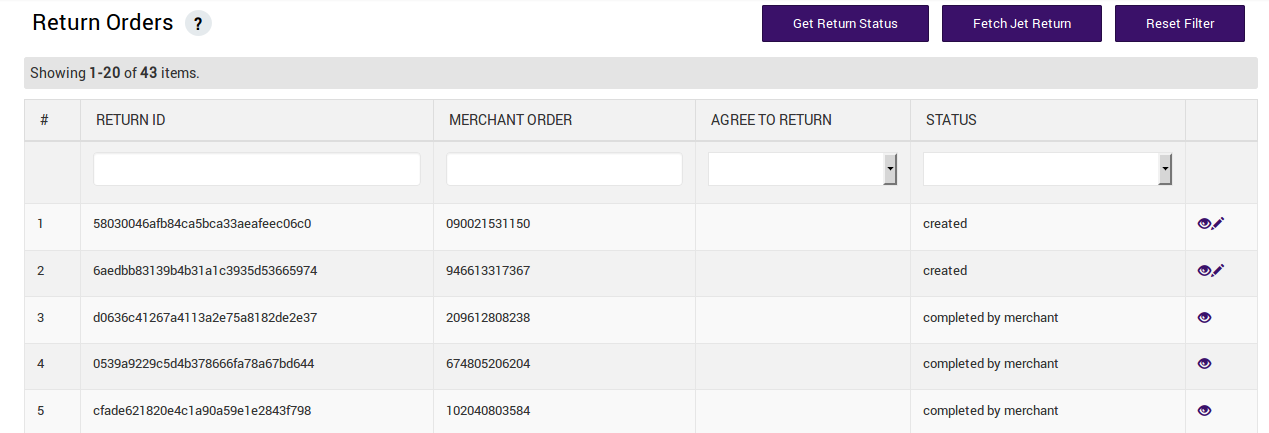 All return orders are listed on this page.
All return orders are listed on this page. - To reset filter on available failed orders, click the Reset Filter button.
The filter on the failed orders is reset. - To fetch Jet Return, click the Fetch Jet Return button.
The new return orders are fetched from Jet.com and a success message appears on the page. - To get the return order status, click the Get Return Status button.
The latest status of the return order is retrieved from Jet.com and appears in the respective row of the STATUS column. Also, a success message appears on the page. - To view the current return order details, do the following steps:
- Scroll down to the required return order.
- Click the associated View
 icon.
icon.
The page appears as shown in the following figure:
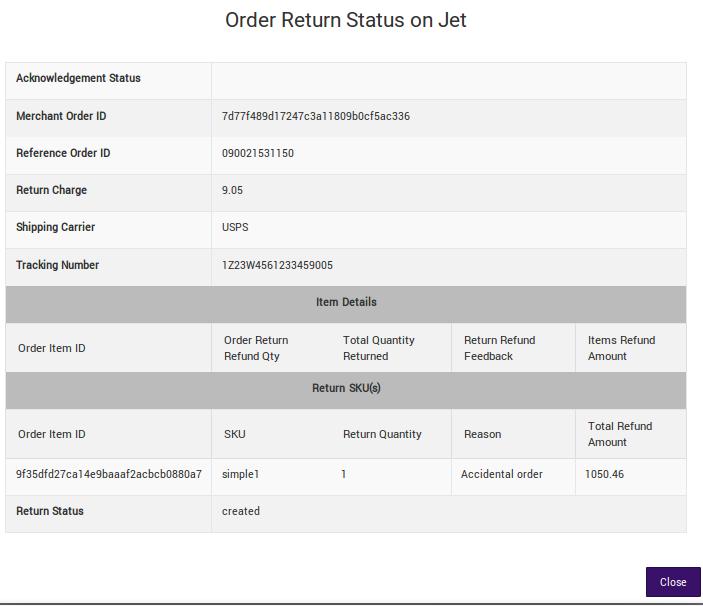
All the details of the current return order appear on this page. - Click the Close button.
- To update the current return order details, do the following steps:
- Scroll down to the required return order.
- Click the associated Update
 icon.
icon.
The page appears as shown in the following figure:
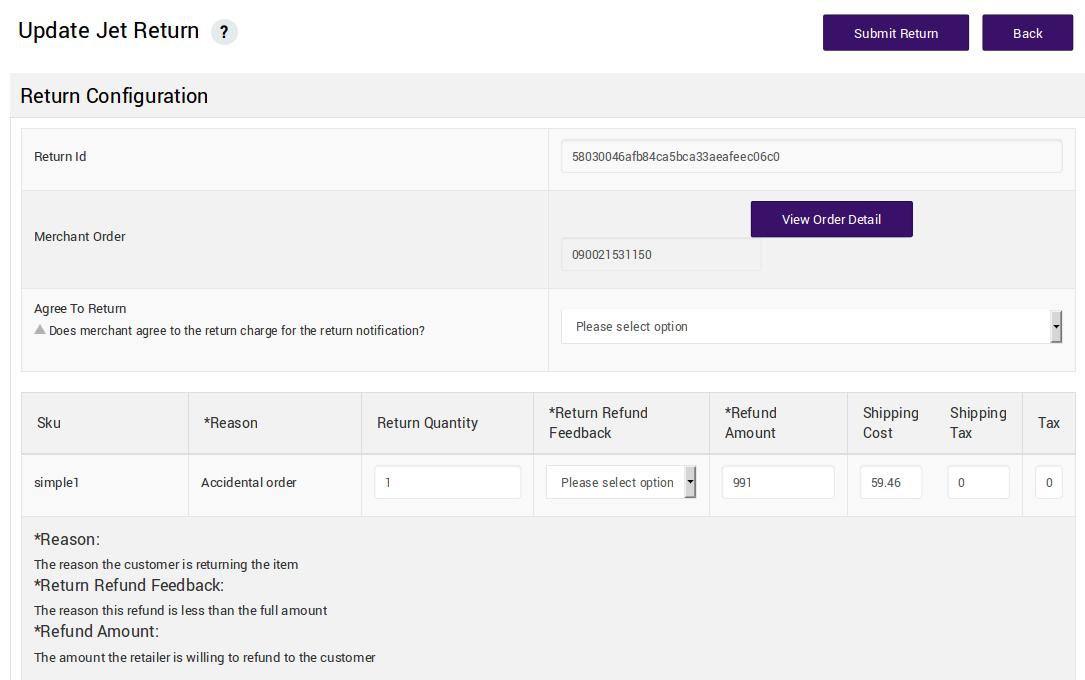
- Make the required changes, and then click the Submit Return button.
The changes are updated and a success message appears.
×












