
12.2.Failed Orders ↑ Back to Top
Admin can perform the following tasks on the Failed Orders page:
- View all the listed failed orders
- Reset Filter
- View the current failed order details
- Cancel Order on Jet.com
To manage the failed orders
- Go to the Jet Integration App.
- On the top navigation bar, click the Orders menu.
The menu appears as shown in the following figure:
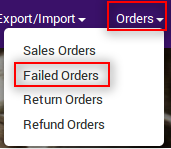
- Click Failed Orders.
The Failed Orders page appears as shown in the following figure:
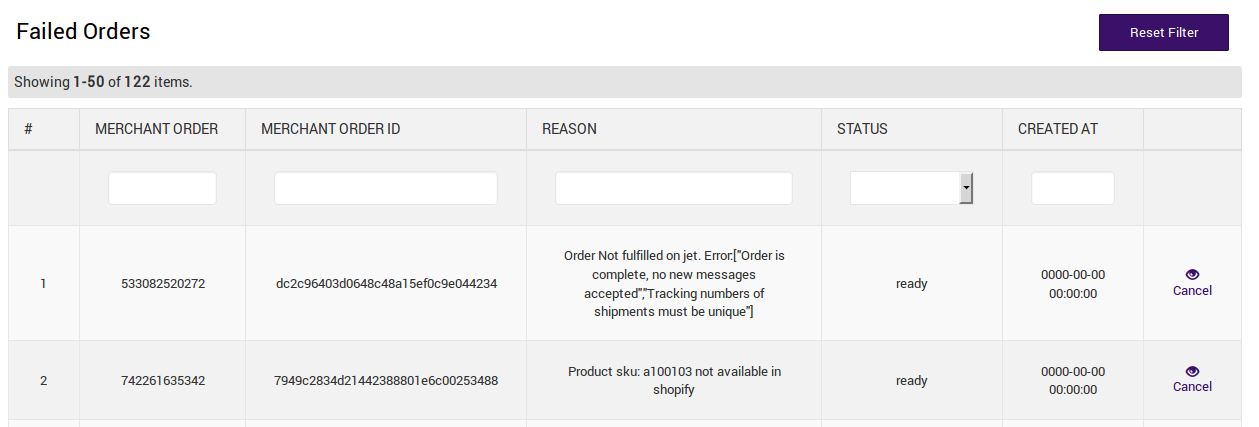
All the failed orders are listed on this page. - To reset filter on available failed orders, click the Reset Filter button.
The filter on the failed orders is reset. - To view the current failed order details, do the following steps:
- Scroll down to the required sales order.
- Click the associated View
 icon.
icon.
The page appears as shown in the following figure:
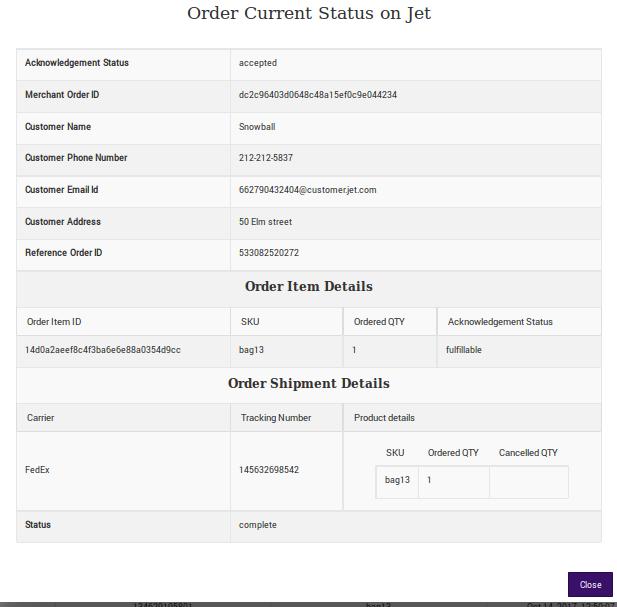
All the details of the current failed order appear on this page. - Click the Close button.
- To cancel the failed order details on Jet, click the Cancel link associated with the required failed order.
The failed order is canceled.
×












