
11.2.Product Archive Or Unarchive ↑ Back to Top
Admin can archive or unarchive the products on Jet.com.
- Archive: It is a feature that helps the store owners to disable their products on Jet.com when they do not want to sell their products due to certain reasons.
- Unarchive: It is a feature that helps the store owners to enable their products on Jet.com those have been archived previously.
To archive or unarchive the products
- Go to the Shopify Jet Integration App.
- On the top navigation bar, click the Export/Import menu.
The menu appears as shown in the following figure:
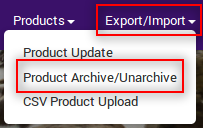
- Click Product Archive/Unarchive.
The page appears as shown in the following figure:
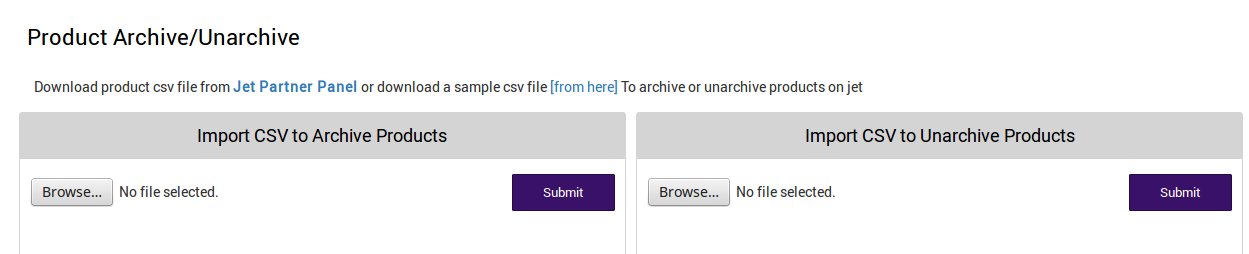
- To archive products on Jet.com, do the following steps:
- Download product CSV file from Jet Partner Panel or download a sample CSV file from here.
- In the Import CSV to Archive Products area, do the following steps:
- Click the Browse button and select the downloaded CSV file.
- Click the Submit button.
The imported products are archived on Jet.com and a success message appears.
- To unarchive products on Jet.com, do the following steps:
-
- Download product CSV file from Jet Partner Panel or download a sample CSV file from here.
- In the Import CSV to Unarchive Products area, do the following steps:
- Click the Browse button and select the downloaded CSV file.
- Click the Submit button.
The imported products are unarchived on Jet.com and a success message appears.
-
×












