
11.3.CSV Product Upload ↑ Back to Top
Admin can upload the products on Jet.com through CSV. To execute this, the admin has to perform the following tasks:
- Export Product CSV: Export the Product CSV file from the app to upload products on Jet.com. Admin can also export Products CSV from the Shopify store to upload products on Jet.com.
- Import CSV: Import the product CSV file, which is exported from the app, to upload products on Jet.com. Admin can also import the Shopify products CSV file. for upload products on Jet.com.
Note: All the imported SKUs have to be listed in App to upload on Jet.com.
To upload products on Jet.com through CSV
- Go to the Shopify Jet Integration App.
- On the top navigation bar, click the Export/Import menu.
The menu appears as shown in the following figure:
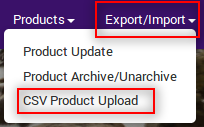
- Click CSV Product Upload.
The CSV Product Upload page appears as shown in the following figure:
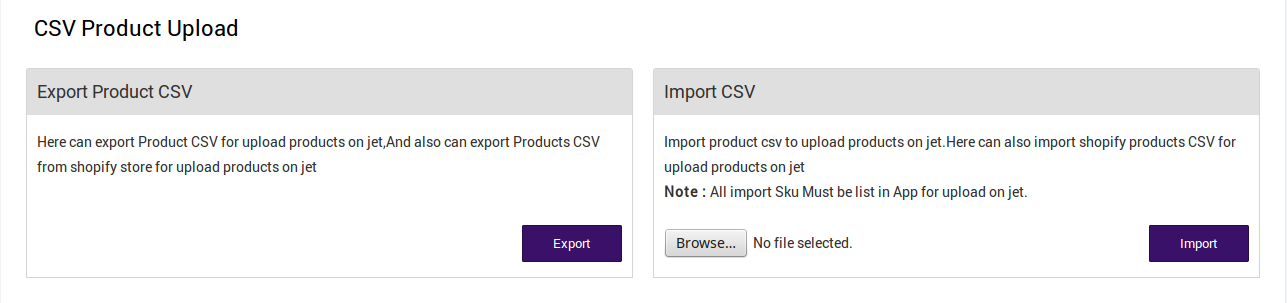
- In the Export Product CSV area, do the following steps:
- Click the Export button.
A dialog box appears as shown in the following figure:
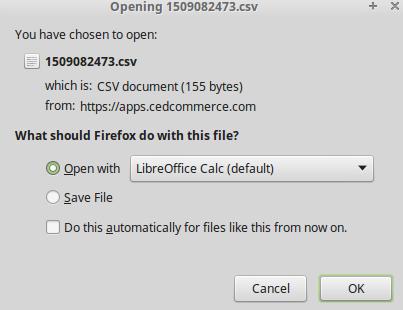
- Click to select the Save File option, and then click the OK button.
The CSV file is exported and saved at the selected location of the local system. - Make the required changes in the required fields and then save the CSV file.
- Click the Export button.
- In the Import CSV area, do the following steps:
- Click the Browse button and select the required CSV file.
- Click the Import button.
The imported file is uploaded on Jet.com and a success message appears.
×












