
8.Manage Products ↑ Back to Top
Shopify store owners can manage the products with the help of this feature. They can view the products details such as the product type, SKU, Barcode, ASIN, Product Status, quantity, price, and so on. They can also edit the product information.
- On the Top Navigation Bar, Under Products drop-down, you can see Manage Products
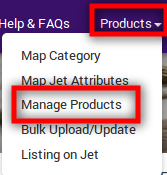
- The following page will appear
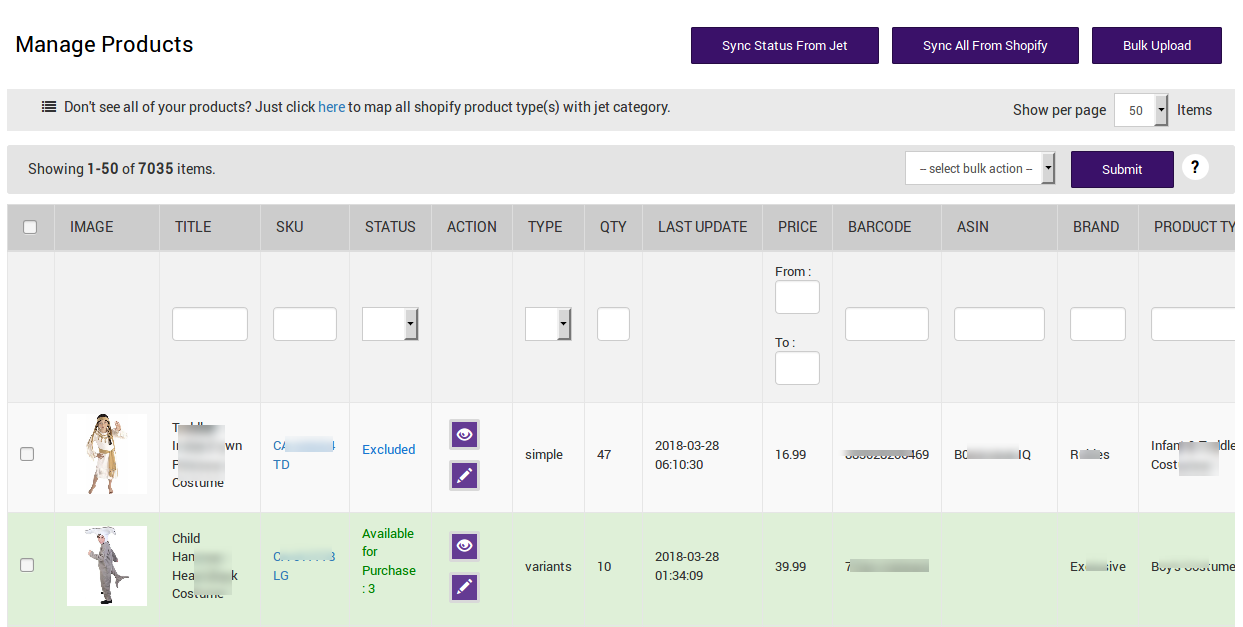
Apart from all these provided facilities, they can perform the following tasks:
- Sync Status From Jet: Synchronize status of all the products those are uploaded on Jet.com.
- Sync All From Shopify: Select and synchronize the product details from Shopify store to the app.
- Bulk Upload Products: All the available products are uploaded on Jet.com in bulk.
- Bulk Action: Perform the selected bulk action on the selected products.
Points To remember
- All the products having valid SKUs are retrieved from the Shopify store. If there is any product with no SKU, then it will not list on the Jet app.
- Each variant must have unique SKU for every product. If any product has duplicate SKU, then it will create conflicts at the time of product upload.
- To upload any products on Jet.com, products must have either Barcode (UPC, ISBN-10, GTIN-14, ISBN-13) or ASIN or MPN (manufacturing part number) with it. Admin can add or Update the Barcode(UPC, ISBN-10, ISBN-13, GTIN-14) from the Manage Product section of the Shopify admin panels.
- If the ASIN is available, then the admin can enter ASIN for each product while editing the product from the app.
- Each product must have positive inventory quantity of products. If the product quantity is negative or zero, then the products are not uploaded to Jet.com
- Product price must be assigned to each product. Admin can update the product price while editing the product from the app.
×












