4.1.2.4.2.Inventory Template of the Application ↑ Back to Top
In an Inventory template, you can assign properties like how much should be the inventory, what is its threshold limit, the restriction per buyer, and whether to delete products when they are out of stock. So by simply assigning an inventory template all of these conditions can be applied while listing a product on eBay.
One inventory template can be assigned to multiple eBay seller accounts as well as to different profiles.
Let’s see how to create or edit an Inventory Template,
Creating
To create an inventory template, go to the top right corner of the Templates section and use the “Add Template” dropdown and then select the Inventory option.
Editing
- Click on the Inventory tab (available on the first position from the left of your screen).
- Find the template that needs to be edited (use filters to speed up the process).
- Once you’ve got the template that needs to be modified click on the kebab menu for the respective template and select Edit.
Actions
When you click the “Actions” button, a dropdown menu appears, allowing you to conduct a particular task or function within the application when creating/editing a Template.
Create duplicate template
This button enables you to duplicate the current template within the application. By selecting this option, the application will create a new template with the same layout, structure, and details as the original template, which you can edit or customize.
Save to all profiles
You can use this button to save the current template to all profiles in the application. Selecting this option will apply the current template to each profile.
Save to specified profile
The application will ask you to pick the profile to which you want to save the template.

Template Name
Enter the template name of your choice. You can identify the template by its name when creating profiles.
Customize inventory
The option helps you customize the inventory by increasing or decreasing value. You can choose between fixed or reserved Shopify inventory before sending the details on eBay.
Fixed Inventory
Fixed inventory value will ignore the Shopify inventory. For instance, If you set fixed inventory to 10. The app will send the inventory value of 10 on eBay for all the products that have been assigned under any profile.
Reserve inventory value will reduce Shopify inventory before sending it to eBay. For instance, when you set a reserved inventory to 20 while having a total inventory of 100 for a product. The application will sync the inventory value of 80 to the assigned eBay accounts for the set profile, keeping 20 reserved for Shopify.
Threshold Inventory
Set a minimum quantity for the product that you want to keep for your Shopify store, as soon as product inventory reaches the set minimum value, it will be shown as “out of stock” on eBay. This is really helpful to avoid overselling the products if you deal with large quantities of products.
Note: The option is not recommended for products that come in single quantity or Print On Demand type inventory.
Quantity Restriction per Buyer
The option lets you set a fixed quantity of a product a buyer can purchase at a time when purchasing from a fixed-price listing (single or multi-variation).
Suppose you set a restriction quantity of 3. A buyer ordering a product that has the given inventory template assigned to it will only be able to order a maximum of 3 pieces of it for a fixed-price listing (single or multi-variation). The buyer may purchase 2 in his first order and then will only be allowed to purchase an additional quantity of 1 on the next order for the same listing.
Delete out-of-stock products
Enabling the option will END the products from eBay once out of stock in Shopify.