
10.1.Sales Orders ↑ Back to Top
Admin can perform the following tasks on the Sales Orders page:
- Fetch Tophatter Orders
- Sync Shopify Shipment
- Update Order(s) Status
To manage the sales orders
- Go to the Tophatter Marketplace Integration App.
- On the top navigation bar, click the Order menu.
The menu appears as shown in the following figure:
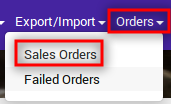
- Click Sales Order.
The Tophatter Order Details page appears.
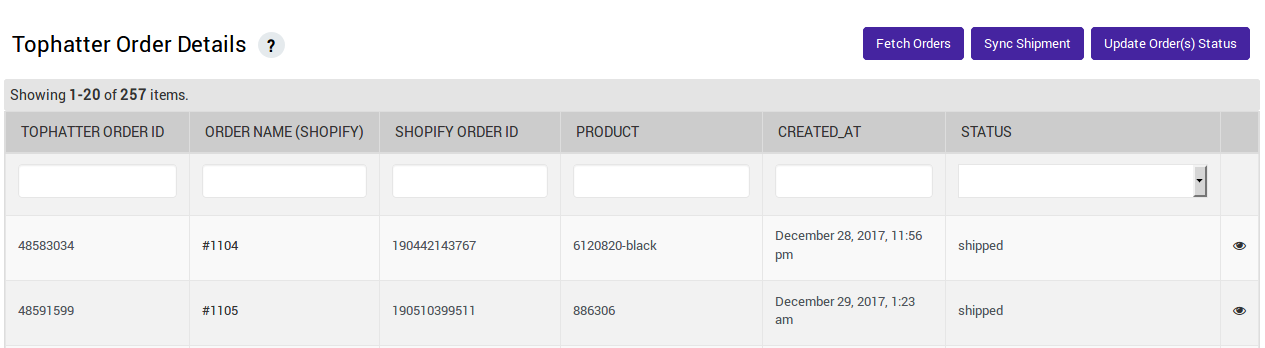
- To fetch the new orders from Tophatter.com to the Tophatter Marketplace Integration App, click the Fetch Orders button.
The new orders if available are fetched from Tophatter.com and are listed on the page and a success message appears. If there are no new orders on Tophatter, then the relevant message appears on the page. - To update the shipment information of the order on Tophatter.com, click the Sync Shipment button.
The shipment information is updated successfully and a success message appears on the page. If there is no order ready to ship, then the relevant message appears on the page. - To update the Order status, click on Update Order(s) Status.
A message will be shown that the status of the products updated successfully.

- To view the order details, follow the following steps:
- Scroll down to the required sales order.
- In the respective row of the sales order, click the View
 icon.
icon.
The page appears as shown in the following figure:
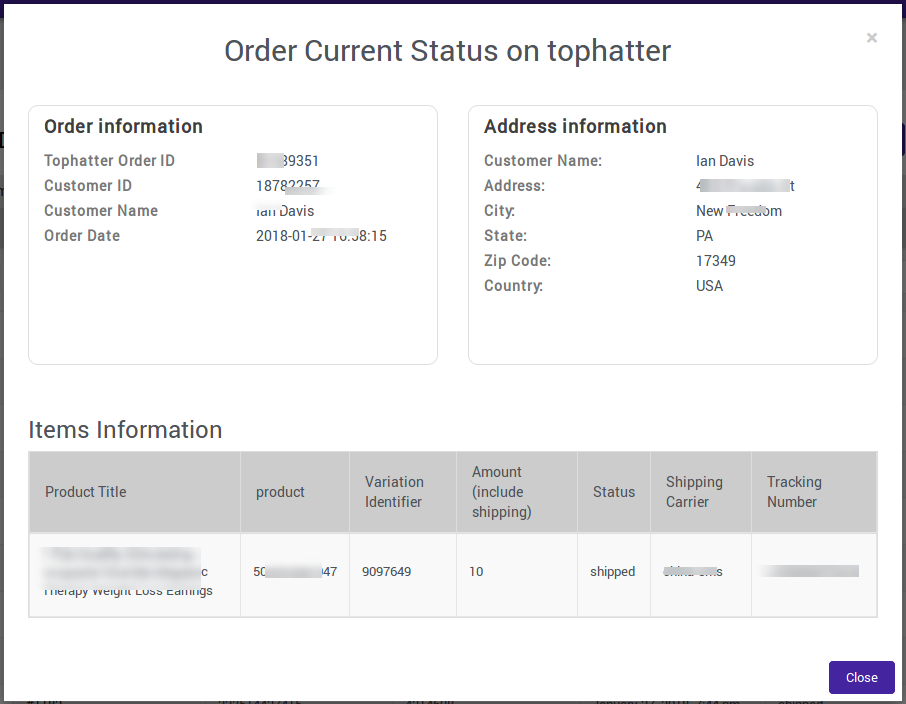
All the details of the current order appear on this page. - Click the Close button.
×












