
4.Product Listing Grid ↑ Back to Top
Product Listing Grid
You can navigate to the product listing grid by clicking the “Product Listing” option available on the left navigation bar. In the grid, each column provides specific information about your products, except for the ‘Action’ column, which lets you access and view the details of each product.
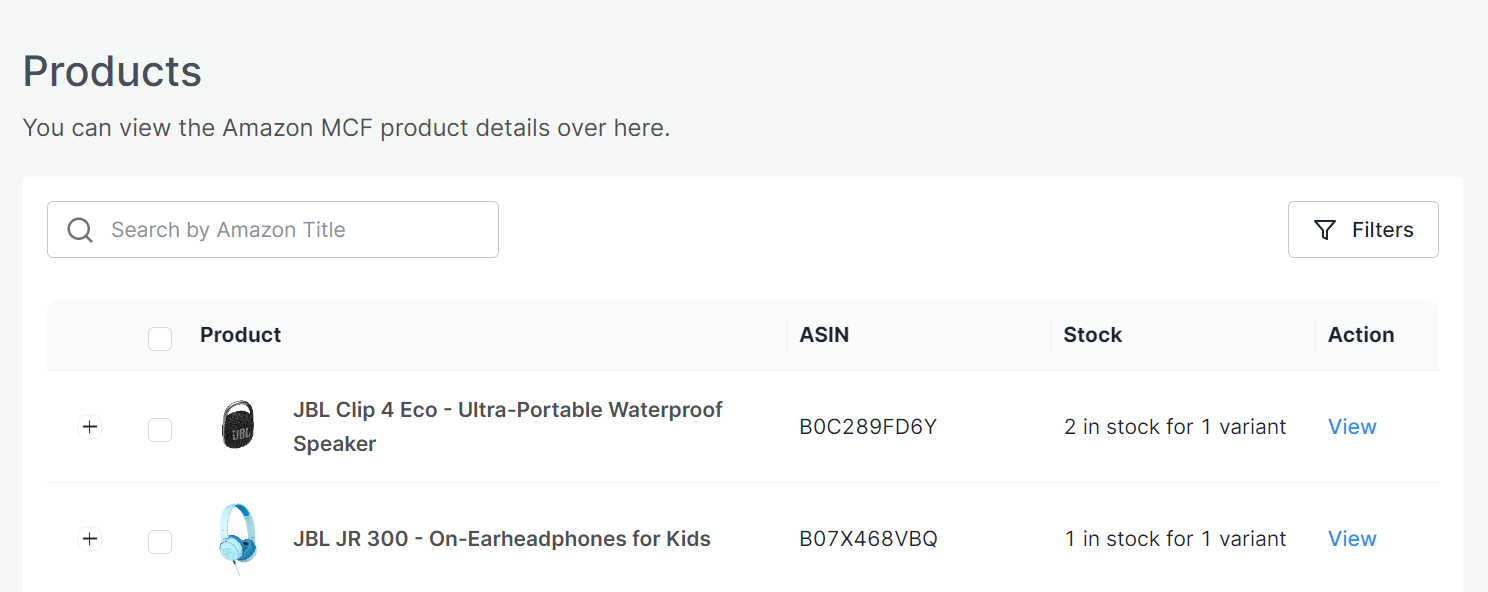
Here are the details of each column:
- Image: This section displays the main product image for your item on MCF.
- Title: Under this section, you’ll find the title of your product.
- ASIN: It shows the Amazon Standard Identification Number.
- Stock: This column provides an overview of available stock across your product variations.
- Action: The view button available here will allow you to view the product details on a dedicated page within the app.
Sync Inventory
If you have enabled the “Sync Inventory” option in the General Settings section, then the app will sync inventory automatically from MCF to eBay. However, you can sync the inventory manually as well. To do so, follow these steps:
- Choose the specific Product(s).
- Click on the “Sync Inventory” option.
- A notification will appear in the activities section once the inventory syncing process starts successfully.
- A message confirming the successful completion will also be displayed in the activities section upon the completion of the process.
Search/ Filter product
If you are looking for a particular product(s), you can easily search for them from the ‘Search Bar’ using the Amazon product title or apply a filter based on the SKU, Barcode & ASIN.
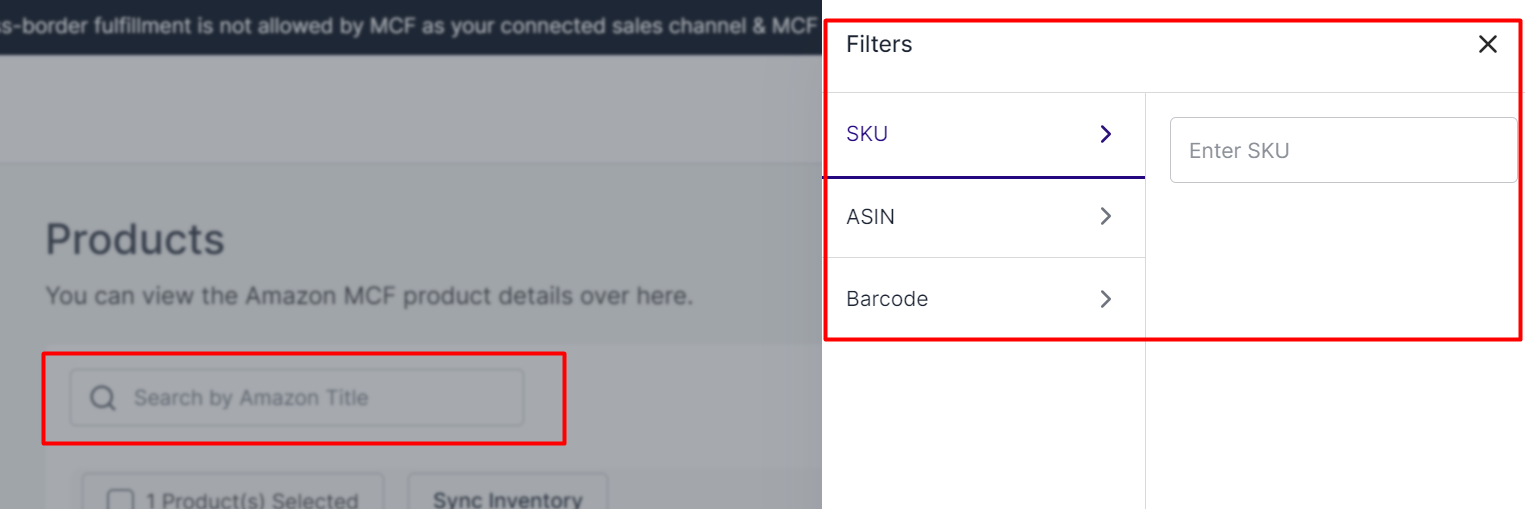
×












