
2.3.Configurations ↑ Back to Top
This is the last step of the onboarding process. Here you need to adjust several fundamental settings to ensure seamless integration. These settings encompass inventory, product linking, and order configurations, etc.
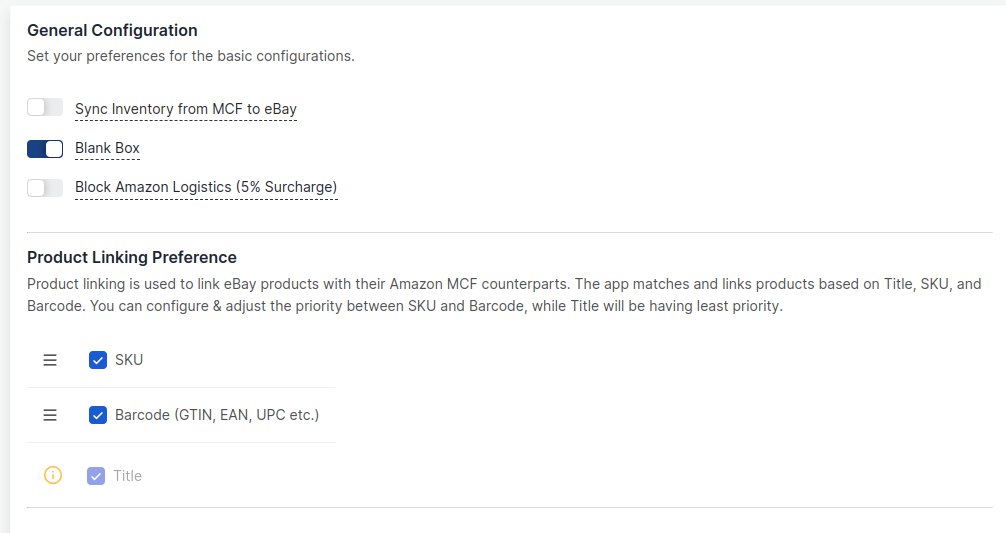
1. General Configurations: You need to set your preferences for the following basic settings:
- Sync Inventory from MCF to eBay – Enable this option to sync inventory automatically from MCF to eBay. However, kindly note that enabling this option initiates automatic inventory syncing between MCF and eBay, replacing the current inventory on eBay with the inventory available on MCF. On the other hand, if you choose to disable the option, inventory will not be synced automatically.
- Blank Box – By enabling this option, you can choose to ship your orders in unbranded packaging. If you disable this option, the orders will be shipped in boxes with Amazon branding.
Note: You should only enable the “Blank Box” option if your Amazon MCF account is permitted for it.
- Block Amazon Logistics – Enable this option to prevent orders from being shipped by Amazon Logistics. However, opting out of Amazon Logistics will attract an additional 5% surcharge on all MCF orders. Furthermore, there is an increased risk that some of your orders may remain unfulfilled or experience delayed delivery estimates if no alternative carriers are available.
Please note that the preference you set for carrier usage here will be applied to all of your MCF orders. 2. Product Linking Preference: Use this option to link your Amazon MCF products with their eBay counterparts based on SKU, Title, and Barcode for accurate inventory & order management. You can select either SKU or Barcode or both of them. Additionally, you can set the priority between SKU & barcode, determining which one will take precedence during the linking process. While the Title will be fixed with the least priority & will remain enabled always. Products matching with Titles will be displayed in the close match section only.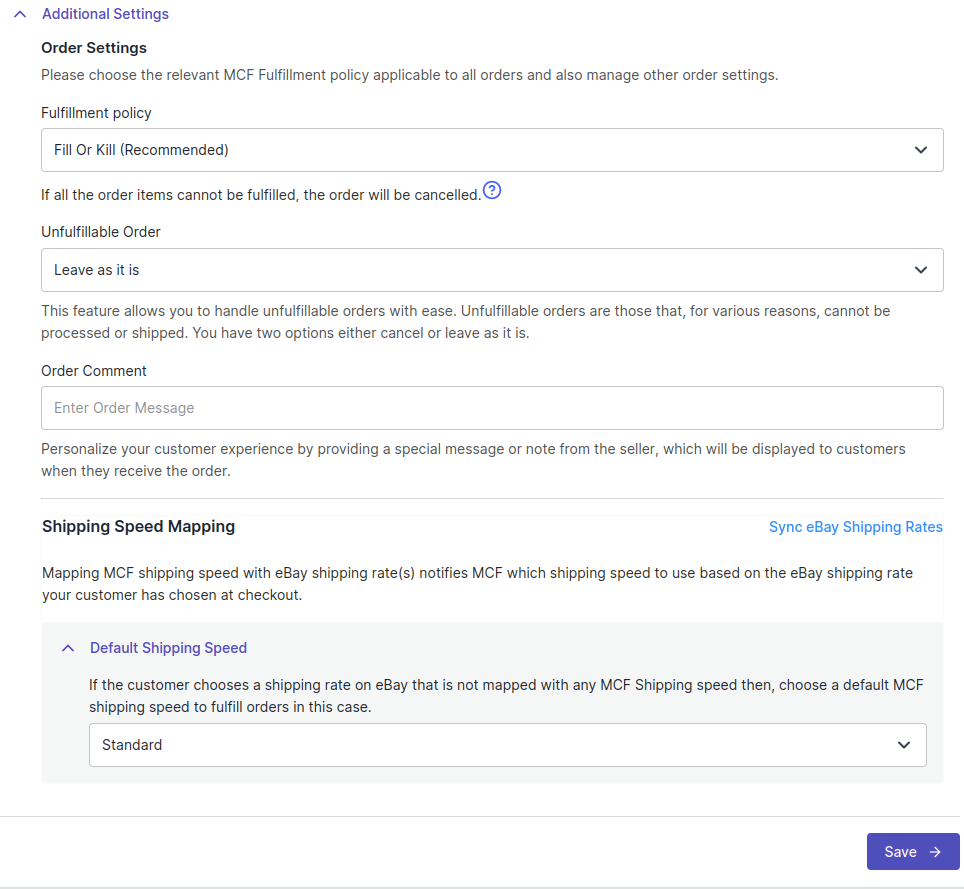 3. Order Settings: Within this section, you can configure your preferences for order management. The following options are available here:
3. Order Settings: Within this section, you can configure your preferences for order management. The following options are available here:
- Fulfillment Policy: You need to select the relevant MCF “Order Policy” from the drop-down menu:
- Fill Or Kill – If all order items cannot be filled, the order will be canceled. For example, if an order is placed for the following 2 products, each with one quantity:
-
-
- SKU A has 10 inventory available in the Amazon MCF
-
-
-
- SKU B has 0 inventory available in the Amazon MCF
-
If the “Fill or Kill” option is chosen, the entire order will be canceled.
-
- Fill All – Fill all order items that can be filled and put any items that cannot be filled on hold. They will be shipped when the stock comes in. For example, if an order is placed for the following 2 products, each with one quantity:
-
-
- SKU A has 10 inventory available in the Amazon MCF
-
-
-
- SKU B has 0 inventory available in the Amazon MCF
-
If the “Fill All” option is chosen, SKU A will be shipped instantly while SKU B will be shipped as soon as it gets restocked.
-
- Fill All Available – Fill all order items that can be filled and cancel any that cannot be filled. For example, if an order is placed for the following 2 products, each with one quantity:
-
-
- SKU A has 10 inventory available in the Amazon MCF
-
-
-
- SKU B has 0 inventory available in the Amazon MCF
-
If the “Fill All Available” option is chosen, SKU A will be shipped instantly while SKU B’s order will get canceled.
-
- Unfulfillable Order: Unfulfillable orders are those orders that cannot be processed or shipped. This option enables you to manage unfulfillable orders effortlessly. Two options are available here: Cancel or Leave as it is.
- Order Comment: This option allows you to personalize your customer’s experience by providing a special message or note. It will be displayed to customers when they receive the order.
4. Shipping Speed Mapping: This feature informs MCF of the shipping speed to use based on the eBay shipping policy selected by your customer at checkout.
- Default Shipping Speed: If a customer selects an eBay shipping that isn’t mapped to any MCF Shipping speed, then the default MCF shipping speed will be taken into consideration to fulfill orders.
- Advance Shipping Mapping: Here, you need to map MCF Shipping speeds with the corresponding eBay shipping policies.
?Note: If you’ve made any changes to the shipping policies on your eBay seller account, remember to sync the updates with the app by clicking on “Sync eBay Shipping Policies”.
Once you have completed the above settings, you can proceed with the final account setup by clicking the “Save” button.











