
6.3.Import New Products ↑ Back to Top
This feature is used when sellers add new products on your Shopify store and want that all products to be imported on the app.
- Go to the Bonanza Marketplace Integration App
- On the right menu bar, click the Products menu
- Click Import Products in-app
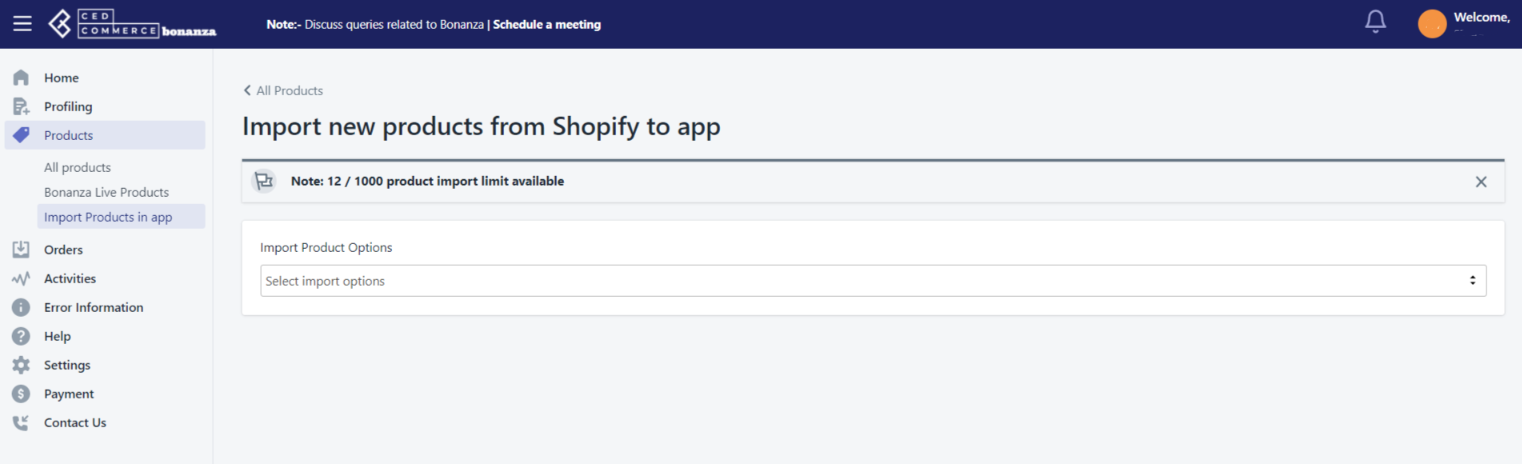
1- Under Select import Options, click the Arrow button.
The options list appears as shown in the following figure: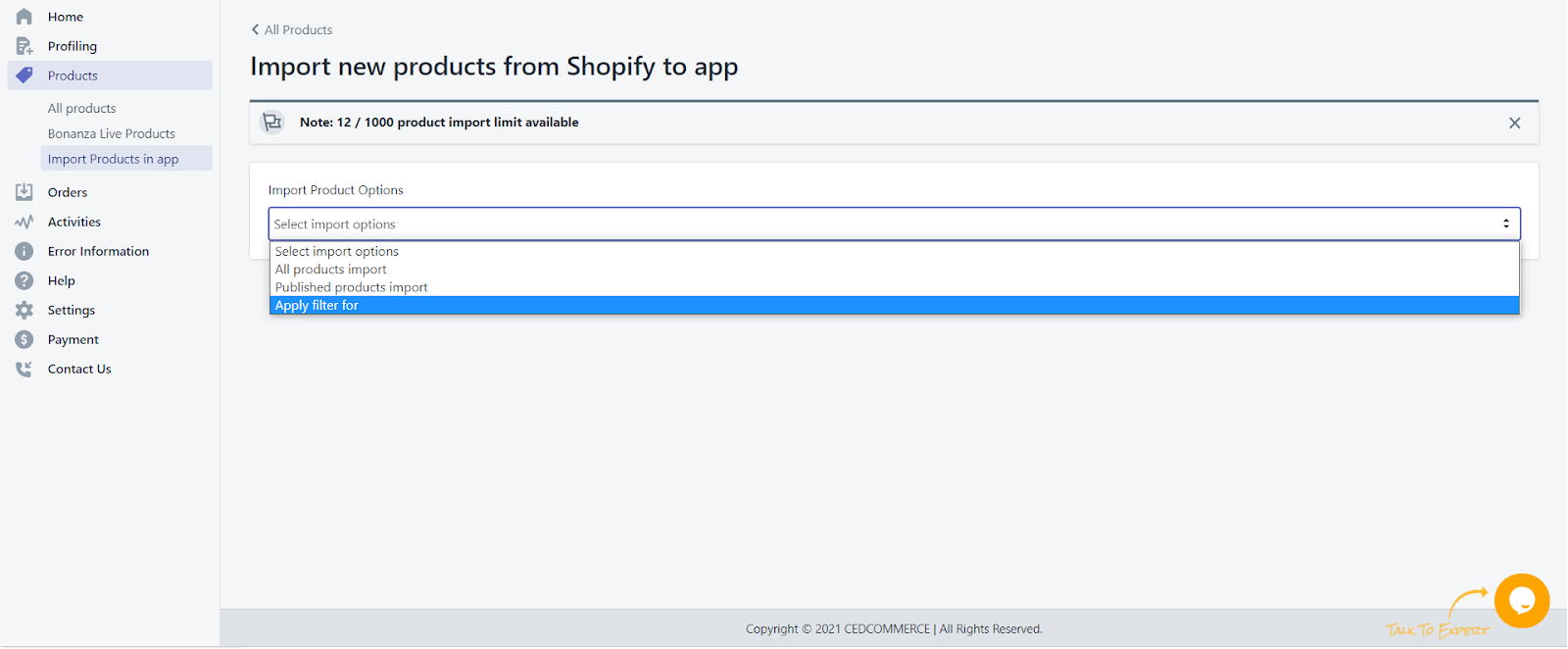
2- In the Re-Import Product Options list, select one of the following options:
- All products: It enables the store owners to import all the Shopify store products in the app.
- Published Products: It enables the store owners to import only those products which are available at the Shopify store front-end.
- Apply Filter For It: It enables the store owners to import only those products which they want to upload from their Shopify store to the app.
3- If selected the All Products or the Published Products option.
4- Click the Start Import button.
The Product Import Status section appears.
5- If selected the Filter Products to Import option.
6- Select the required checkbox.
Based on the selection, the corresponding Filter Product Type and FilterProduct Vendor fields appear.
7- In the Filter Product Type list, select the required option.
- In the Filter Product Vendor list, select the required option.
- Click the List Filtered Products button.
- Do one of the following steps:
- Select the checkboxes associated with the required product SKU.
Or - Select the checkbox associated with the SKU label to select all the products listed on the page.
- Select the checkboxes associated with the required product SKU.
8- Scroll down to the Start Import button and then click the button.











