
9.Bulk Upload Products ↑ Back to Top
To access the Bulk Products Upload page to manage various bulk upload related to product details
- Go to the Jet Integration App.
- On the top navigation bar, click the Products menu.
The menu appears as shown in the following figure:
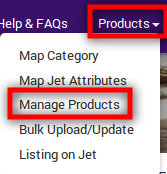
- Click Manage Products.
The Manage Products page appears as shown in the following figure:
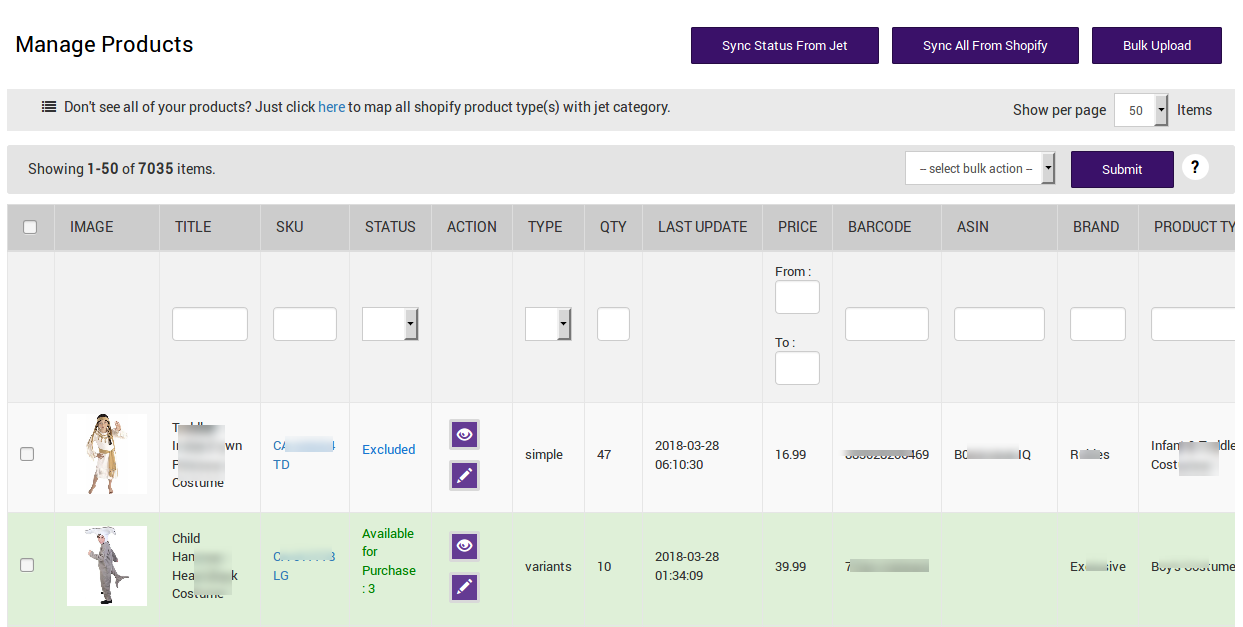
- Click the Bulk Upload Products button.
The page appears as shown in the following figure:
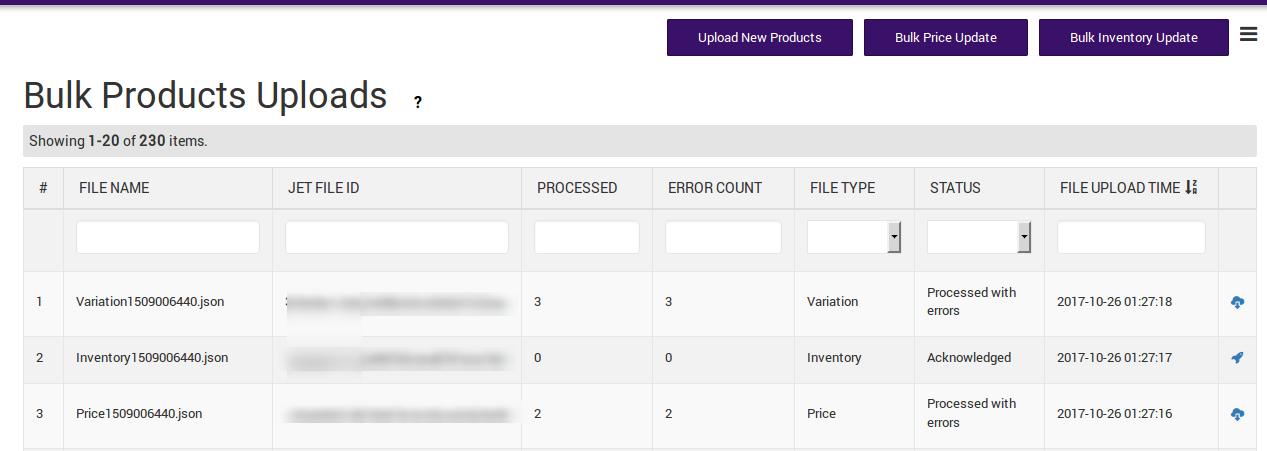
All the uploaded product file details appear on this page. - Click the Verify Uploaded File
 icon to verify the uploaded product.
icon to verify the uploaded product.
The status is updated in the corresponding STATUS column. - Click the View Error
 icon to view the corresponding errors.
icon to view the corresponding errors.
Error details appear in the following dialog box:
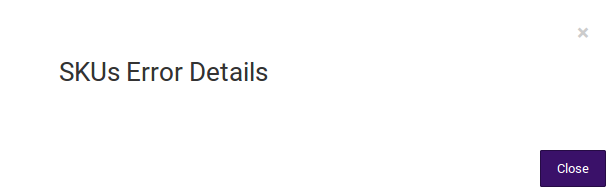
- Click the Close button.
Another option to access the Bulk Products Uploads page
- Go to the Jet Integration App.
- On the top navigation bar, click the Products menu.
The menu appears as shown in the following figure:
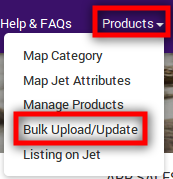
- Click Bulk Upload/Update.
The page appears as shown in the following figure:
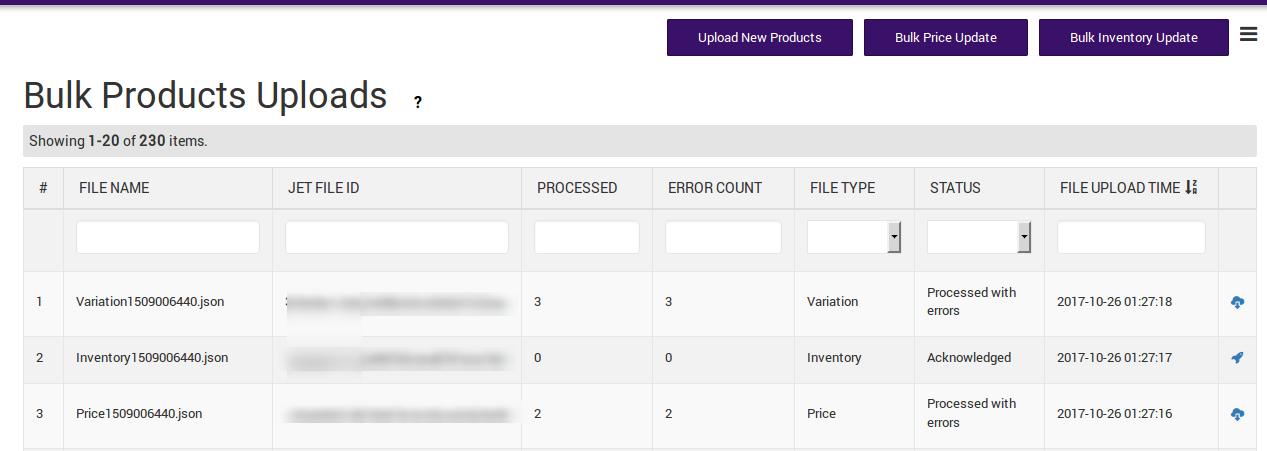
The admin can perform the following tasks from the Bulk Products Uploads page:
- Upload New Products: Admin can upload the new products in bulk on Jet.com.
- Bulk Price Update: Admin can update the price changes in bulk on Jet.com.
- Bulk Inventory Update: Admin can update the inventory changes in bulk on Jet.com.
- Submit Uploaded Products: Admin can submit the products those are already uploaded on Jet.com after making any changes in them.
- Export Validated CSV: Admin can export the validated CSV file of the products.
To upload new products
- Go to the Bulk Products Uploads page.
- Click the Upload New Products button.
The bulk product upload processes and the upload status appears as shown in the following figure:
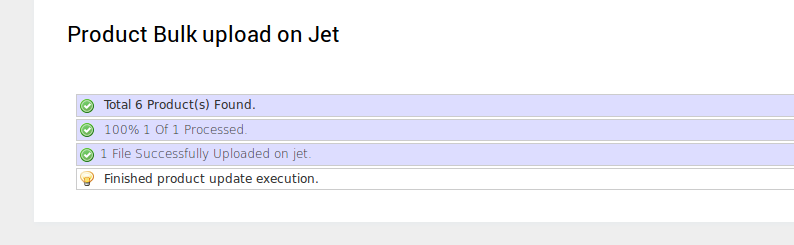
To update product prices in bulk
- Go to the Bulk Products Uploads page.
- Click the Bulk Price Update button.
The bulk product price update processes and the update status appears as shown in the following figure:
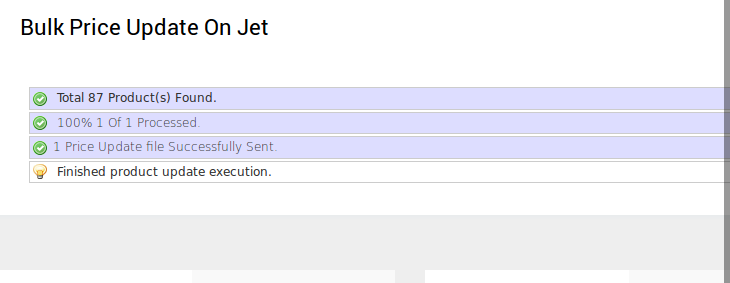
To update product inventory in bulk
- Go to the Bulk Products Uploads page.
- Click the Bulk Inventory Update button.
The bulk product inventory update processes and the update status appears as shown in the following figure:
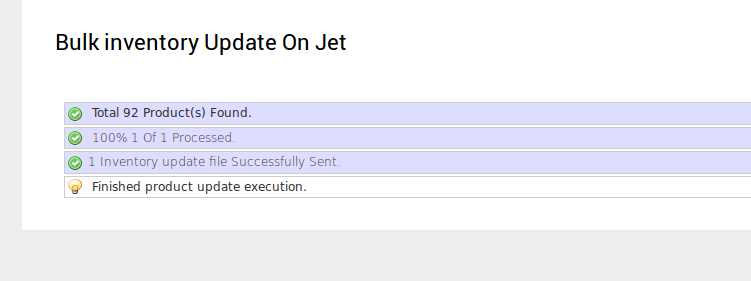
To submit uploaded product
- Go to the Bulk Products Uploads page.
- Click the Menu
 icon.
icon.
The menu appears as shown in the following figure:
- Click Submit Uploaded Products.
The submission of the uploaded products is processed and the upload status appears as shown in the following figure:
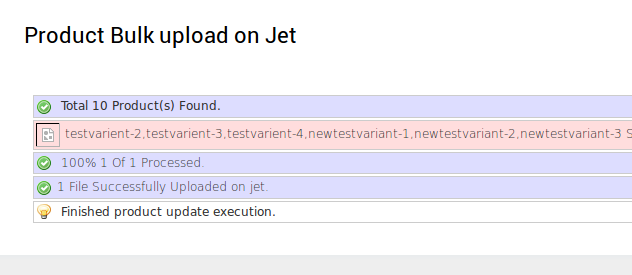
Note: If there is an error in the product upload, then it appears on the page. Otherwise, a success message appears.
To export the validated CSV file of the products
- Go to the Bulk Products Uploads page.
- Click the Menu
 icon.
icon.
The menu appears as shown in the following figure:
- Click Export Validated CSV.
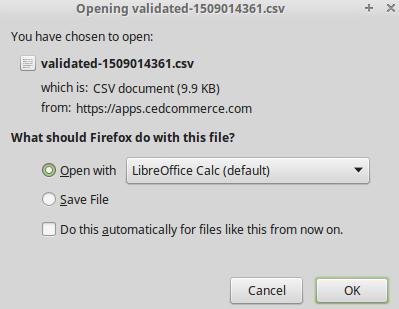
- Click to select the Save File option, and then click the OK button.
The CSV file is exported.
×












