- Overview of the App
- Registration & Sign In on app
- Onboarding Process
- Authenticate your Salesforce Commerce Account Details on app
- How to get Account Manager Client ID from Salesforce Commerce?
- How to get Account Manager Secret Key from Salesforce Commerce?
- How to get Sub Domain URL from Salesforce Commerce?
- How to configure API Client?
- How to get Short Code, Organization ID, and Site ID from Salesforce Business Manager
- Business Manager User ID and Business Manager User Password
- Complete Onboarding Step 1: Verify your credentials on app
- Connect Facebook Account with the app
- Configure Category and Attribute Mapping on app
- Authenticate your Salesforce Commerce Account Details on app
- Dashboard
- Profile Tab
- Products Tab
- Orders Tab
- How to sync orders from Meta Commerce Platforms to Salesforce Store?
- What are the different order statuses?
- How to search for orders?
- What are the order fields?
- What are the additional fields?
- How to fetch orders?
- What is displayed under Order Details?
- How to map skipped orders?
- How to manage pending orders?
- Configurations Tab
- Activities Tab

2.2.Sign in on App ↑ Back to Top
Sign in on CedCommerce
- Moving ahead, you will be automatically redirected to the Sign-in Page.
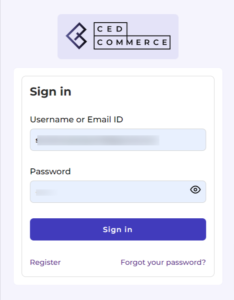
- Enter the “Username” or “Email ID” and “Password” you created while registering in the previous step. Thereafter, click on “Sign in”.
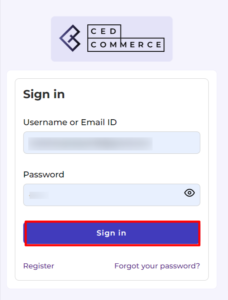
- Once you log in, you will be redirected to the “Integration Set-Up Section” where you need to complete the following three mandatory steps:
- Authenticate your Salesforce Commerce Account Details on CedCommerce API
- Connect your Facebook & Instagram Accounts on CedCommerce API
- Configure Category and Attribute Mapping on CedCommerce API
Let’s understand this in the upcoming sections.
×












