- Overview of the App
- Registration & Sign In on app
- Onboarding Process
- Authenticate your Salesforce Commerce Account Details on app
- How to get Account Manager Client ID from Salesforce Commerce?
- How to get Account Manager Secret Key from Salesforce Commerce?
- How to get Sub Domain URL from Salesforce Commerce?
- How to configure API Client?
- How to get Short Code, Organization ID, and Site ID from Salesforce Business Manager
- Business Manager User ID and Business Manager User Password
- Complete Onboarding Step 1: Verify your credentials on app
- Connect Facebook Account with the app
- Configure Category and Attribute Mapping on app
- Authenticate your Salesforce Commerce Account Details on app
- Dashboard
- Profile Tab
- Products Tab
- Orders Tab
- How to sync orders from Meta Commerce Platforms to Salesforce Store?
- What are the different order statuses?
- How to search for orders?
- What are the order fields?
- What are the additional fields?
- How to fetch orders?
- What is displayed under Order Details?
- How to map skipped orders?
- How to manage pending orders?
- Configurations Tab
- Activities Tab

2.1.Register on app ↑ Back to Top
Register on CedCommerce
- You need to first “Register” yourself on CedCommerce. For this, please click here to visit the Sign Up Page. You will have the Registration Page as displayed below:
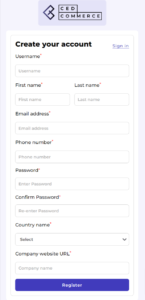
- Enter your “Username”, “First name”, “Last name”, “Email address”, “Phone number”, “Password”, “Confirm Password”, “Company name”, and “Company website URL”. Thereafter, click on the “Register” button. While registering you need to take care of the following points:
- While entering the Username there should be no spacing in between them. For example, if your name is Ronald Patrick → Enter your Username as “RonaldPatrick” instead of “Ronald Patrick”.
- The password should be of a minimum of 6 characters. You are free to create the password as per your choice i.e. purely numeric or alphabetical or alphanumeric. For example, you can have passwords like Ronald@123456, Ronald1234, PatrickRonald, 879832, etc.
After successfully completing the registration process, you will be redirected to the Sign-in page.
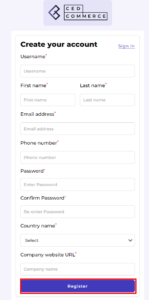
×












