
6.Manage Wish Products ↑ Back to Top
To manage Wish Products.
- Go to the Prestashop admin panel.
- In the left navigation panel, place the cursor on the Wish Integration menu.
The menu appears as shown in the following figure:
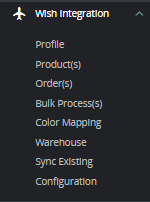
- Click on Product(s)
The tab appears as shown in figure:
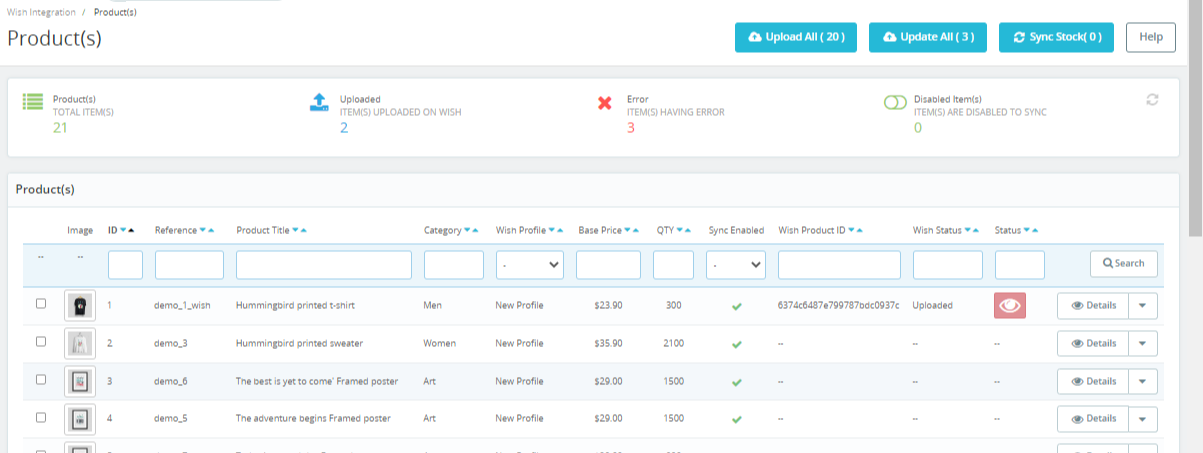
- In the Product Settings, do the following steps:
- In the ID box, the auto-generated product ID for your products in the module.
- In the Profile, you can see the name of the profile.
- In the Name box, you can see the name of the item.
- In the SKU box, you can see the unique identifier of the item.
- In the Category, you can see product category
- In the Final Price box, you can see the price of the item at Wish.
- In the Quantity box, you can see the total no. of the quantity of the item.
- In the Status box, you can see the status of the item (as saved while creating product profile)
- In the Validity box, you can see the time duration for the item.
- In the Upload All, use this button if you want to upload all of the listings at once on the Wish .
- In the Sync stocks, Use this button to sync the stocks of the products.
- At the botton, you see a button, Bulk actions,
The tab appears as shown in figure:
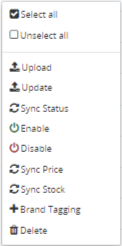
- In the tab, you can manually Upload, Update, Sync Status, Enable, Disable, Sync Price, Sync Stock, as well as Brand Tagging in individual products.
- Simply select the product checkboxes and perform actions accordingly.
×












