
7.Managing Wish Orders ↑ Back to Top
To manage Wish Orders:
- Go to the Prestashop admin panel.
- In the left navigation panel, place the cursor on the Wish Integration menu.
The menu appears as shown in the following figure:
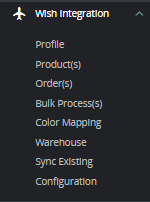
- Click on Order(s)
The tab appears as shown in the figure:
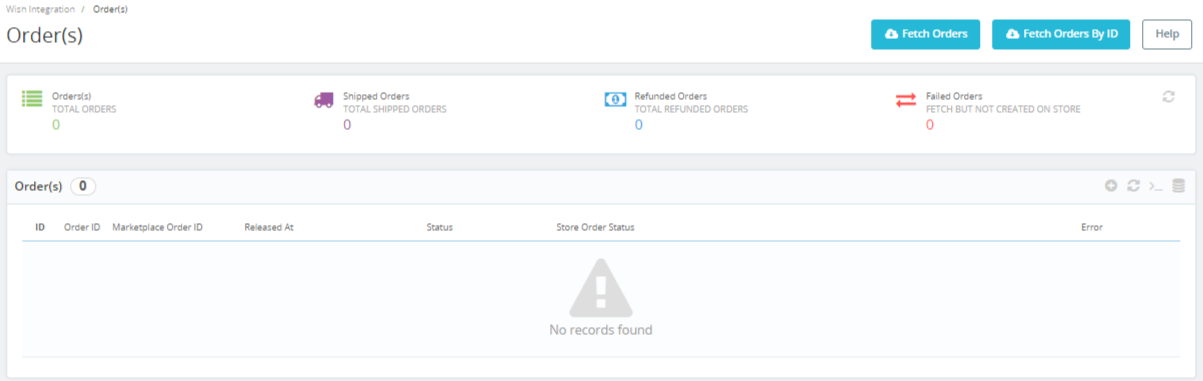
- In the Orders, do the following steps:
-
- In the Store ID box, you can see your Prestashop store ID.
- In the Purchase ID, you can see your Wish purchase ID.
- In the Delivery, you can see the name of the shipment method.
- In the Total, you can see the Average Order amount.
- In the PS Status, you can see the status of the order at Prestashop (as set in the product profile).
- In the Order Status, you can see the status of the order at Wish.
- In the Date, you can see the date when the orders were received.
-
- By clicking on the Fetch Order button, you can fetch the orders instantly.
- By Clicking on the Fetch Order by ID, you can fetch orders by ID.
- At the bottom, you can see a button, Bulk Actions.
The tab appears as shown in figure:
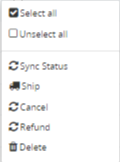
- You can manually Sync the Status of Orders, Ship orders, Cancel, Refund as well as Delete by selecting the checkboxes and performing actions.
×












