- Overview
- Retrieve API Credentials from the Walmart Seller Account
- Walmart Integration Configuration Settings
- Manage Walmart Mexico Category to Prestashop Category
- Manage Categories and Attributes
- Manage Walmart Mexico Profile
- Walmart Products
- Manage Walmart Orders
- Manage Walmart Rejected Orders
- Option Mapping
- Walmart Products Feed
- Walmart Offers Feed

8.5.Ship the Order ↑ Back to Top
To ship the order
- Go to the Prestashop Admin panel.
- On the left navigation bar, move the cursor over the WALMART INTEGRATION menu, and then click Walmart Order.
The Walmart Order page appears as shown in the following figure:
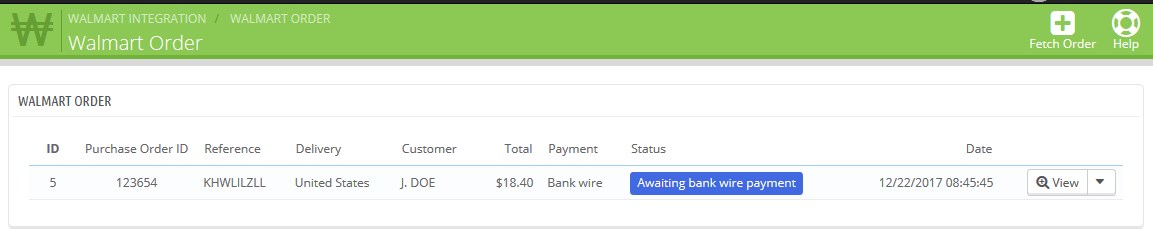
All the fetched orders are listed on the page. - Scroll down to the required order.
- In the respective row click the View button.
The specific order page appears as shown in the following figure:
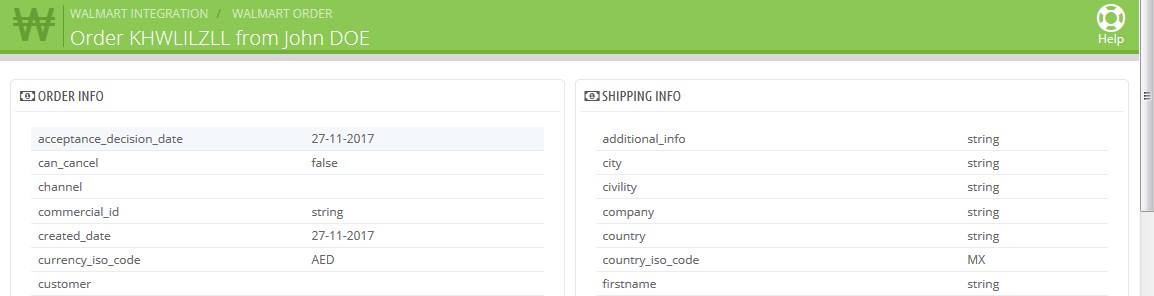
- Scroll down to the SHIP WHOLE ORDER section.
The section appears as shown in the following figure:

- In the tracking_number box, enter the tracking number.
- In the carrier_url box, enter the tracking URL.
- In the carrier_name box, enter the carrier name.
- In the carrier_code box, enter the carrier code.
- Click the ADD TRACKING FOR ORDER button.
- Click the SHIP ORDER button.
A success message appears.
×












