- Overview
- Retrieve API Credentials from the Walmart Seller Account
- Walmart Integration Configuration Settings
- Manage Walmart Mexico Category to Prestashop Category
- Manage Categories and Attributes
- Manage Walmart Mexico Profile
- Walmart Products
- Manage Walmart Orders
- Manage Walmart Rejected Orders
- Option Mapping
- Walmart Products Feed
- Walmart Offers Feed

5.Manage Categories and Attributes ↑ Back to Top
The Prestashop store owner can perform the following tasks:
- Edit Category mapping.
- View the Walmart Mexico and store Attributes and map the Attributes of the selected category
- Set the default value of the attribute of the selected mapped category for all products
To edit the category mapping
- Go to the Prestashop Admin panel.
- On the left navigation bar, move the cursor over the WALMART INTEGRATION menu, and then click Walmart Category Mappings.
The Mapped Categories page appears as shown in the following figure:
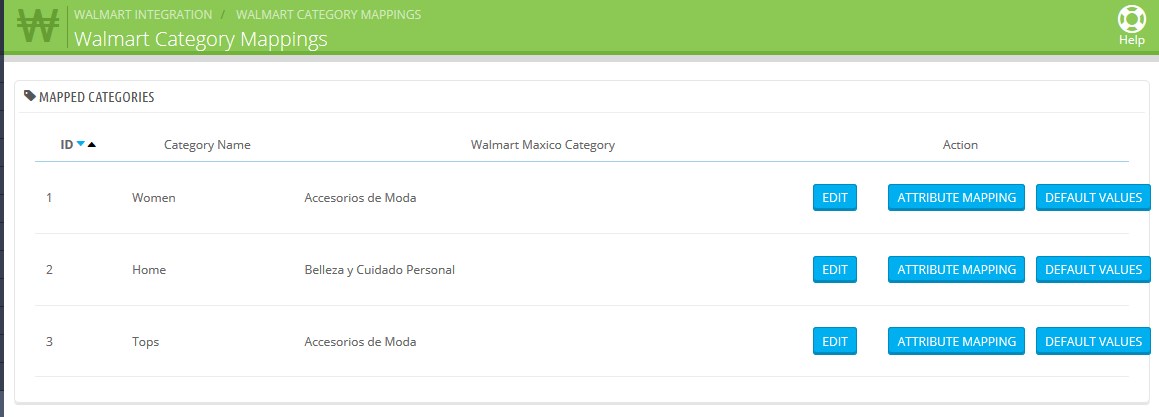
- Scroll down to the required category, and then click the corresponding EDIT button.
The page appears as shown in the following figure:
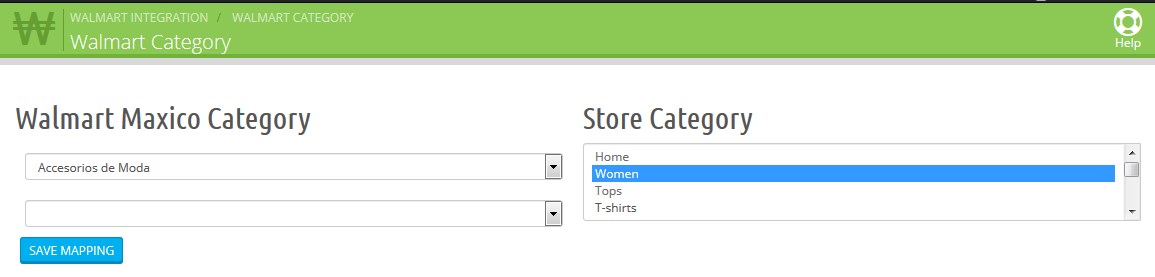
- Select the required category from the respective list, and then click the SAVE MAPPING button.
To map the attributes of the selected category
- Go to the MAPPED CATEGORIES page.
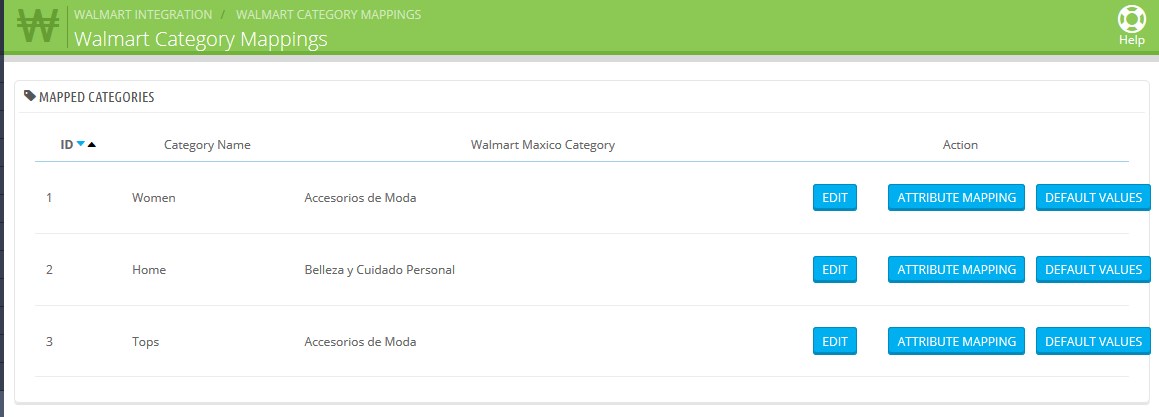
- Scroll down to the required category, and then click the corresponding ATTRIBUTE MAPPING button.
The page appears as shown in the following figure:
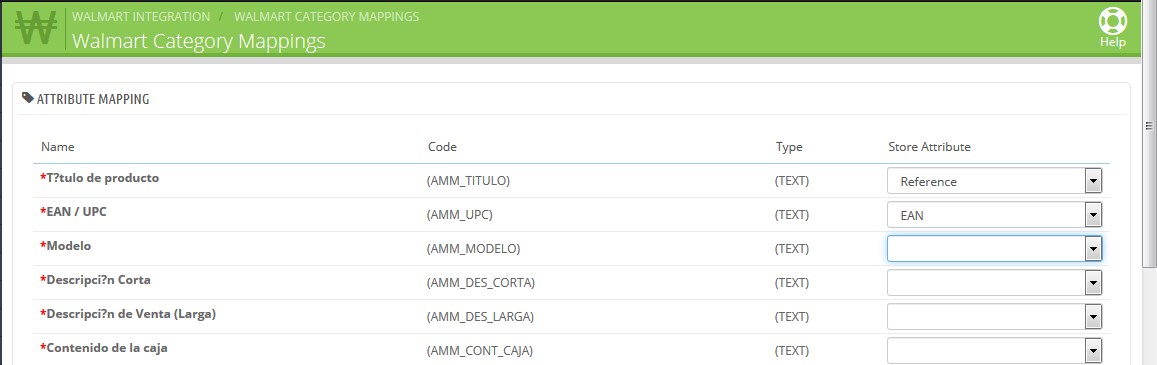
- Scroll down to the required attribute row.
- In the Store Attribute column, select the required attribute from the list.
- Click the SAVE button.
To set the default value of the attribute of the selected mapped category for all products
- Go to the MAPPED CATEGORIES page.
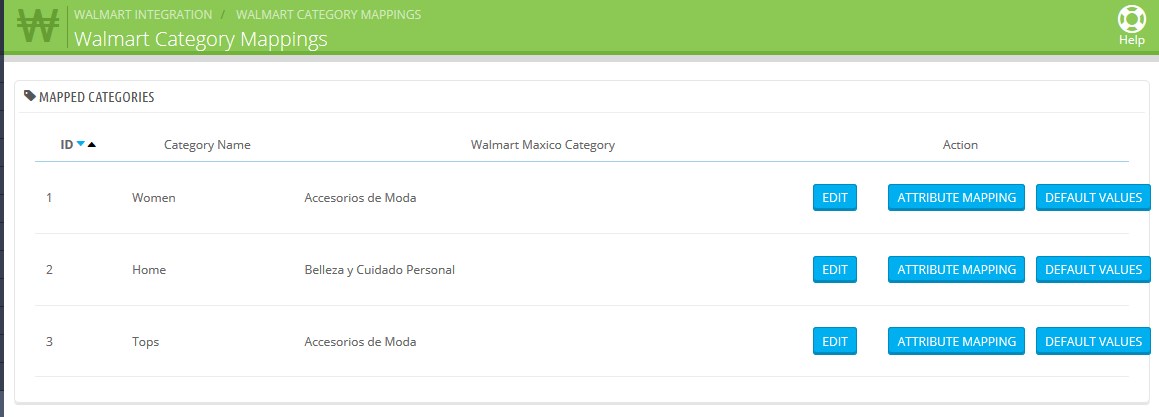
- Scroll down to the required category, and then click the corresponding DEFAULT VALUES button.
The page appears as shown in the following figure:
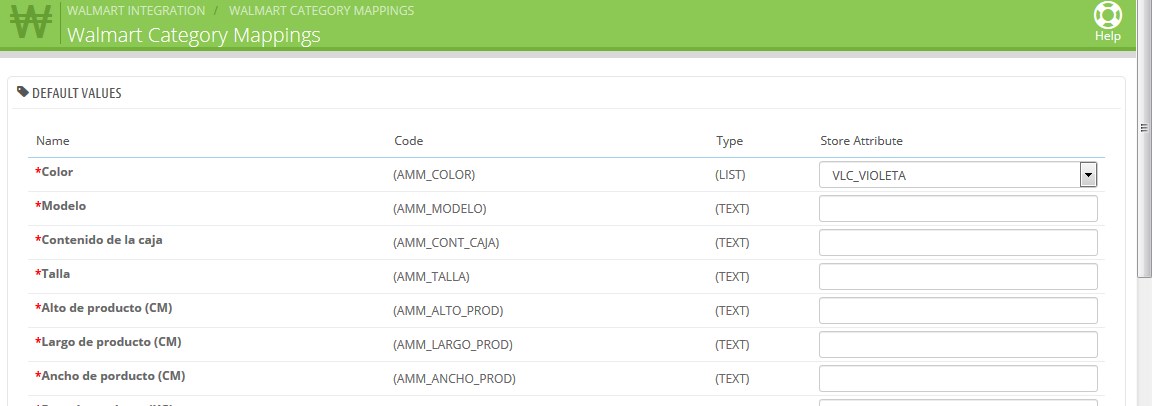
- Scroll down to the required attribute row.
- In the Store Attribute column, select the required value from the list.
- Click the SAVE button.
×












