- Overview
- Retrieve API Credentials from the Walmart Seller Account
- Walmart Integration Configuration Settings
- Manage Walmart Mexico Category to Prestashop Category
- Manage Categories and Attributes
- Manage Walmart Mexico Profile
- Walmart Products
- Manage Walmart Orders
- Manage Walmart Rejected Orders
- Option Mapping
- Walmart Products Feed
- Walmart Offers Feed

7.4.Enable or Disable the Products ↑ Back to Top
To enable or Disable the single product
- Go to the Prestashop Admin panel.
- On the left navigation bar, move the cursor over the WALMART INTEGRATION menu, and then click Walmart Products.
The WALMART PRODUCTS page appears as shown in the following figure:

- Scroll down to the required product to enable or disable the respective product.
- In the Status column of the respective product row, click the Enabled
 icon to disable the product.
icon to disable the product.
The respective product is disabled and the Disabled icon appears.
icon appears. - In the Status column of the respective product row, click the Disabled icon
 to enable the product.
to enable the product.
The respective product is enabled and the Enabled icon appears.
appears.
To enable or Disable the selected products
- Go to the Prestashop Admin panel.
- On the left navigation bar, move the cursor over the WALMART INTEGRATION menu, and then click Walmart Products.
The WALMART PRODUCTS page appears as shown in the following figure:

- Select the check boxes associated with the required Products to enable or disable them at Walmart.
- Click the Bulk action button.
The menu appears as shown in the following figure:
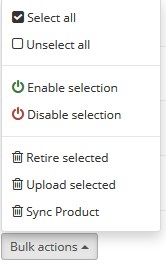
- To enable the selected products on the walmart.com, click Enable selection.
The selected products are enabled and the Enabled icon appears.
appears. - To retire the selected products from the walmart.com, click Disable selection.
The selected products are disabled and the Disabled icon appears.
icon appears.
×












