- Overview
- Retrieve API Credentials from the Walmart Seller Account
- Walmart Integration Configuration Settings
- Manage Walmart Mexico Category to Prestashop Category
- Manage Categories and Attributes
- Manage Walmart Mexico Profile
- Walmart Products
- Manage Walmart Orders
- Manage Walmart Rejected Orders
- Option Mapping
- Walmart Products Feed
- Walmart Offers Feed

8.3.Accept the Walmart Order ↑ Back to Top
To accept the Walmart order
- Go to the Prestashop Admin panel.
- On the left navigation bar, move the cursor over the WALMART INTEGRATION menu, and then click Walmart Order.
The Walmart Order page appears as shown in the following figure:
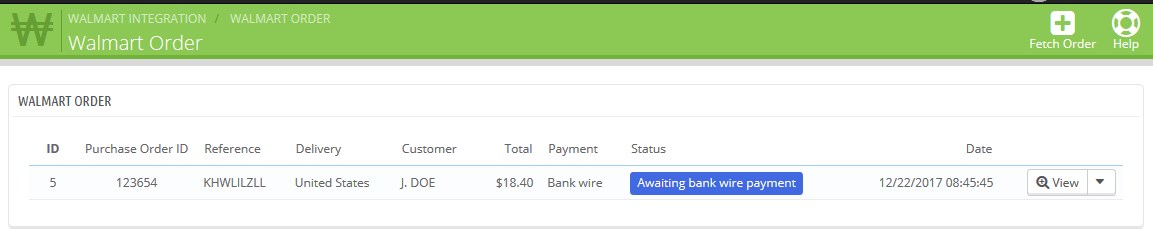
All the fetched orders are listed on the page. - Scroll down to the required order.
- Click the Arrow button next to the View button.
The menu appears as shown in the following figure:
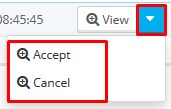
- Click the Accept option.
The order is accepted and the success message appears on the page.
×












