- Overview
- Retrieve API Credentials from the Walmart Seller Account
- Walmart Integration Configuration Settings
- Manage Walmart Mexico Category to Prestashop Category
- Manage Categories and Attributes
- Manage Walmart Mexico Profile
- Walmart Products
- Manage Walmart Orders
- Manage Walmart Rejected Orders
- Option Mapping
- Walmart Products Feed
- Walmart Offers Feed

9.Manage Walmart Rejected Orders ↑ Back to Top
The store admin can manage the rejected orders from the REJECTED ORDER page. The store admin can view and cancel the rejected orders.
To cancel the single rejected order
- Go to the Prestashop Admin panel.
- On the left navigation bar, move the cursor over the WALMART INTEGRATION menu, and then click Rejected Order.
The REJECTED ORDER page appears as shown in the following figure:
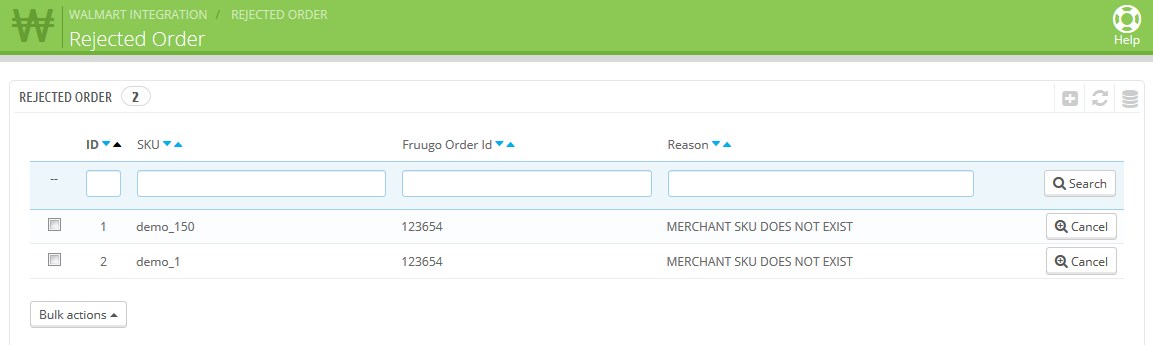 All the rejected orders are listed on the page.
All the rejected orders are listed on the page. - Scroll down to the required order.
- In the respective row click the Cancel button.
The rejected order is canceled and the success message appears on the page.
To cancel the selected rejected order
- Go to the Prestashop Admin panel.
- On the left navigation bar, move the cursor over the WALMART INTEGRATION menu, and then click Rejected Order.
The REJECTED ORDER page appears as shown in the following figure:
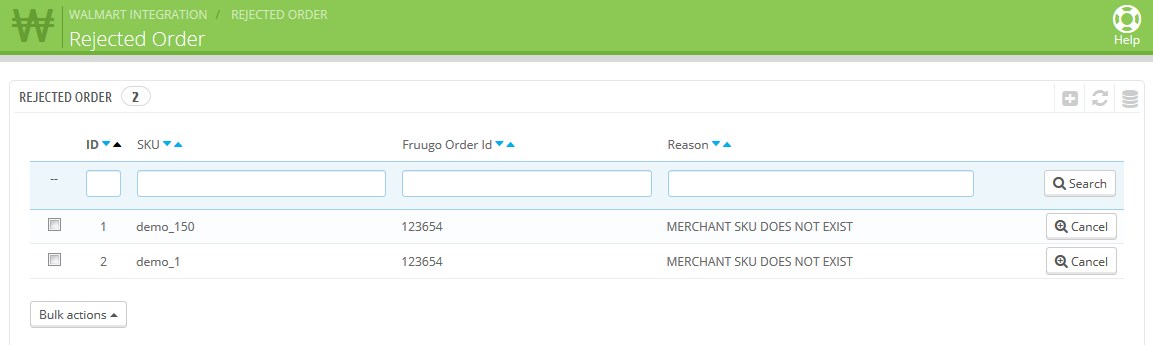 All the rejected orders are listed on the page.
All the rejected orders are listed on the page. - Click the Bulk actions button.
The menu appears as shown in the following figure:
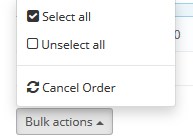
- Click the Cancel Order option.
The selected orders are canceled.
×












