- Overview
- Retrieve API Credentials from the Walmart Seller Account
- Walmart Integration Configuration Settings
- Manage Walmart Mexico Category to Prestashop Category
- Manage Categories and Attributes
- Manage Walmart Mexico Profile
- Walmart Products
- Manage Walmart Orders
- Manage Walmart Rejected Orders
- Option Mapping
- Walmart Products Feed
- Walmart Offers Feed

6.Manage Walmart Mexico Profile ↑ Back to Top
Note: A profile is where you may assign multiple products to be sold on Walmart Mx from the Prestashop store.
To add a new profile
- Go to Prestashop Admin Panel
- On the left navigation bar, place the cursor on Walmart Mx Integration and you will see it getting expanded as below:
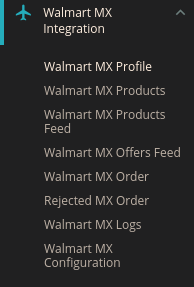
- Click on Walmart Mx Profile and you will be navigated to a page as shown below:
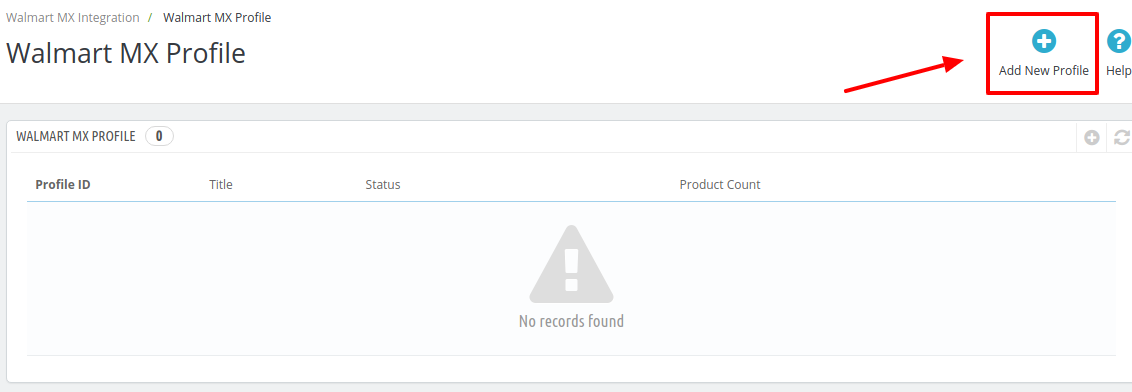
- Click on Add New Profile, to add a profile. On clicking, you’ll see the page as below:
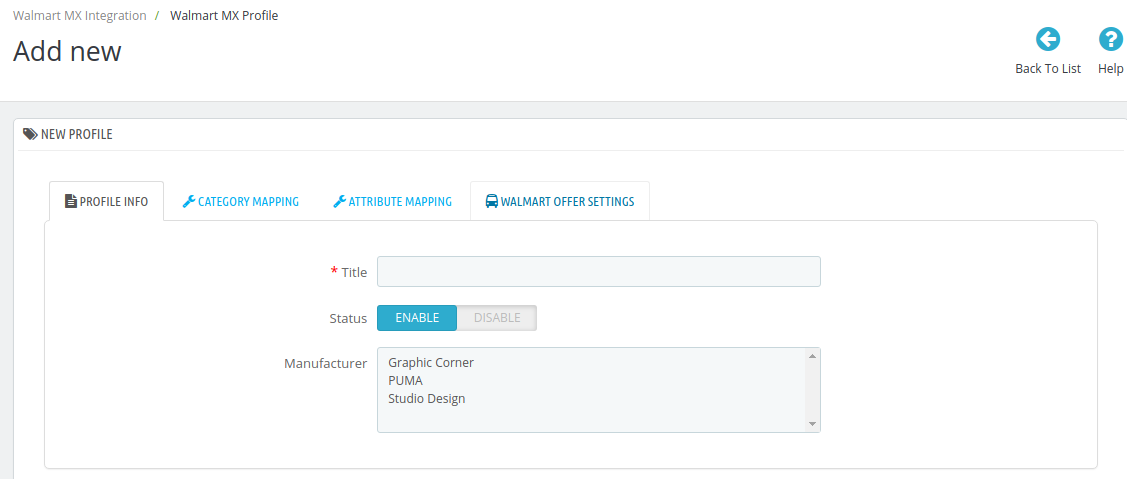
- In the Title, enter the name of your profile. This is for your own identification.
- Select Enable as the status to enable the profile.
- Choose the desired Manufacturer for the profile.
- Now move to category mapping and the section expands as:

- In this section
- You have to map your PrestaShop category with a suitable Walmart leaf category.
- The PrestaShop categories are mentioned on the left & Walmart MX Categories on the right.
- Map Multiple Prestashop categories with a single Walmart leaf category.
- Now Click on Attribute Mapping adjacent to the Profile Info tab, and you’ll come across a section as below:
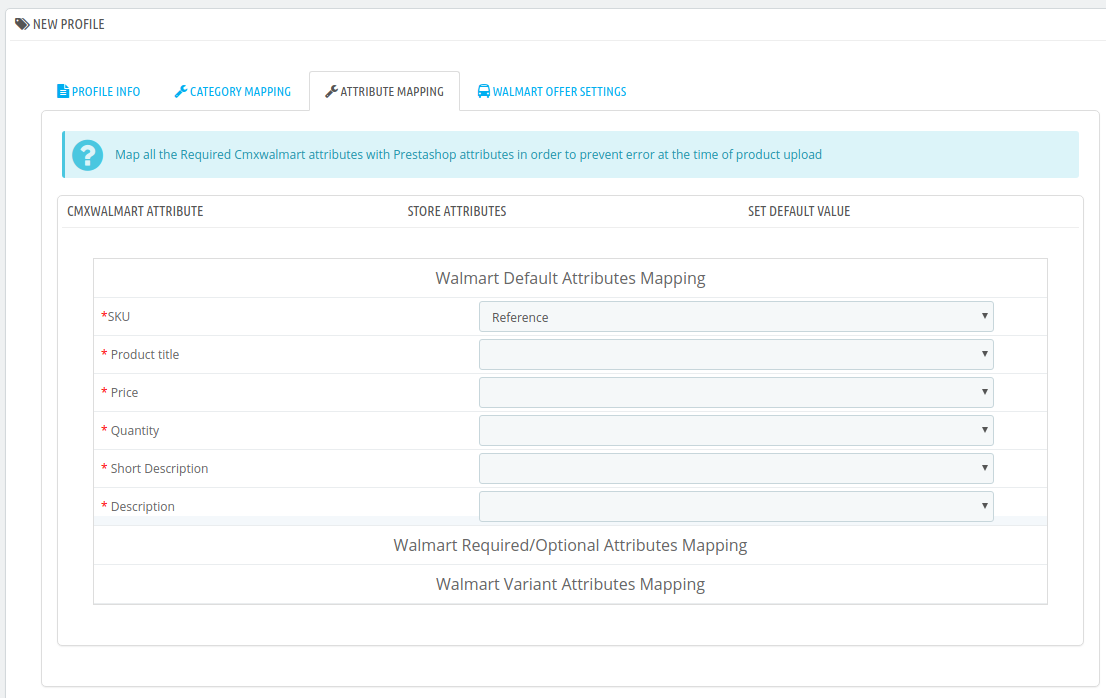
- Map the desired Walmart MX attributes with Prestashop store attributes.
- The Prestashop attributes mentioned on the right can be selected via the dropdown menu.
Now move on to the last section of the Configuration settings, ie Walmart MX Settings:

- In the Product ID Type choose the product id type.
- In the Offer State enter the current state of the products ie. new or refurbished.
- In Logistic Class, select the type of weight class the item belongs to.
- If you wish to receive an alert when the stock runs below a specific number, then enter the threshold value in Min Quantity Alert.
- Enter Offer Description and Offer External Description in the columns below.
- In the Price Variant type you have the options to select the pricing to be reflected on Walmart for your products, as shown below:
- Increase by Fixed Amount: If you select this option, a bar gets opened as shown in the image below:
Now suppose if your product price on Prestashop is 100 and you enter 50 in this tab, the price of the product that will be reflected on Walmart will be 150 now. It is because you have selected Increase By Fixed Amount and entered 50 in the corresponding field suppose, your product is available on Prestashop for 100 and you enter 50 in the corresponding box, then the 50% of your product’s Prestashop price will be added to it and it will be reflected on Walmart. So now your product will be available on Walmart for 150. (As 50% of 100=50.) - Increase by Fixed Percentage: If you select this option, you may increase the product price by a fixed percentage.
- Decrease by Fixed Amount: It works in the same manner as an Increase by Fixed Amount works, but it decreases the price of the Prestashop product on Walmart marketplace by a fixed amount.
- Decrease by Fixed Percentage: It works in the same manner as Increase by Fixed Percentage works, but it decreases the price of the Prestashop product on Walmart marketplace by a fixed percentage.
- Increase by Fixed Amount: If you select this option, a bar gets opened as shown in the image below:
- Click on save button to save the profile.
×












