
7.1.General Settings ↑ Back to Top
Firstly, go to the “Configuration” section. Under the general setting, you can modify and update the price rule, and auto-syncing option, and also set the threshold inventory limit.
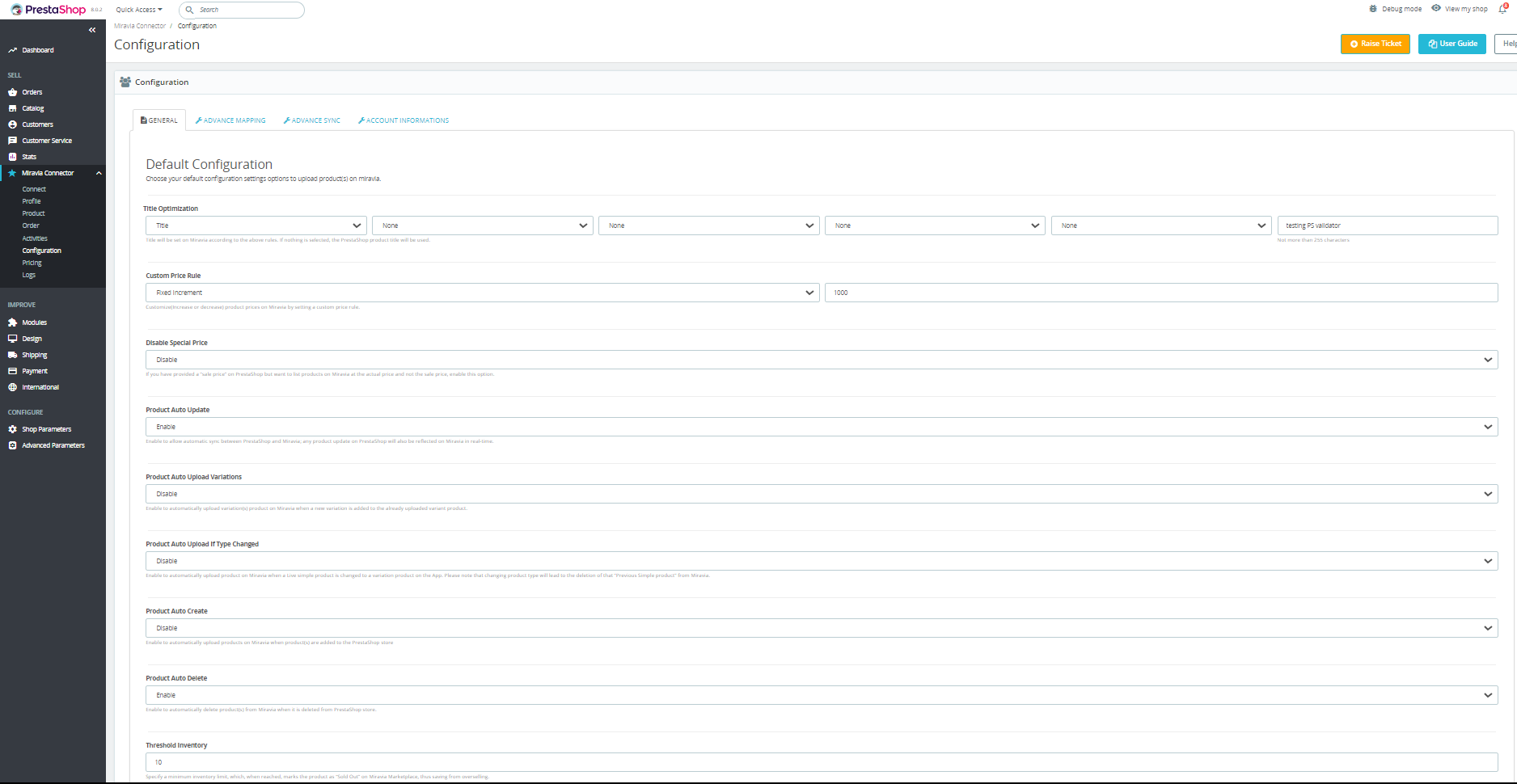
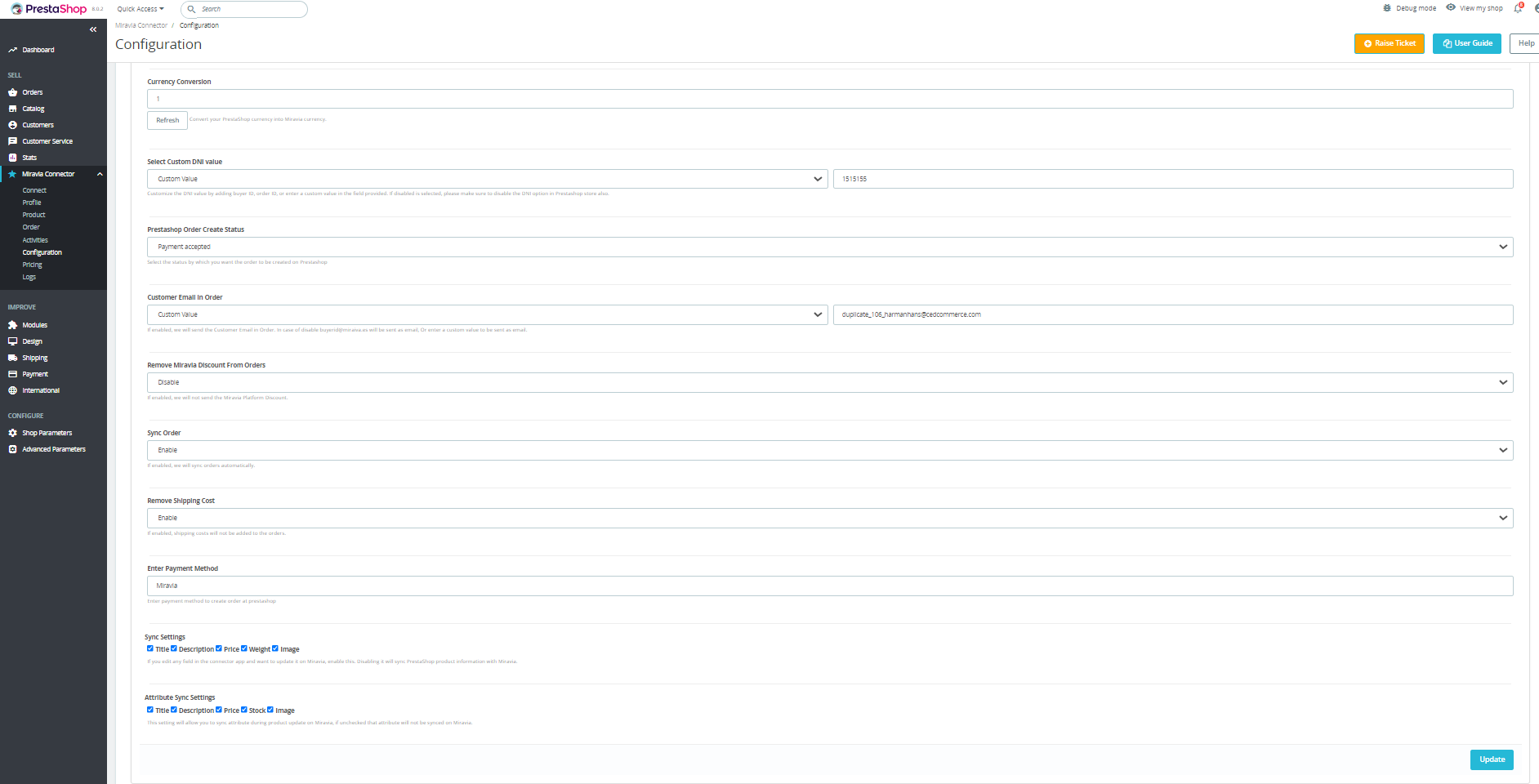
- Title Optimization: The title will be set on Miravia according to the above rules. If nothing is selected, the PrestaShop product title will be used.
- Custom Price Rule: Customize(Increase or decrease) product prices on Miravia by setting a custom price rule.
- Disable Special Price: If you have provided a “sale price” on PrestaShop but want to list products on Miravia at the actual price and not the sale price, enable this option.
- Product Auto Update: Enable to allow automatic sync between PrestaShop and Miravia; any product update on PrestaShop will also be reflected on Miravia in real time.
- Product Auto Upload Variations: Enable to automatically upload variation(s) product on Miravia when a new variation is added to the already uploaded variant product.
- Product Auto Upload If Type Changed: Enable to automatically upload product on Miravia when a Live simple product is changed to a variation product on the App. Please note that changing the product type will lead to the deletion of that “Previous Simple product” from Miravia.
- Product Auto Create: Enable to automatically upload products on Miravia when the product(s) are added to the PrestaShop store
- Product Auto Delete: Enable to automatically delete product(s) from Miravia when it is deleted from the PrestaShop store.
- Threshold Inventory: Specify a minimum inventory limit, which, when reached, marks the product as “Sold Out” on Miravia Marketplace, thus saving from overselling.
- Currency Conversion: Convert your PrestaShop currency into Miravia currency.
- Select Custom DNI value: Customize the DNI value by adding buyer ID, order ID, or enter a custom value in the field provided. If disabled is selected, please make sure to disable the DNI option in the PrestaShop store also.
- PrestaShop Order Create Status: Select the status by which you want the order to be created on PrestaShop
- Customer Email in Order: If enabled, the app will send the Customer Email in Order. In case of disabling, buyerid@miraiva.es will be sent as email, Or enter a custom value to be sent as email.
- Remove Miravia Discount From Orders: If enabled, we will not send the Miravia Platform Discount.
- Sync Order: If enabled, we will sync orders automatically.
- Remove Shipping Cost: If enabled, shipping costs will not be added to the orders.
- Enter Payment Method: Enter the payment method to create an order at PrestaShop.
- Sync Settings: If you edit any field in the connector app and want to update it on Miravia, enable this. Disabling it will sync PrestaShop product information with Miravia.
- Attribute Sync Settings: This setting will allow you to sync attributes during product updates on Miravia, if unchecked that attribute will not be synced on Miravia.
- Save the changes; you are good to go.
×












