
5. Order Management ↑ Back to Top
Once a seller has started selling on Wish using the CedCommerce’s Wish OpenCart Integration Extension, the orders that have been placed for the seller’s products on Wish can be managed from the admin panel itself.
To go to the order’s page,
- Place cursor on CW in the left navigation bar on your OpenCart admin panel.
- When menu appears, click on Orders.
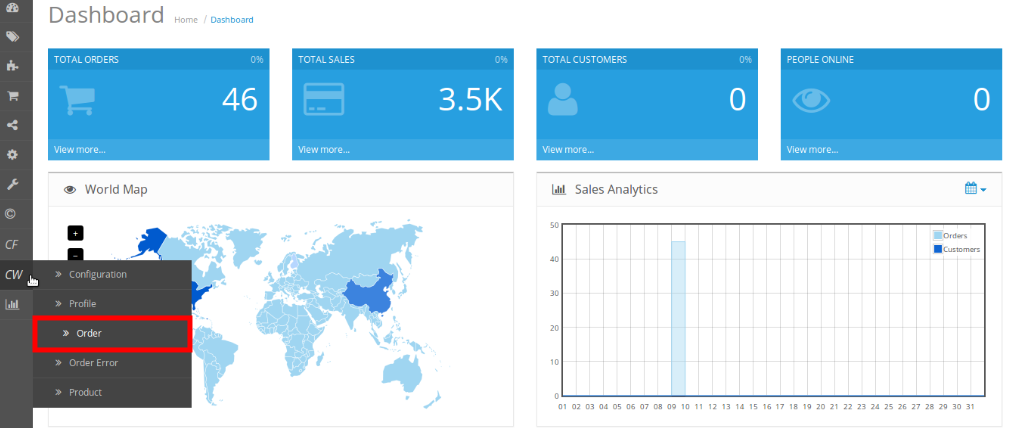
- On clicking it, you will be navigated to the orders page as shown below:
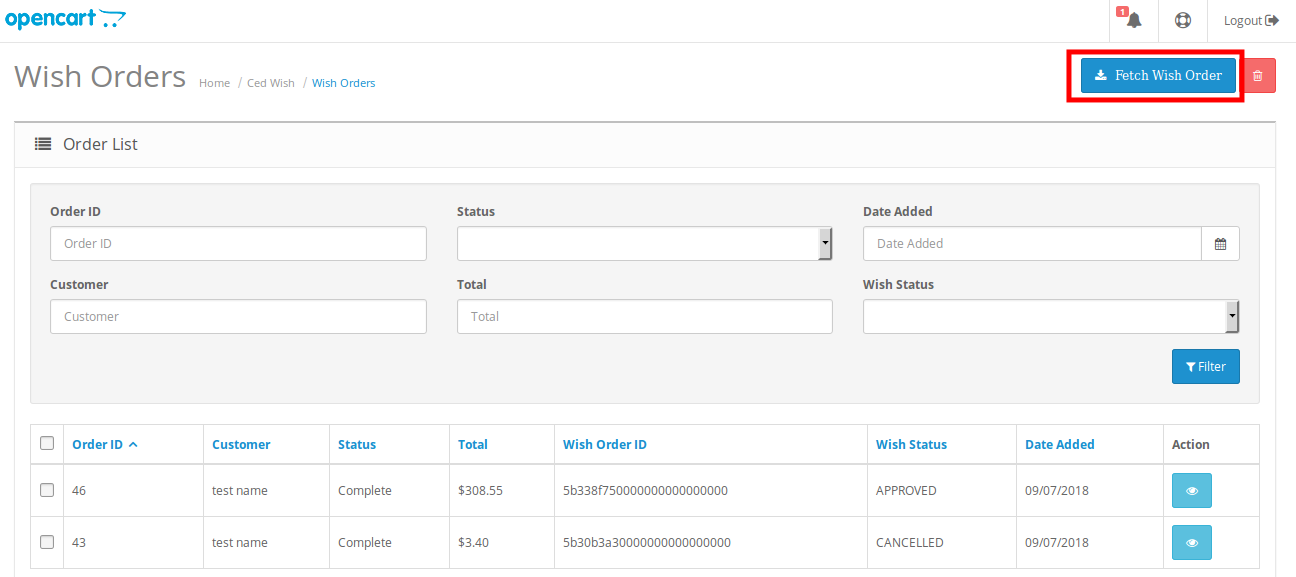
- On the top right of the page, click Fetch Wish Orders(in red box in the image above) to fetch all the orders from Wish. They will be listed as shown in the above image.
To view the order, click on the View button as highlighted in the image below:

- On clicking it, you will be navigated to the page as shown below:
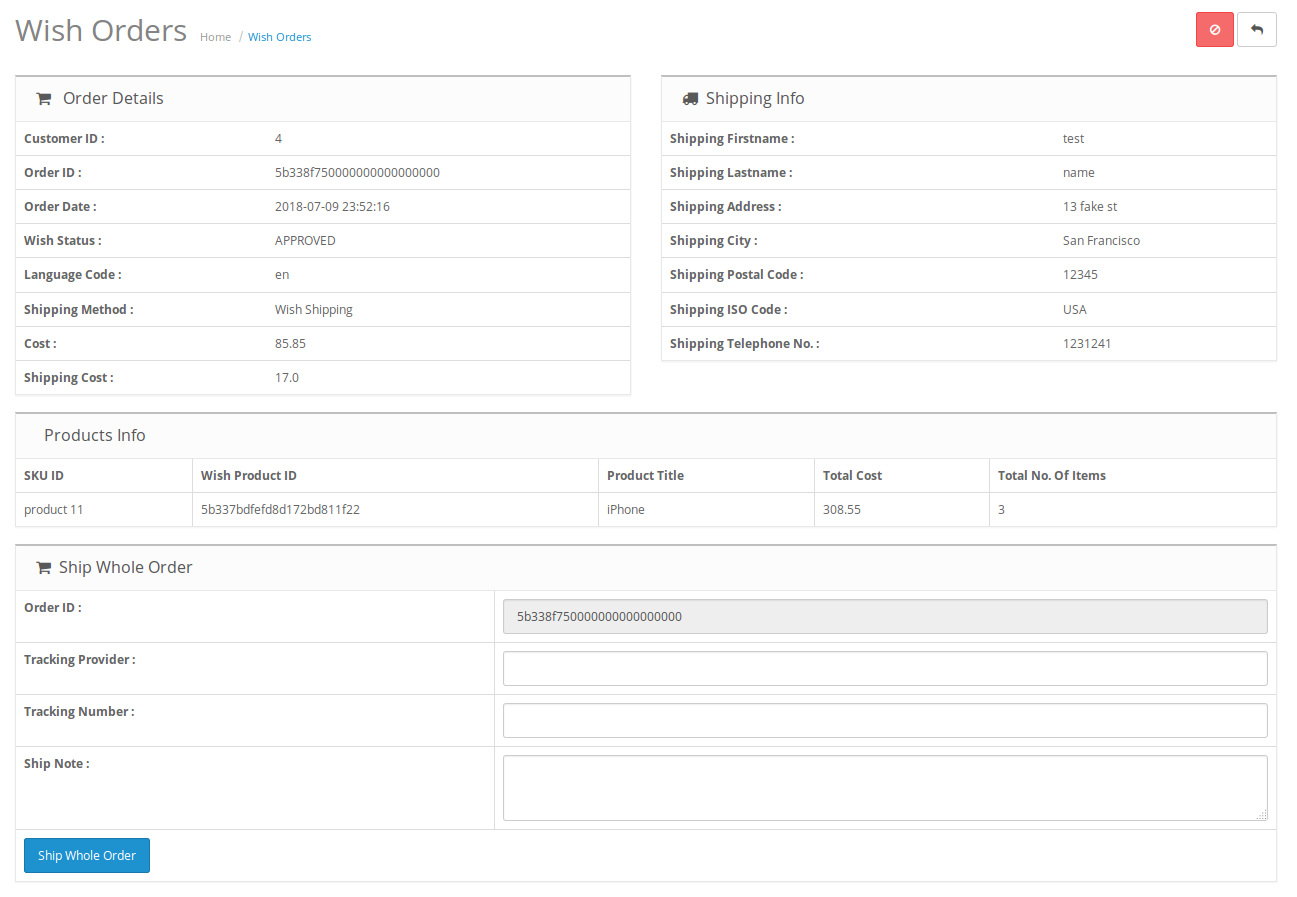
- On the page shown in the above image, you may take multiple actions.
- You may see the order details as shown in the image.
- You may also take actions such as:
- Cancel Order by clicking on Cancel button which is in Red color.
- Ship Order by clicking on Ship Whole Order button which is in blue color at the bottom of the page, after entering Tracking Provider Name, Tracking Number, and Ship Note. The order will be shipped.
To Delete the Order,
- Place cursor on CW in the left navigation bar on your OpenCart admin panel.
- When menu appears, click on Orders.
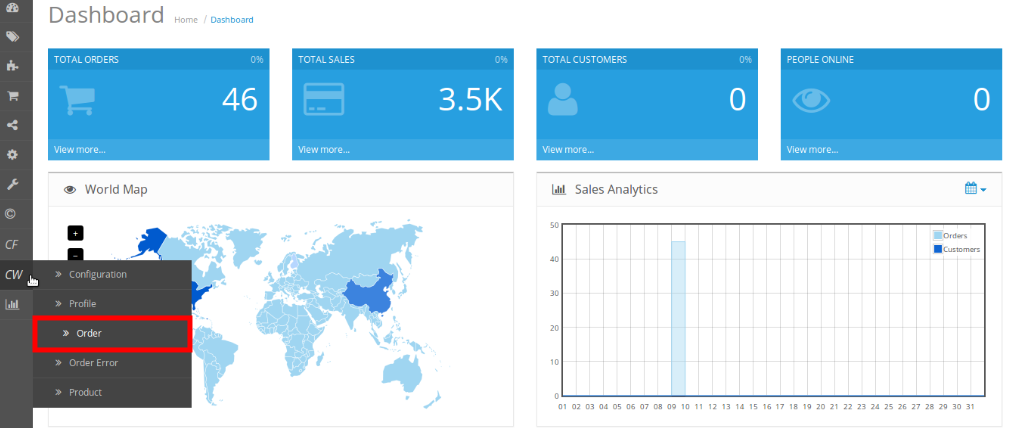
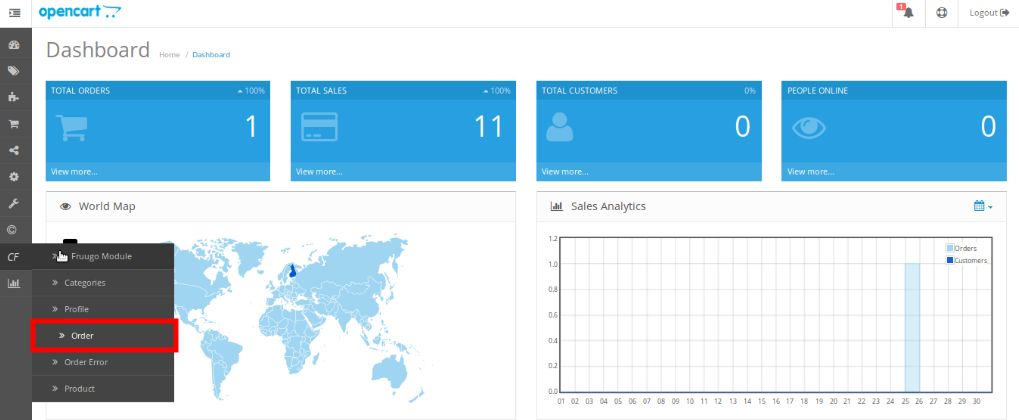
- On clicking it, you will be navigated to the orders page as shown below:
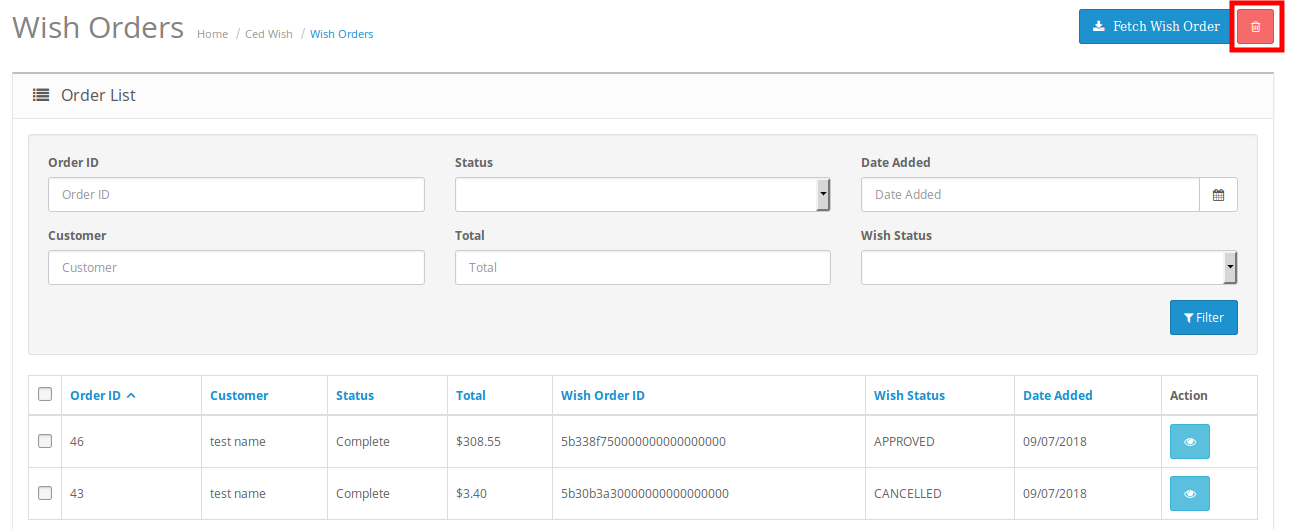
- Select the order(s) that you want to delete.
- On the top right part of page, click on the Delete button as highlighted in the above image.
- Selected order(s) will be deleted.
×












