
4.Manage Products ↑ Back to Top
From the Product section of the Admin Panel, an admin can take multiple actions for its products such as:
- Upload All Product
- Upload Multiple Products in Bulk
- Disable Selected Products in Bulk
- Enable Selected Products in Bulk
- Sync Product Inventory
- Fetch Product Status
- Edit Product Details
Upload All Products on Fruugo:
To upload all your products to Fruugo,
- Go to OpenCart admin panel.
- Place cursor on CW in the left navigation bar.
- When menu appears, click on Products.
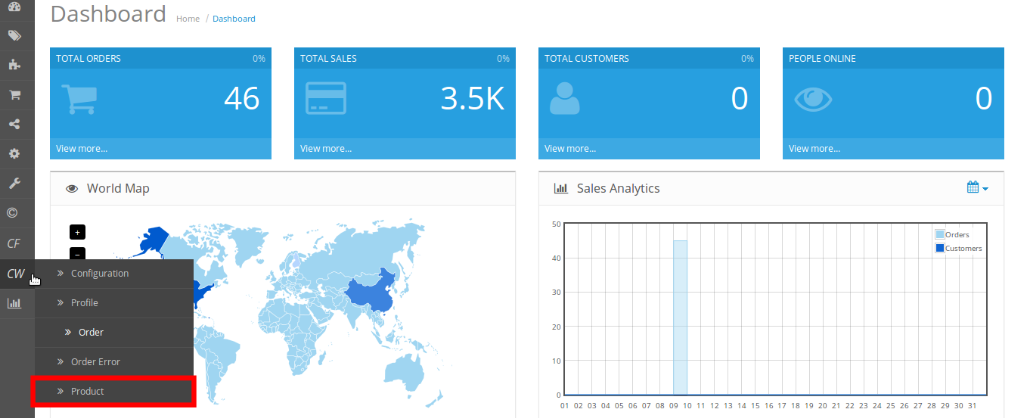
- On clicking Product, you will be navigated to the page as shown below:
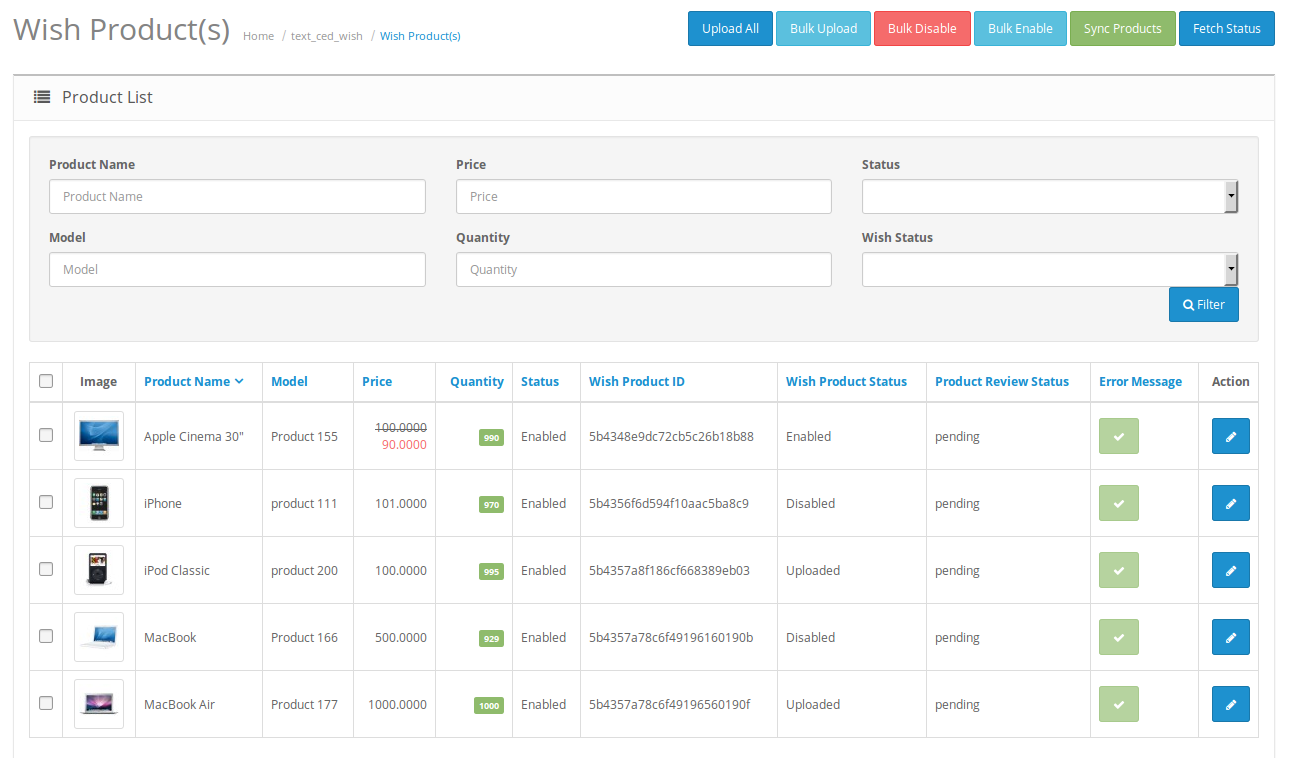
- Now click on the Upload All button which is the first button amongst the buttons on the top right side of the page.
- On clicking it, you will see the message as:
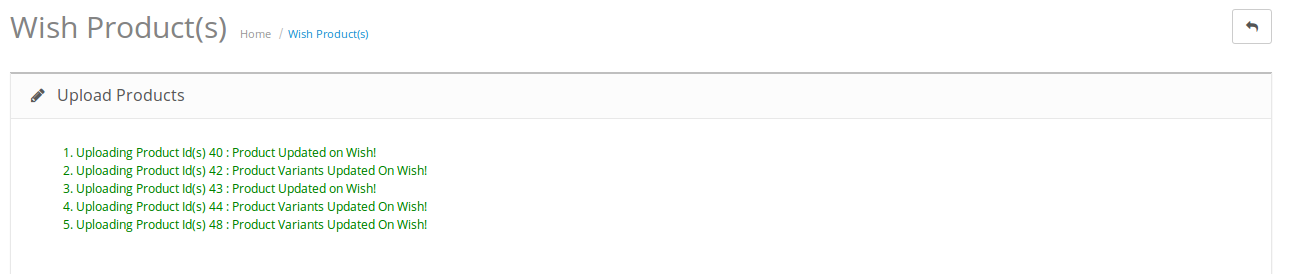
- All your products will be uploaded.
To upload selected products in bulk/to upload selected products
- On the same page as shown above, where all your products are listed, select the products you want to upload on Wish.
- Click on the Bulk Upload button from the buttons on top right of the page.
- The selected products will be uploaded and the message will appear on the page with a sign appearing adjacent to the uploaded product as:
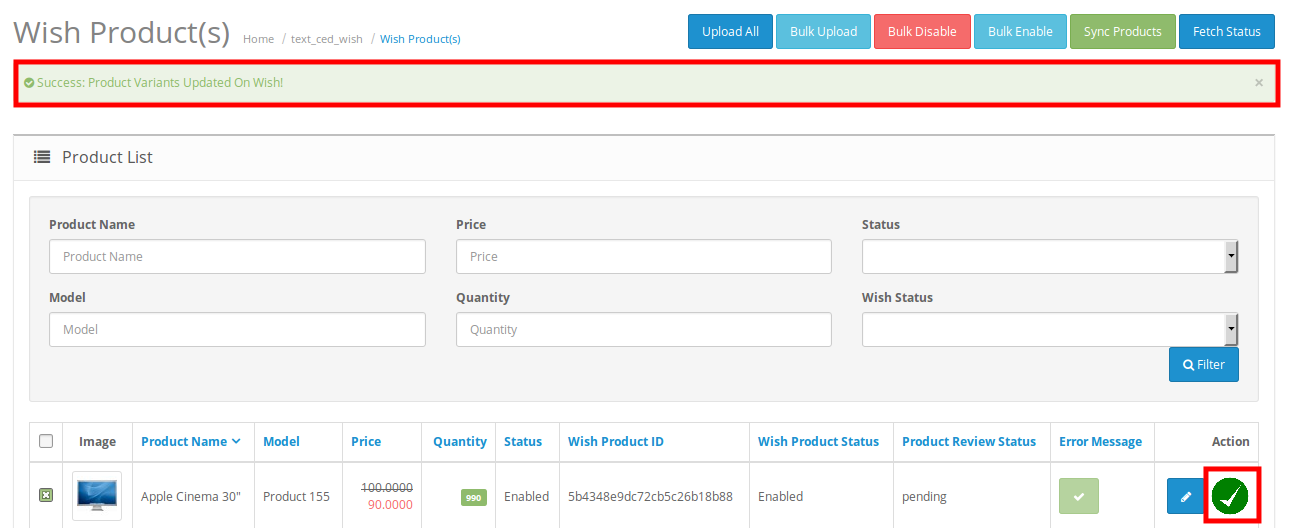
To Disable the status of the products on Wish,
- Select the products for which you want the status to be disabled.
- Click on Bulk Disable button which is amongst the buttons on the top right of the page.
- The products will be disabled on Wish in bulk and a message will appear as:
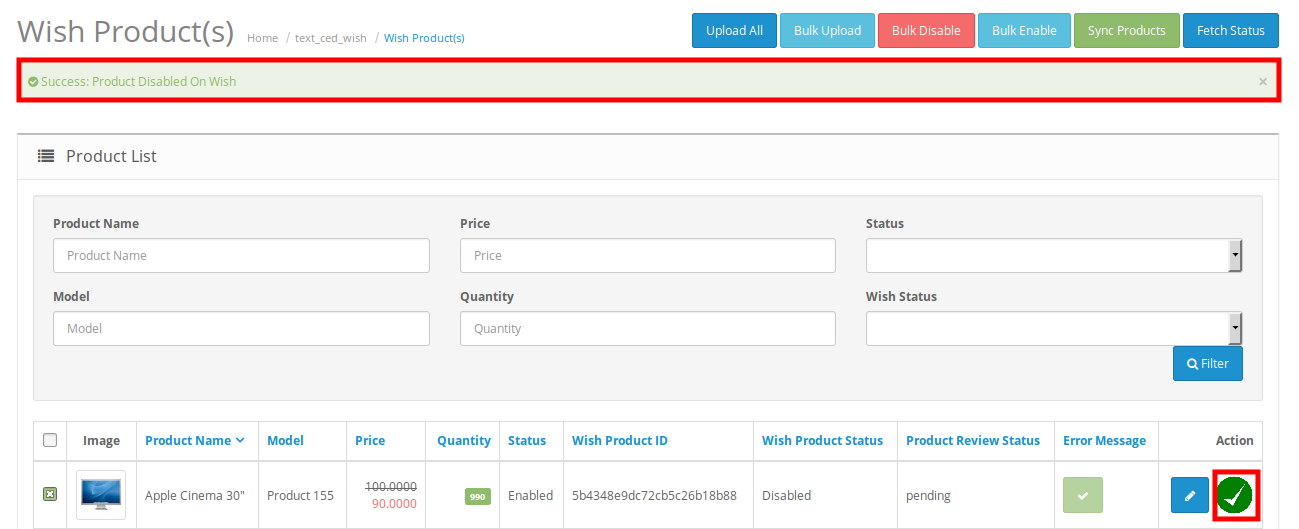
To Enable the status of the Disabled products on Wish,
- Select the products for which you want the status to be enabled.
- Click on Bulk Enable button which is amongst the buttons on the top right of the page.
- The products will be enabled in bulk and a message will appear as:
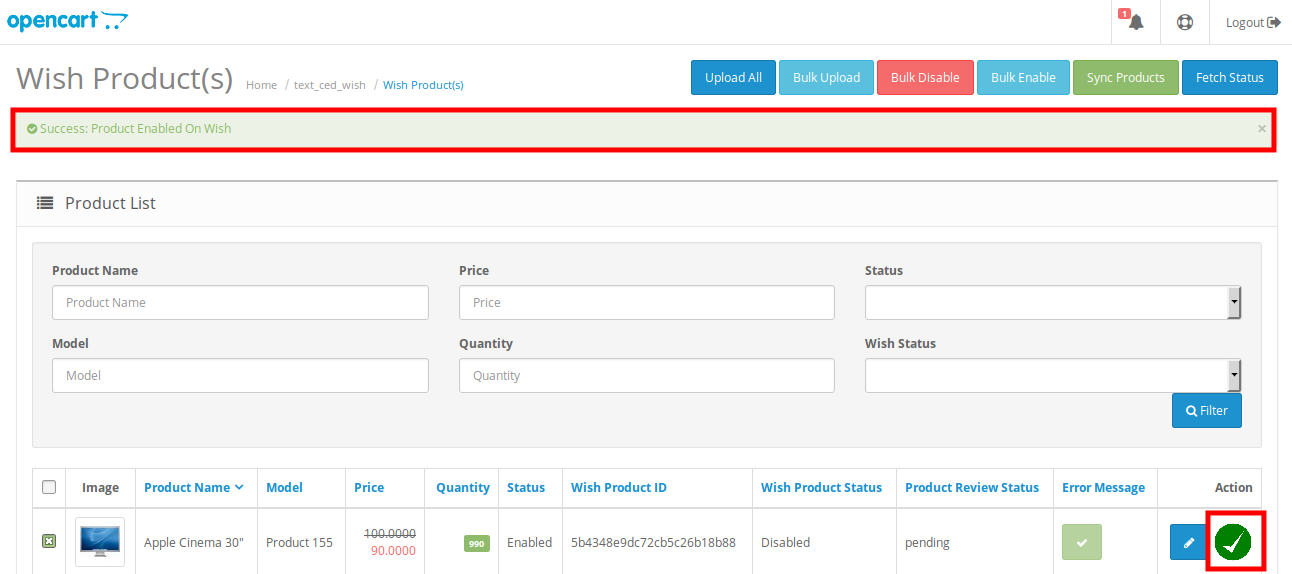
To Sync the product inventory on Wish for selected products,
- Select the products for which you want the inventory to be synced.
- Click on Sync Products button which is amongst the buttons on the top right of the page.
- The product(s) inventory will be synced on Wish in bulk and a message will appear as:
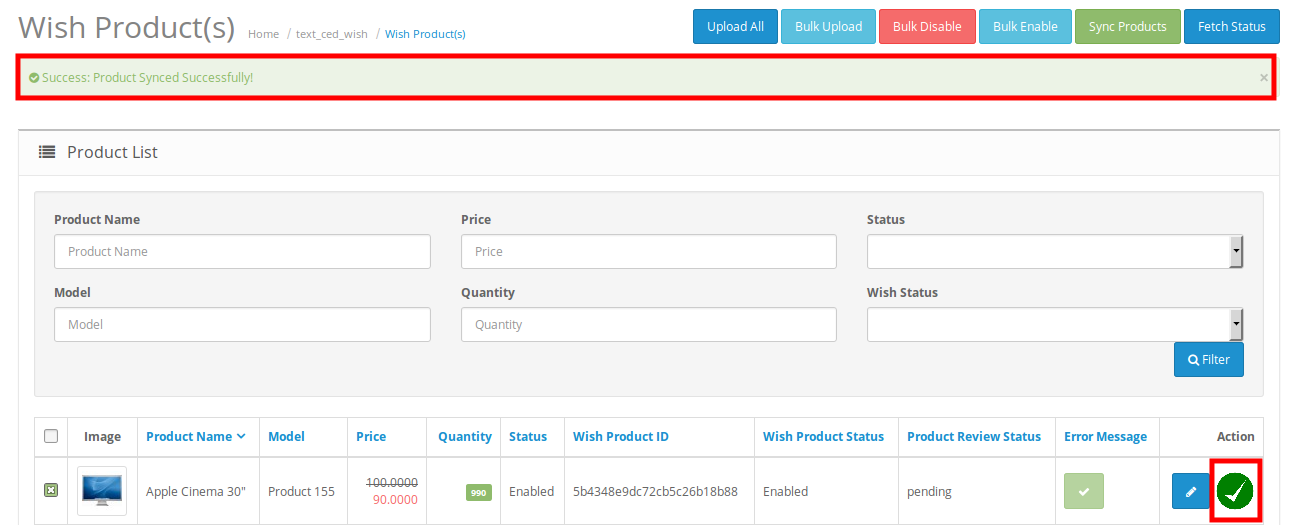
To Fetch the status of the selected products from Wish to OpenCart store,
- Select the products for which you want the status to be fetched.
- Click on Fetch Status button which is amongst the buttons on the top right of the page.
- The product status will be fetched from Wish to OpenCart as it is on Wish and the page will appear to you as:
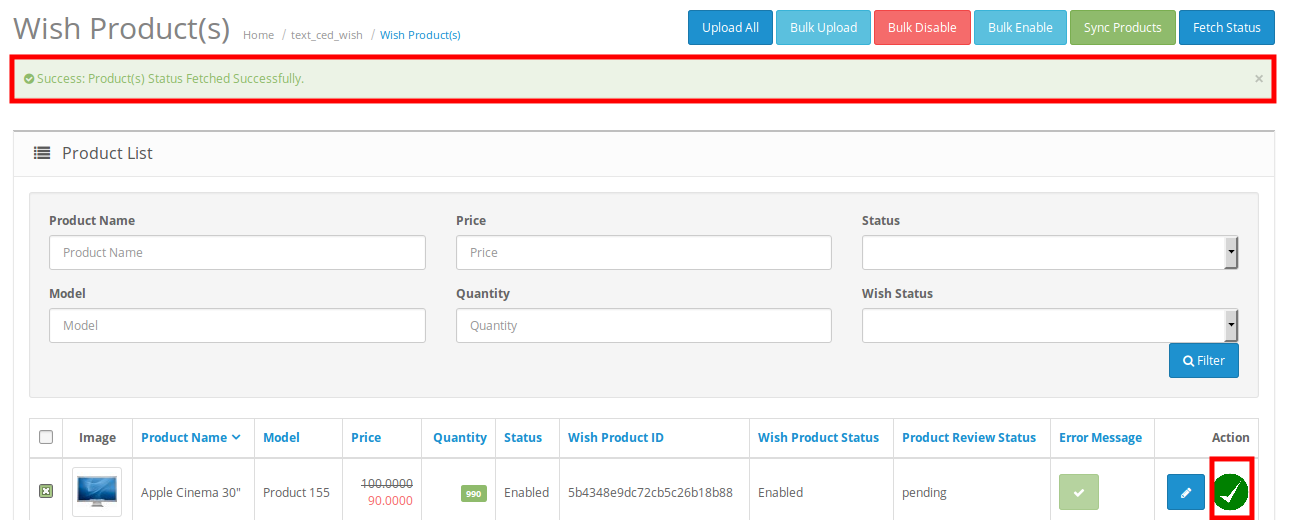
To Edit a Product,
- Click on the Edit button as highlighted in the image below, adjacent to the product, in the last column:
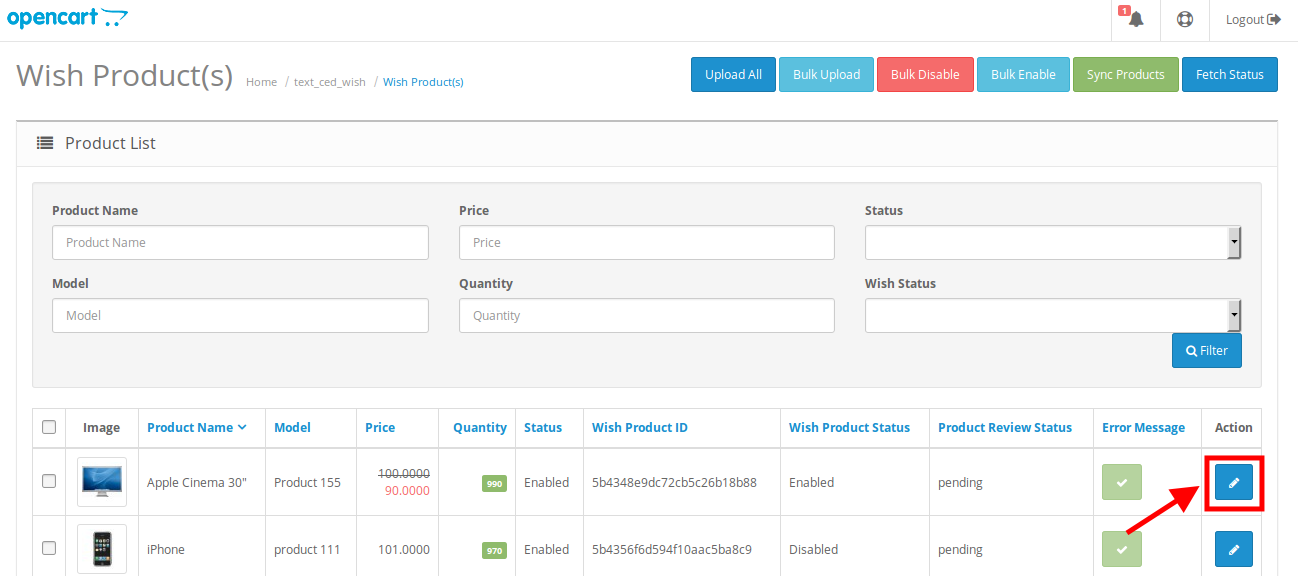
- On clicking it, the page that you will be navigated to will appear as:

- On this page, you may make the changes as per your needs in sections from the top menu, that can be seen in the image above.
- Once the changes have been made, click on Save button on the top right side of the page in blue color.
- The changes will be made and the product will be edited.
×












